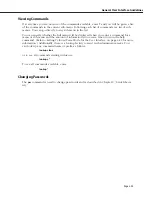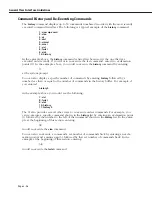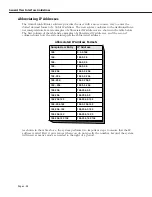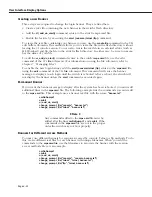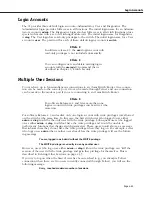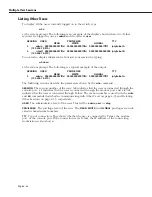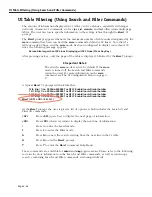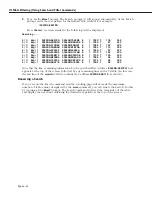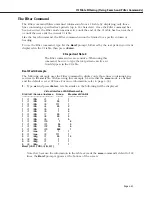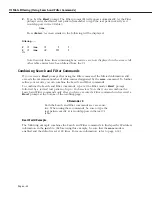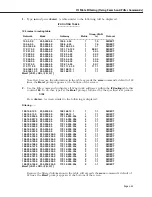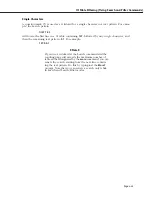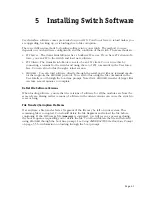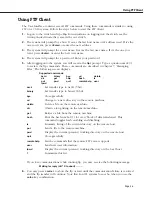Multiple User Sessions
Page 4-35
Communicating with Other Users
If you want to send a message to another user, enter
write
followed by the user’s session
number. If you wanted to send a message to a user connected on the console port (session
0), you would enter
write 0
at the system prompt. The switch would then display
Enter message. (End with CTRL-D or 'exit')
Everything you type now will by sent to the user connected on the console port until you
press
CTRL-D
or enter
exit
on a line by itself. Here is an example of the
write
command:
write 0
I need the write privilege
exit
The user receiving the message would see the following:
Message from user 'admin' on session 3.
I need the write privilege
End of message.
If you enter an invalid session number, the switch will display an error message. For exam-
ple, if you entered
write 1
at the system prompt and no user was connected through the modem port (session 1), the
switch would display
ERROR: Session 1 is an invalid session number.
Note
After you have received a message or after you have
written a message you must press the
<Enter>
key to
regain the system prompt.
Deleting Other Sessions
If you are logged on as
admin
or
diag
, you can kill the session of another user. For example, if
you want the write privilege and you are logged on as
diag
or
admin
, you must end the
session of the user who currently has the write privilege with the
kill
command. The syntax
for the
kill
command is as follows:
kill [[-t <timeout>] -f] <session_number>
The
session_number
is assigned by the switch and can be displayed with the
who
command,
which is described in Listing Other Users on page 4-34. If you do not use the
-f
option, then
the system will wait until the other user presses
<Enter>
or finishes his current command. If
you do use this option, then the other user’s session will be terminated immediately.
The
-t
option can be used with the
-f
option to set the amount of time before the other user’s
session is terminated. See Advanced Kill Command Options on page 4-37 for descriptions of
the
-f
and
-t
options.
Summary of Contents for Omni Switch/Router
Page 1: ...Part No 060166 10 Rev C March 2005 Omni Switch Router User Manual Release 4 5 www alcatel com ...
Page 4: ...page iv ...
Page 110: ...WAN Modules Page 3 40 ...
Page 156: ...UI Table Filtering Using Search and Filter Commands Page 4 46 ...
Page 164: ...Using ZMODEM Page 5 8 ...
Page 186: ...Displaying and Setting the Swap State Page 6 22 ...
Page 202: ...Creating a New File System Page 7 16 ...
Page 270: ...Displaying Secure Access Entries in the MPM Log Page 10 14 ...
Page 430: ...OmniChannel Page 15 16 ...
Page 496: ...Configuring Source Route to Transparent Bridging Page 17 48 ...
Page 542: ...Dissimilar LAN Switching Capabilities Page 18 46 ...
Page 646: ...Application Example DHCP Policies Page 20 30 ...
Page 660: ...GMAP Page 21 14 ...
Page 710: ...Viewing the Virtual Interface of Multicast VLANs Page 23 16 ...
Page 722: ...Application Example 5 Page 24 12 ...
Page 788: ...Viewing UDP Relay Statistics Page 26 24 ...
Page 872: ...The WAN Port Software Menu Page 28 46 ...
Page 960: ...Deleting a PPP Entity Page 30 22 ...
Page 978: ...Displaying Link Status Page 31 18 ...
Page 988: ...Displaying ISDN Configuration Entry Status Page 32 10 ...
Page 1024: ...Backup Services Commands Page 34 14 ...
Page 1062: ...Diagnostic Test Cable Schematics Page 36 24 ...
Page 1072: ...Configuring a Switch with an MPX Page A 10 ...
Page 1086: ...Page B 14 ...
Page 1100: ...Page I 14 Index ...