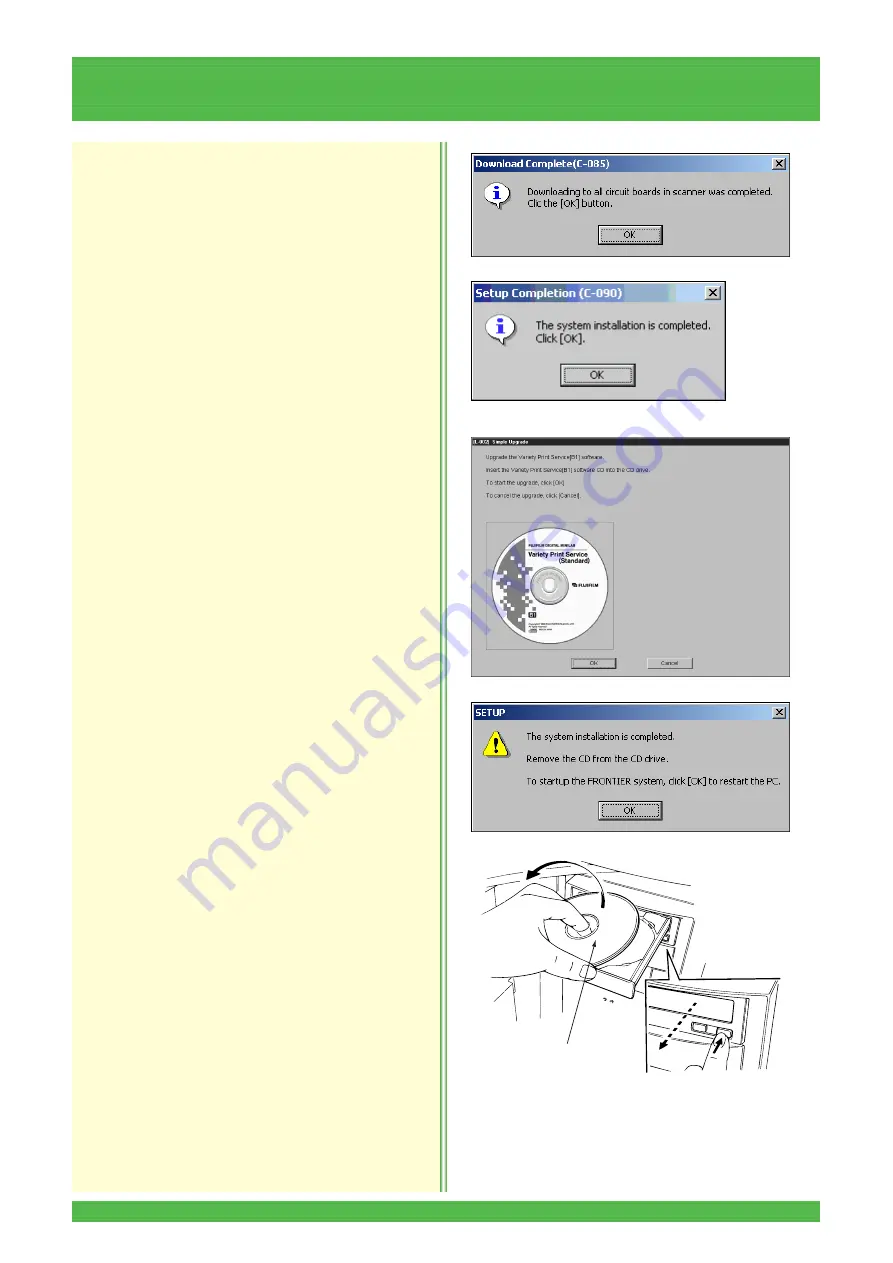
8-28
8.2 Scanner Section
• The “Download Complete (C-085)” dialog box
appears.
18. Click the [OK] button.
• The “Setup Completion (C-090)” dialog box
appears.
19. Click the [OK] button.
• If any optional software is used, the upgrade
screen appears.
NOTE: If upgrading of the optional software is
necessary, refer to the Instruction Manual for the
optional software. If the upgrade is unnecessary,
click the [Cancel] button.
• The “SETUP” completion dialog box appears.
20. Remove the FRONTIER 570 System (A1) Disk
from the CD-ROM drive.
21. Click the [OK] button.
• The system is shut down.
22. Press the START switch to restart the system.
23. Select “YES” for “Rack Auto cleaning” in Menu
0625 “Processor Operating Condition Setup” and
click the [OK] button.
Z
2
044
FRONTIER 570
System (A1) Disk






























