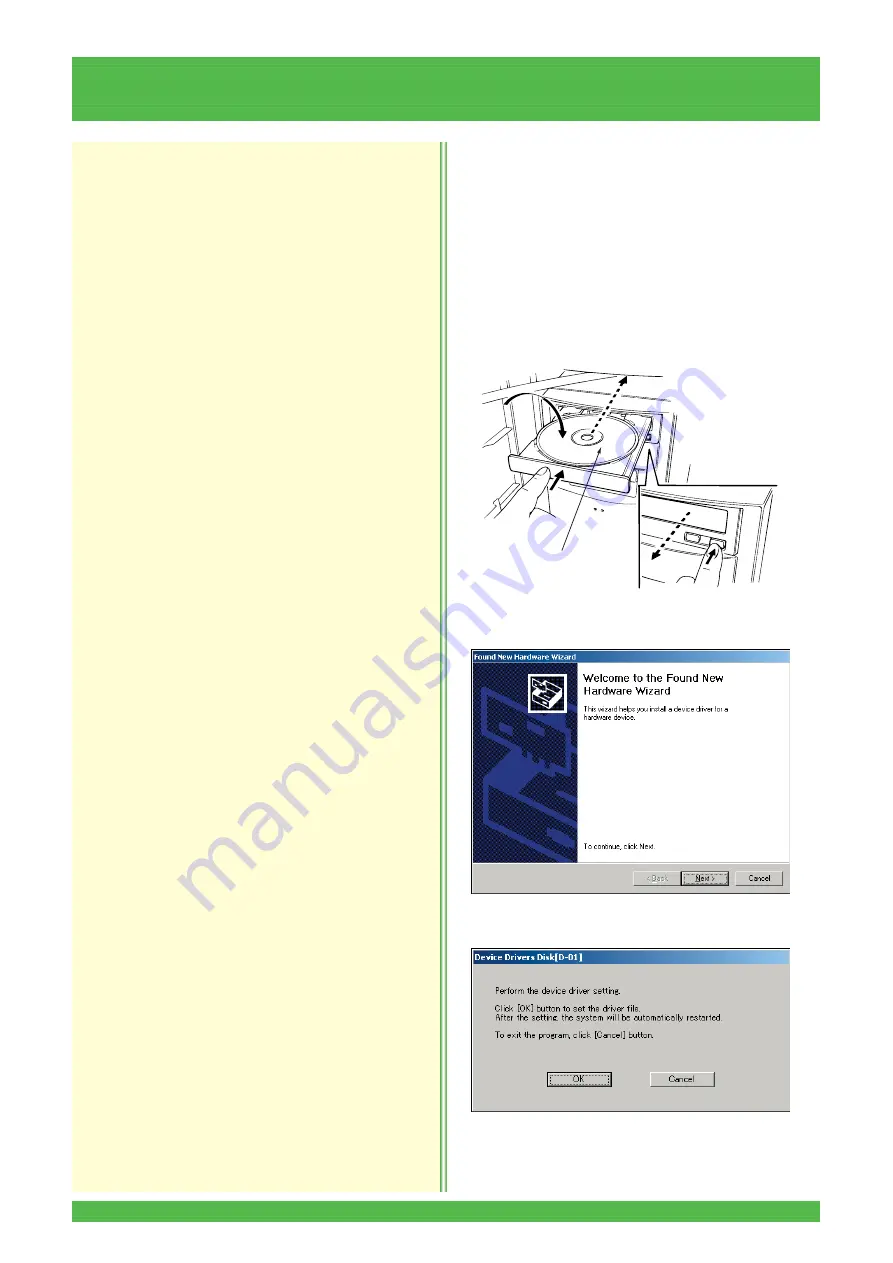
4-26
4.4
New Installation
The new installation procedure should be performed
only when the backup FD is not found when replacing
the main control unit. In this case, data should be
input manually because all data return to the default
values.
1. Turn the power switch ON to start up the Printer/
Processor and then to STANDBY.
2. Press the START switch of the Scanner.
3. Immediately after the Scanner starts up, insert the
driver disk into the CD-ROM drive.
• The “Found New Hardware Wizard” screen
appears.
NOTE: The “Device Driver Disk [D-01]” dialog box may
appear over the “Found New Hardware Wizard”
screen.
4. Click the [Cancel] button of the “Found New
Hardware Wizard” screen.
• The second “Found New Hardware Wizard”
screen appears.
5. Click the [Cancel] button of the “Found New
Hardware Wizard” screen.
• The “Device Drivers Disk [D-01]” dialog box
appears.
6. Click the [OK] button.
Z
2
043
Driver Disk






























