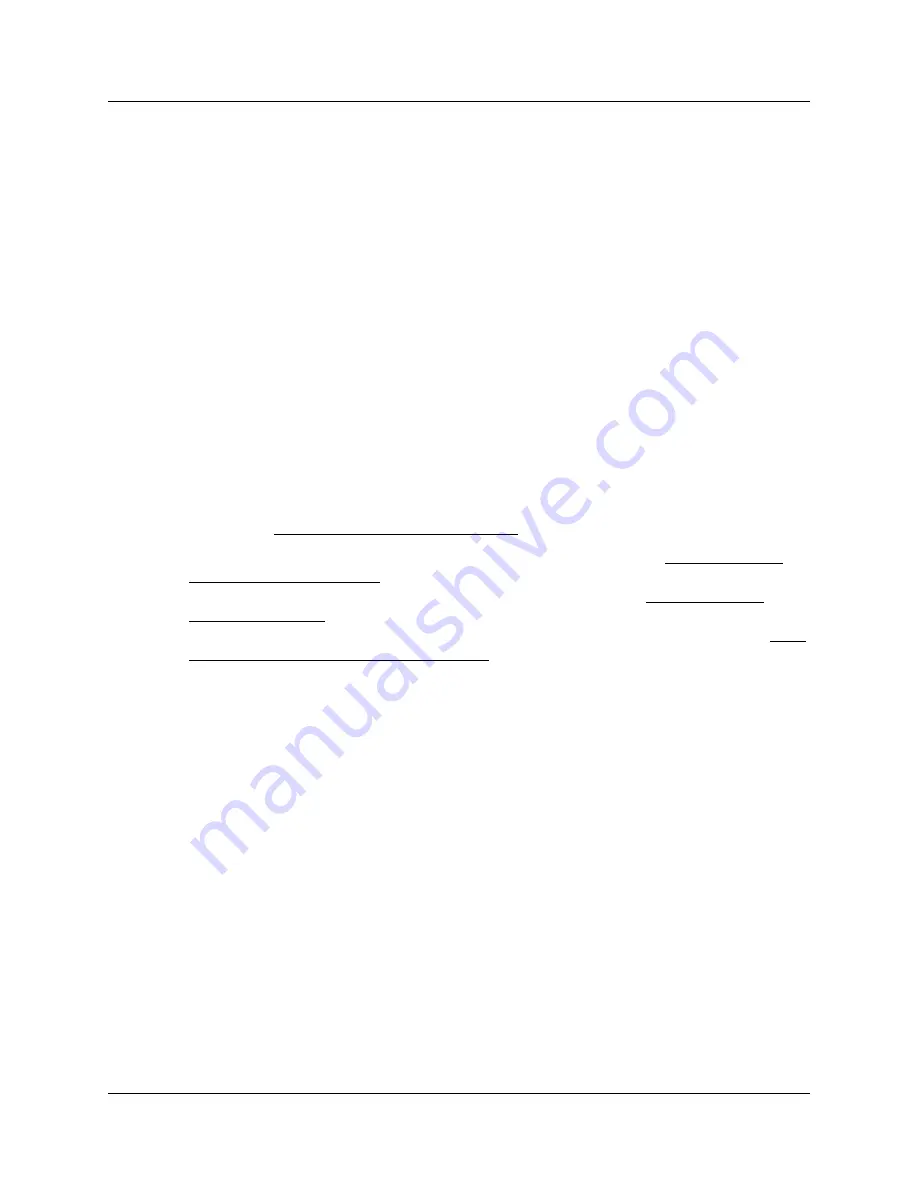
74
Using the Unified Manager main page buttons
N0008589 3.3
Using the Preinstalled Client Home Page hyperlink
You can improve the time it takes to log on to Unified Manager by using the Preinstalled Client
Access Home Page. To use this method, you must install the Java class files on your computer
before you log into the Unified Manager. This method of logging in is faster because you do not
have to download the Java class files each time you log on to Unified Manager.
Note:
To use dialup maintenance, you must use the Preinstalled Client Home Page to access
Unified Manager.
Installing the Java Class files on your computer
To install the Java class files on your computer, follow these steps:
1
Go to the Business Communications Manager Unified Manager first page.
Refer to
“Logging on to Unified Manager” on page 67
, if necessary.
2
Click the
Install Clients
button.
3
Find the
Toolkits
heading on the left menu list.
4
Click on the
Unified Manager Java Class Library
link.
5
If you are using Microsoft Internet Explorer, click the button beside the
Unified Manager
Internet Explorer Java Class
link.
If you are using Netscape Communicator, click the button beside the
Unified Manager
Netscape Java Class
link.
If you have a Windows version that did not come with JVM, click the button beside the
SUN
JRE Java Class for IE and Netscape Browser
link.
6
On the download wizard, click the
Run this program from its current location
option.
7
Click the
OK
button.
8
If your browser security is turned on, a Security Warning dialog box appears.
Click the
Yes
button to allow the install program to run.
9
Click the
Finish
button.
10
Close the browser window.
Note:
You install the Java class files on your computer once. You
do not
need to install the Java
class files each time you use the Preinstalled Client Access Home Page.
Summary of Contents for BCM 3.7
Page 4: ...4 Software licensing N0008589 3 3...
Page 32: ...32 Contents N0008589 3 3 W 937 Index 939...
Page 46: ...46 Tables N0008589 3 3...
Page 64: ...64 How to get help N0008589 3 3...
Page 90: ...90 Manually activating Telnet N0008589 3 3...
Page 116: ...116 Delayed system restart N0008589 3 3...
Page 194: ...194 Configuring a data module N0008589 3 3...
Page 276: ...276 Setting line telco features N0008589 3 3...
Page 310: ...310 Using COS passwords N0008589 3 3...
Page 364: ...364 Enhanced 911 E911 configuration N0008589 3 3...
Page 380: ...380 Renumbering DNs N0008589 3 3...
Page 398: ...398 Saving wizard pages on your computer N0008589 3 3...
Page 458: ...458 Voice Mail settings N0008589 3 3...
Page 488: ...488 Setting system telco features N0008589 3 3...
Page 508: ...508 Other programming that affects public networking N0008589 3 3...
Page 522: ...522 PRI networking using Call by Call services N0008589 3 3...
Page 592: ...592 Monitoring Hunt groups N0008589 3 3...
Page 636: ...636 Configuring Double Density N0008589 3 3...
Page 640: ...640 Using the Network Update Wizard N0008589 3 3...
Page 666: ...666 Importing and Exporting DHCP data N0008589 3 3...
Page 722: ...722 Restarting the router N0008589 3 3...
Page 726: ...726 Important Web Cache considerations N0008589 3 3...
Page 748: ...748 Configuring an Interface with NAT N0008589 3 3...
Page 794: ...794 IPSec N0008589 3 3...
Page 818: ...818 Configuring the Policy Agent characteristics N0008589 3 3...
Page 832: ...832 Firewall rules for Business Communications Manager with Dialup interfaces N0008589 3 3...
Page 876: ...876 ISDN Programming N0008589 3 3...
Page 1004: ...1004 Index N0008589 3 3...






























