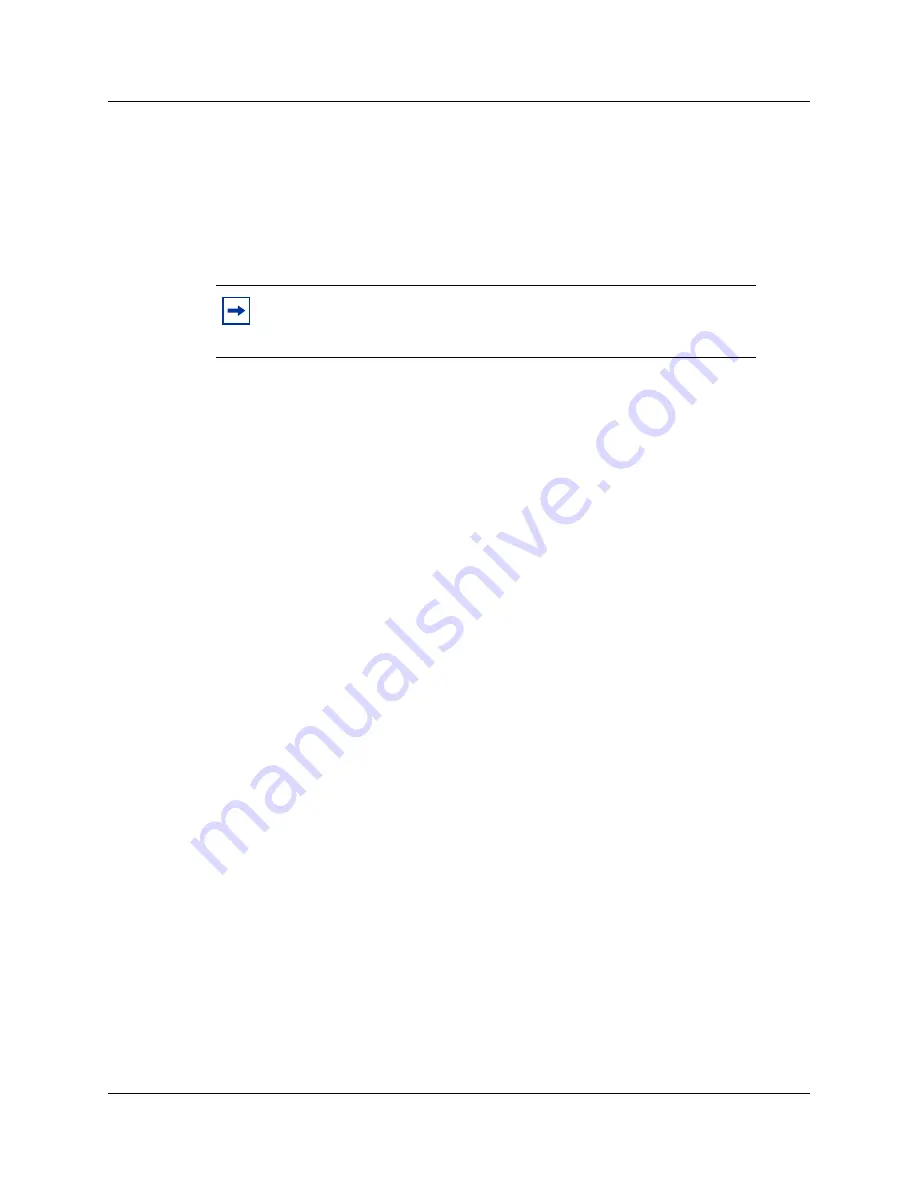
Configuring the WAN interfaces
685
Programming Operations Guide
Configuring multiple IP addresses for a WAN interface
You can assign multiple IP addresses to a single WAN interface that is configured to use frame
relay. Using this functionality, you can configure the Business Communications Manager as the
hub in a hub and spoke configuration. When Business Communications Manager is the hub or
central site, Business Communications Manager can provide at least two IP address classes on the
primary WAN interface. This allows the system to provide Direct Mode capability.
Examples of uses of multiple IP addresses
•
You can use a single WAN physical link to connect to both an intranet and the internet using
separate addressing schemes.
•
A network service provider can create a separate IP address for management functions over
the WAN interface.
In both of these examples, broadcast traffic destined for one IP address would not be transmitted
on the links associated with the other IP address.
Restrictions when using multiple IP addresses
•
Nortel Networks does not recommend using more than two IP address classes.
•
Multiple IP addresses supports RIP routing.
•
IPSec does not support the use of these multiple IP addresses for Branch Office Local
Endpoint Addresses, Remote Endpoint Addresses or the Destination IP Address for IPSec
VPN Clients
Adding an additional IP address
1
On the navigation tree, click the
Resources
key and click the
WAN
key.
2
Click the
WAN1
or
WAN2
heading.
The WAN Summary screen appears.
3
Click the
Additional IP Address
tab.
The Additional IP Address screen appears.
4
On the
Configuration
menu, click
Add Additional IPAddress
.
The Additional IP Address screen appears.
Note:
Refer to
“Additional IP addresses are not blocked” on page 725
for
important information regarding additional IP addresses for the WAN
interface.
Summary of Contents for BCM 3.7
Page 4: ...4 Software licensing N0008589 3 3...
Page 32: ...32 Contents N0008589 3 3 W 937 Index 939...
Page 46: ...46 Tables N0008589 3 3...
Page 64: ...64 How to get help N0008589 3 3...
Page 90: ...90 Manually activating Telnet N0008589 3 3...
Page 116: ...116 Delayed system restart N0008589 3 3...
Page 194: ...194 Configuring a data module N0008589 3 3...
Page 276: ...276 Setting line telco features N0008589 3 3...
Page 310: ...310 Using COS passwords N0008589 3 3...
Page 364: ...364 Enhanced 911 E911 configuration N0008589 3 3...
Page 380: ...380 Renumbering DNs N0008589 3 3...
Page 398: ...398 Saving wizard pages on your computer N0008589 3 3...
Page 458: ...458 Voice Mail settings N0008589 3 3...
Page 488: ...488 Setting system telco features N0008589 3 3...
Page 508: ...508 Other programming that affects public networking N0008589 3 3...
Page 522: ...522 PRI networking using Call by Call services N0008589 3 3...
Page 592: ...592 Monitoring Hunt groups N0008589 3 3...
Page 636: ...636 Configuring Double Density N0008589 3 3...
Page 640: ...640 Using the Network Update Wizard N0008589 3 3...
Page 666: ...666 Importing and Exporting DHCP data N0008589 3 3...
Page 722: ...722 Restarting the router N0008589 3 3...
Page 726: ...726 Important Web Cache considerations N0008589 3 3...
Page 748: ...748 Configuring an Interface with NAT N0008589 3 3...
Page 794: ...794 IPSec N0008589 3 3...
Page 818: ...818 Configuring the Policy Agent characteristics N0008589 3 3...
Page 832: ...832 Firewall rules for Business Communications Manager with Dialup interfaces N0008589 3 3...
Page 876: ...876 ISDN Programming N0008589 3 3...
Page 1004: ...1004 Index N0008589 3 3...
















































