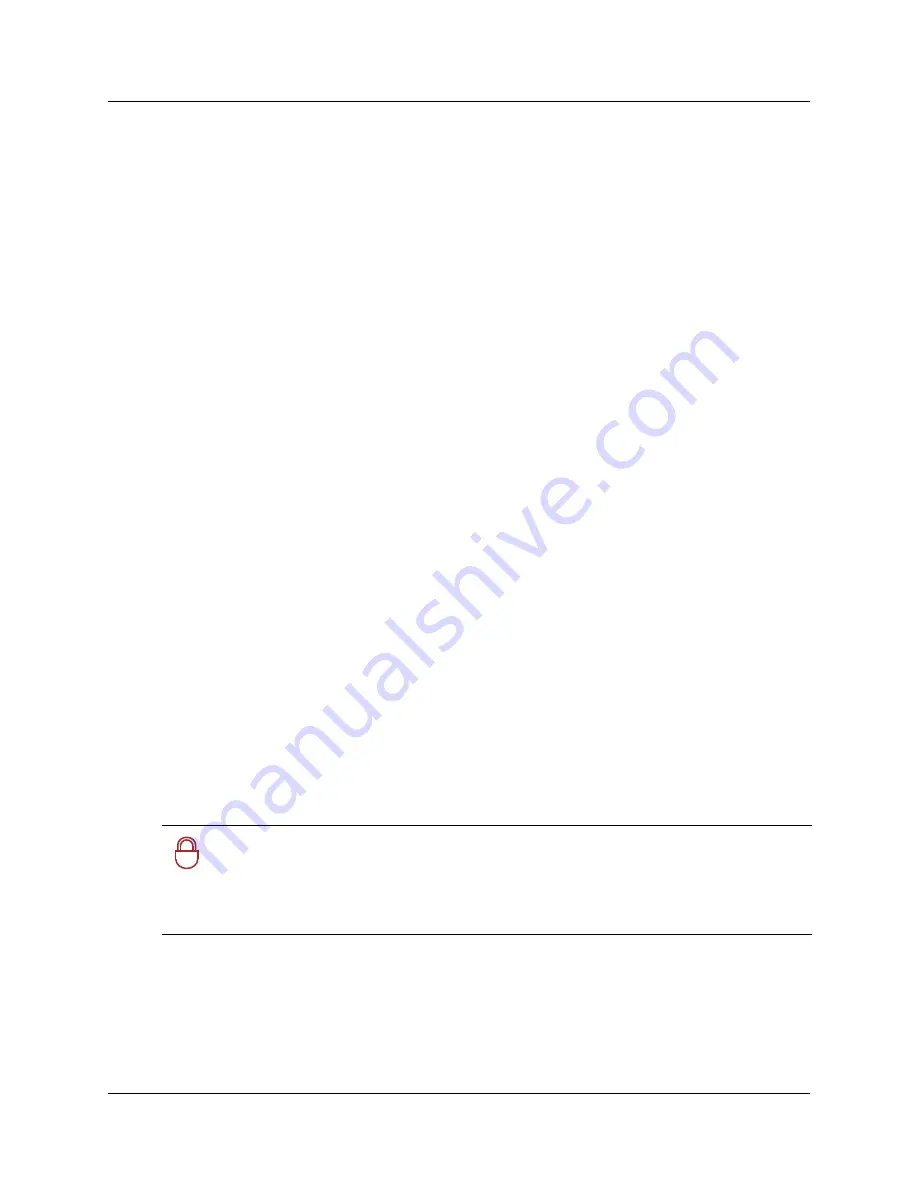
Logging on to Unified Manager
67
Programming Operations Guide
Using a HTTP Proxy server
Unified Manager does not work properly if you use a HTTP Proxy server to connect to the
Internet. If you use an HTTP Proxy server, you must change your web browser settings so you can
bypass the Proxy Server when connecting to Business Communications Manager. Proxy
information is located under the internet options/preferences area of your browser.
Note:
If the Business Communications Manager system is located outside of your network, or you
have to use a proxy as a gateway proxy to communicate with Business Communications Manager,
this process may not work. To bypass the proxy through the browser, the gateway proxy must be
able to understand and pass distributed component object model (DCOM) calls between Business
Communications Manager and the computer you are using to access Unified Manager.
Logging on to Unified Manager
Use the following procedure to log on to Business Communications Manager using the web
browser:
1
Launch your web browser.
2
BCM 3.7 software provides two ways to access the Unified Manager:
•
If you updated from a previous version of software, and you have the Business
Communications Manager address (http://<
IP address
>:6800) bookmarked, you will find
that the login is redirected to an https:// entry.
•
If you have a new system, enter https//:<
IP Address
>.
Note:
You must include
https://
with the address to access Unified Manager when you are
using Internet Explorer as your browser.
Note:
If your Business Communications Manager has a network Fully Qualified Domain
Name (FQDN), you can access your system by pointing your browser to that name.
3
If the browser does not automatically launch, click on the
Go
tab beside the URL address
field.
A security dialog appears.
!
Security note:
The default security certificate that comes with BCM 3.7 version
software is a self-signed certificate that enables SSL encryption functionality. The default
certificate does not address site authentication since site authentication requires site and
system-specific information such as IP address, company name, and so on. Refer to
“Understanding BCM SSL certificate properties” on page 68
for more information.
Summary of Contents for BCM 3.7
Page 4: ...4 Software licensing N0008589 3 3...
Page 32: ...32 Contents N0008589 3 3 W 937 Index 939...
Page 46: ...46 Tables N0008589 3 3...
Page 64: ...64 How to get help N0008589 3 3...
Page 90: ...90 Manually activating Telnet N0008589 3 3...
Page 116: ...116 Delayed system restart N0008589 3 3...
Page 194: ...194 Configuring a data module N0008589 3 3...
Page 276: ...276 Setting line telco features N0008589 3 3...
Page 310: ...310 Using COS passwords N0008589 3 3...
Page 364: ...364 Enhanced 911 E911 configuration N0008589 3 3...
Page 380: ...380 Renumbering DNs N0008589 3 3...
Page 398: ...398 Saving wizard pages on your computer N0008589 3 3...
Page 458: ...458 Voice Mail settings N0008589 3 3...
Page 488: ...488 Setting system telco features N0008589 3 3...
Page 508: ...508 Other programming that affects public networking N0008589 3 3...
Page 522: ...522 PRI networking using Call by Call services N0008589 3 3...
Page 592: ...592 Monitoring Hunt groups N0008589 3 3...
Page 636: ...636 Configuring Double Density N0008589 3 3...
Page 640: ...640 Using the Network Update Wizard N0008589 3 3...
Page 666: ...666 Importing and Exporting DHCP data N0008589 3 3...
Page 722: ...722 Restarting the router N0008589 3 3...
Page 726: ...726 Important Web Cache considerations N0008589 3 3...
Page 748: ...748 Configuring an Interface with NAT N0008589 3 3...
Page 794: ...794 IPSec N0008589 3 3...
Page 818: ...818 Configuring the Policy Agent characteristics N0008589 3 3...
Page 832: ...832 Firewall rules for Business Communications Manager with Dialup interfaces N0008589 3 3...
Page 876: ...876 ISDN Programming N0008589 3 3...
Page 1004: ...1004 Index N0008589 3 3...






























