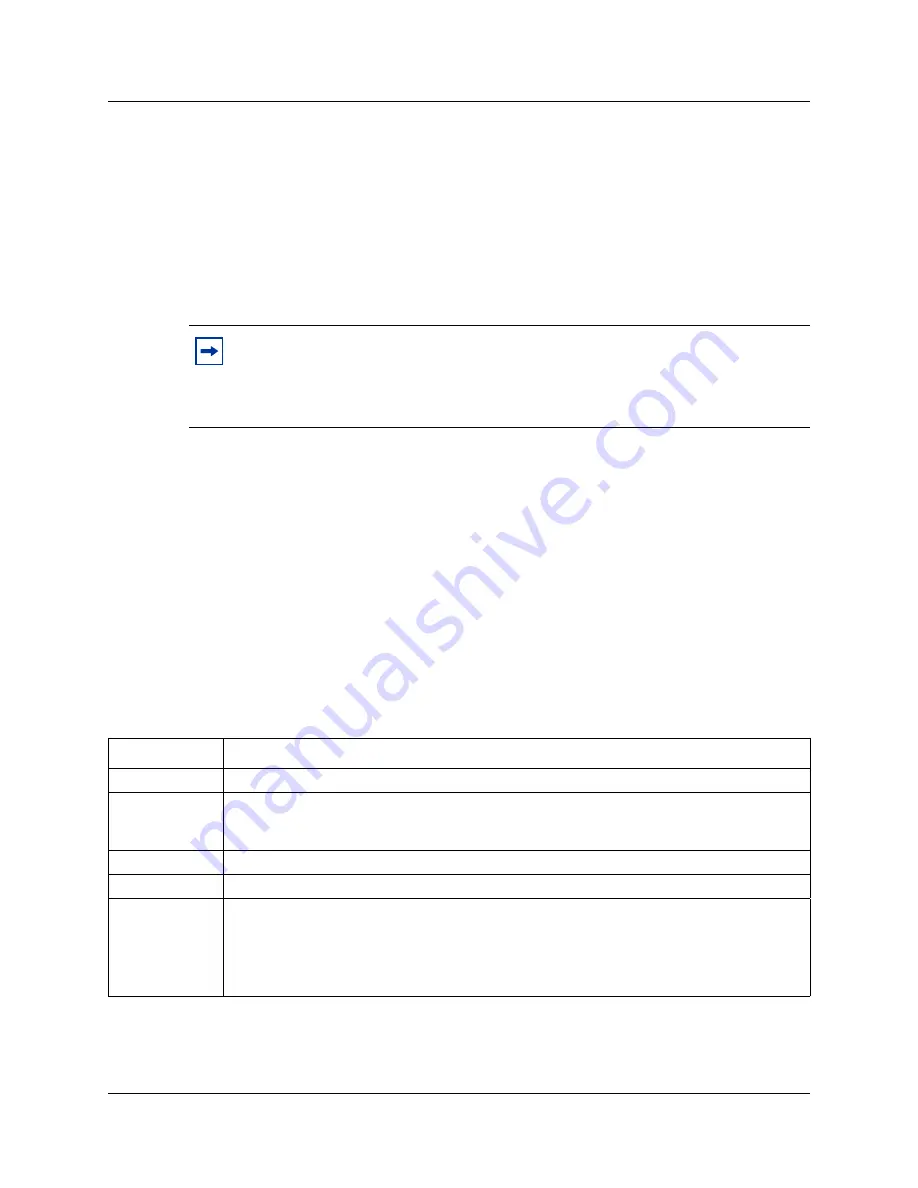
Point to Point Protocol on Ethernet (PPPoE)
703
Programming Operations Guide
Creating a PPPoE dial up interface
1
On the navigation tree, click the
Resources
key, and click the
Dial Up
key.
2
Click the
PPPoE
heading.
3
Click the
Add
button.
Or, right click the
PPPoE
heading and click
Add
.
The Add PPPoE dialog box appears.
4
In the
Name
box, type the name of the interface you are creating.
5
Click
Save
to save your settings.
The newly created PPPoE interface appears under
PPPoE
.
Configuring a PPPoE interface
To configure a PPPoE interface:
1
On the navigation tree, click the
Resources
key and click the
Dial Up
key.
2
Click the
PPPoE
key and click on the interface you want to configure.
The PPPoE Summary screen appears.
3
Configure the PPPoE Summary settings according to the information in the following table.
4
Press the
TAB
key to save the settings.
5
Click the
PPPoE Link Parameters
tab.
The PPPoE Link Parameters screen appears.
Note:
The Password box and the Confirm Password box are optional fields. You do
not need to enter information in these boxes to add a PPPoE interface.
The Interface box is a read only field that shows the interface that connects to the
broadband modem.
Table 194
PPPoE summary settings
Attribute
Description
Interface
Shows the name of the PPPoE interface selected.
IPAddress
Shows how Business Communications Manager obtains an IP address.
RemoteAssigned
indicates that Business Communications Manager obtains an IP address from
the remote end.
Description
Enter a description of the interface.
Version
Shows the version number of the interface.
Status
Lets you view and set the PPPoE interface status. Possible values are:
Connect
: The PPPoE interface is connected to the ISP
Disconnect
: The PPPoE interface is not connected to the ISP.
Note
: Do not set the PPPoE interface status to Connect until after you have configured the
PPPoE interface.
Summary of Contents for BCM 3.7
Page 4: ...4 Software licensing N0008589 3 3...
Page 32: ...32 Contents N0008589 3 3 W 937 Index 939...
Page 46: ...46 Tables N0008589 3 3...
Page 64: ...64 How to get help N0008589 3 3...
Page 90: ...90 Manually activating Telnet N0008589 3 3...
Page 116: ...116 Delayed system restart N0008589 3 3...
Page 194: ...194 Configuring a data module N0008589 3 3...
Page 276: ...276 Setting line telco features N0008589 3 3...
Page 310: ...310 Using COS passwords N0008589 3 3...
Page 364: ...364 Enhanced 911 E911 configuration N0008589 3 3...
Page 380: ...380 Renumbering DNs N0008589 3 3...
Page 398: ...398 Saving wizard pages on your computer N0008589 3 3...
Page 458: ...458 Voice Mail settings N0008589 3 3...
Page 488: ...488 Setting system telco features N0008589 3 3...
Page 508: ...508 Other programming that affects public networking N0008589 3 3...
Page 522: ...522 PRI networking using Call by Call services N0008589 3 3...
Page 592: ...592 Monitoring Hunt groups N0008589 3 3...
Page 636: ...636 Configuring Double Density N0008589 3 3...
Page 640: ...640 Using the Network Update Wizard N0008589 3 3...
Page 666: ...666 Importing and Exporting DHCP data N0008589 3 3...
Page 722: ...722 Restarting the router N0008589 3 3...
Page 726: ...726 Important Web Cache considerations N0008589 3 3...
Page 748: ...748 Configuring an Interface with NAT N0008589 3 3...
Page 794: ...794 IPSec N0008589 3 3...
Page 818: ...818 Configuring the Policy Agent characteristics N0008589 3 3...
Page 832: ...832 Firewall rules for Business Communications Manager with Dialup interfaces N0008589 3 3...
Page 876: ...876 ISDN Programming N0008589 3 3...
Page 1004: ...1004 Index N0008589 3 3...






























