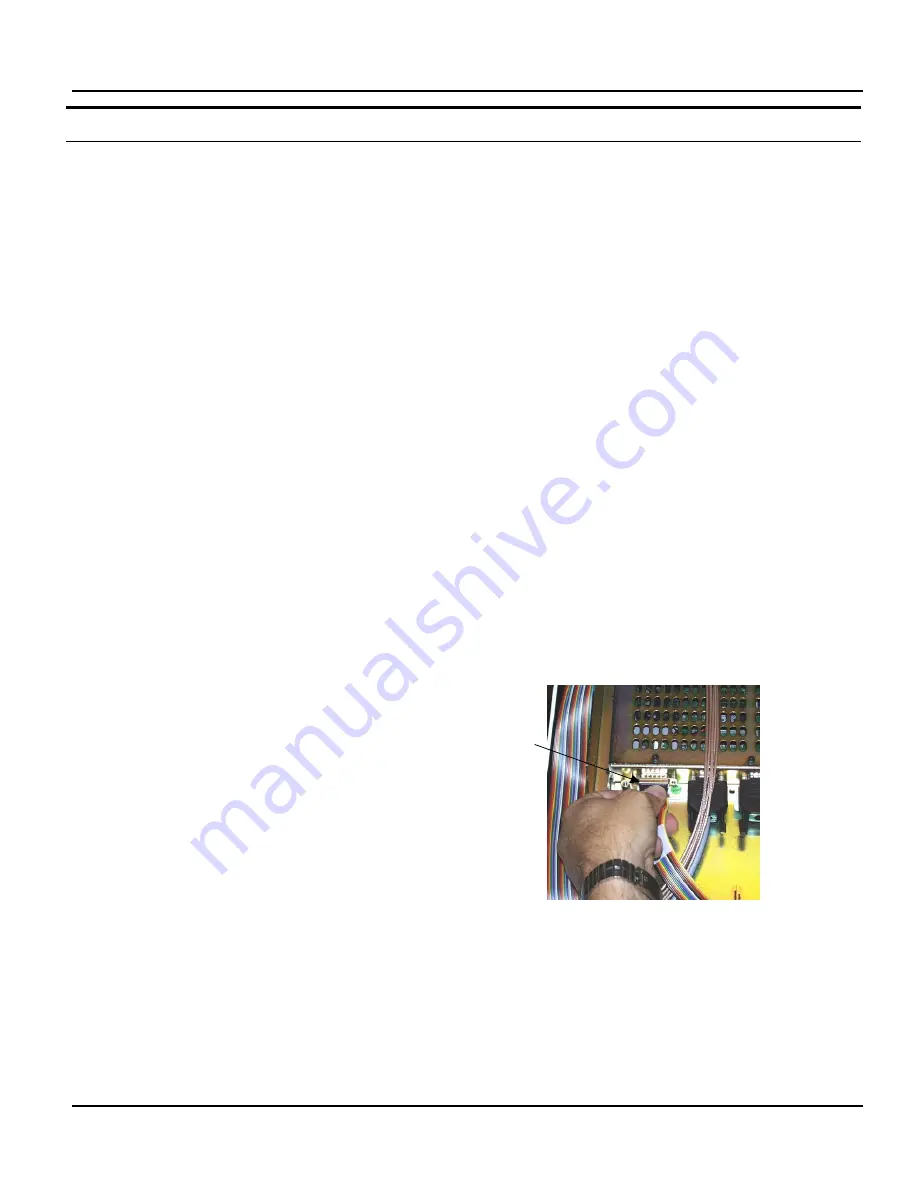
Software Update Procedures
1MAN0158-H11 04-2005 CSIP Level 1
CardioMD Service Manual
7-11
Procedure Details
3.
Press [Enter] to check if the terminal
prompt
->
appears. If the prompt does not
appear, check the serial port setup (select
Serial port from the Setup menu):
Correct COM port selected
Baudrate: 57600
Data: 8
Parity: none
Stop: 1
Flow control: hardware (or none)
Transmit delay: 0 and 1 communication.
4.
At the terminal prompt, type the following
commands:
-> dspreset
-> ispsvf
5.
In the File menu, select
Send File
.
6.
Select the file
LSI.svf
in the folder
EDC
CardioMD programming for Module
rev. 9CSY0900-B02 or later
on the
CD-ROM, and click Open.
A pop-up appears counting the number of
bytes transferred. When the software is suc-
cessfully loaded, the pop-up closes automati-
cally. At this point, the EDC module no longer
responds to commands in the ttermpro emula-
tor. This is normal.
Now the ECG connection must be restored
and the EDC module must be power cycled:
7.
Remove the serial interface cable from the
connector A1 RS232 and reconnect the
ECG cable (see step 2 in the section
Preparing for Firmware Upgrade
on page
7-8).
8.
Remove the EDC power cable connected
to connector A4 POWER. Reconnect the
power cable.
Now proceed to upgrade the logic firmware of
the other EDC board:
9.
Connect the serial interface cable to the
other EDC board as described on page 7-8.
10.
Repeat steps 1 (page 7-10) to 8 (page 7-
11) of this procedure to upgrade the logic
firmware
Connector A4 POWER
on the EDC board
Summary of Contents for CARDIOMD
Page 1: ...CARDIOMD SERVICE MANUAL 1MAN0158 H11 04 2005 CSIP Level 1 ...
Page 10: ...Introduction x CardioMD Service Manual 1MAN0158 H11 04 2005 CSIP Level 1 ...
Page 16: ...Safe Operating Practices 1 6 CardioMD Service Manual 1MAN0158 H11 04 2005 CSIP Level 1 ...
Page 164: ...Detector Calibration Files 5 60 CardioMD Service Manual 1MAN0158 H11 04 2005 CSIP Level 1 ...
Page 328: ...Installation Procedures 9 38 CardioMD Service Manual 1MAN0158 H11 04 2005 CSIP Level 1 ...
Page 348: ...Planned Maintenance Procedures 11 6 CardioMD Service Manual 1MAN0158 H11 04 2005 CSIP Level 1 ...
Page 465: ......






























