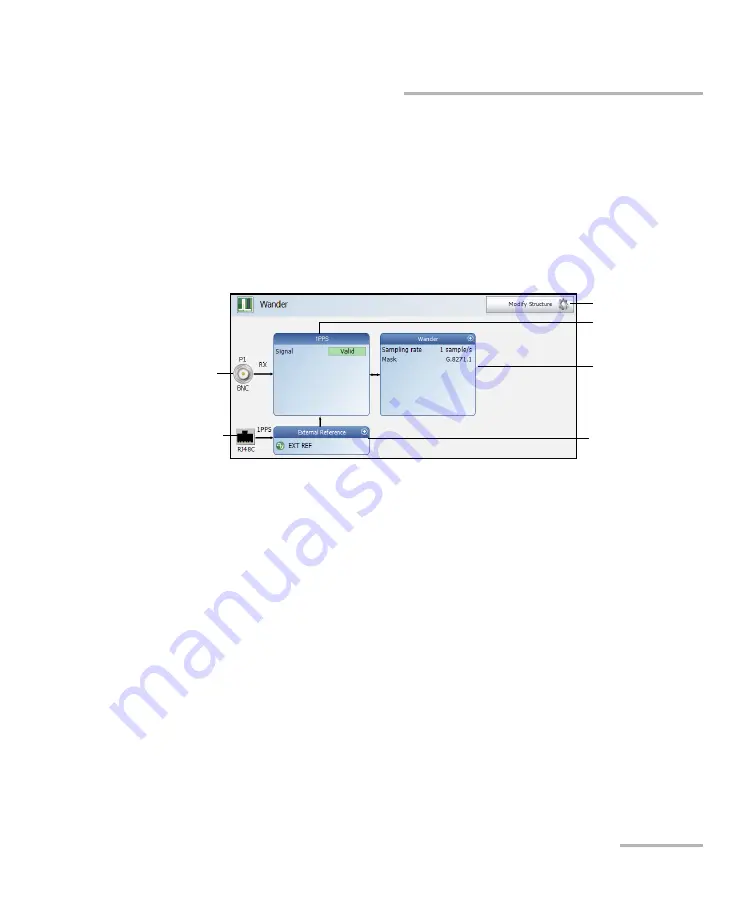
Selecting and Starting a Test
Power Blazer
101
Sync Test Applications
Sync Test Applications
To select, configure, and start a Sync test:
1.
From the test menu, tap
Setup
.
2.
From the
Test Applications
tab, under
Sync
, tap a test icon.
3.
From the
Test Configurator
tab configure the interface structure and
its parameters.
3a.
Tap the
Modify
Structure
button to set the basic structure of the
test such as the interface/rate, connector, etc. (refer to
3b.
Tap the interface block to configure the interface parameters
(refer to page 107; no configuration is available with Wander
10 MHz, 2 MHz, and 1PPS rates). Ensure that the link is up and the
power level (when supported) is present in the status bar before
proceeding to the next step (refer to
3c.
Tap the test block to configure the specific test settings (refer to
page 110).
3d.
For Wander test application, tap the external reference block to
configure the external reference signal (refer to
Modify Structure
Test Block
Interface Block
Physical
Interface Port
Physical External
Reference Port
External Reference
Block
Summary of Contents for Power Blazer 88200NGE
Page 1: ...www EXFO com User Guide 88000 Series Power Blazer HIGH SPEED MULTISERVICE TEST MODULE...
Page 14: ......
Page 20: ......
Page 64: ...Test Setup Test Applications 54 88000 Series OTN BERT...
Page 71: ...Test Setup Test Applications Power Blazer 61 SONET SDH BERT For SDH BERT...
Page 76: ...Test Setup Test Applications 66 88000 Series SONET SDH DSn PDH BERT For SDH...
Page 620: ......
Page 726: ......
Page 752: ......
Page 756: ......
Page 768: ......
Page 886: ...0 5 1 5 48 5 0 176 W d y K y K D...






























