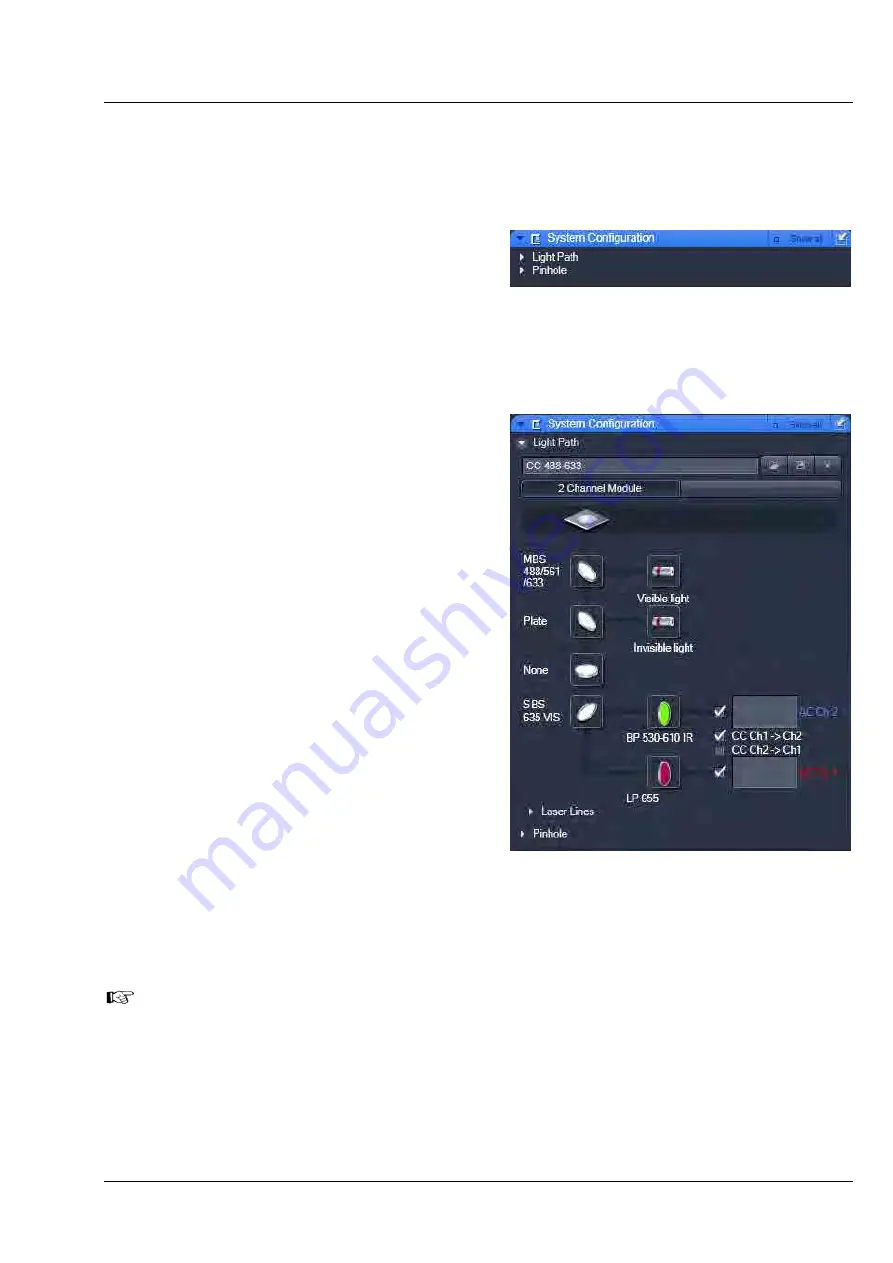
CONFOCOR
3
ConfoCor 3
System Configuration
Carl Zeiss
02/2010 M60-1-0025
e
21
9.6
System Configuration
In the
System Configuration
tab you will be able to define the beam path of your experiment (setting
dichroic beam splitters and filters as well as laser lines), to adjust the pinhole size and its optimal position.
•
Click on the tab
System Configuration
to
activate the panel (Fig. 22). Click on any other
tab to leave the panel. You have two options:
−
Light Path
to configure the beam path
−
Pinhole
to adjust the pinhole
9.6.1
Light Path
The
Light Path
panel allows new / existing beam
path configurations to be created / edited and
saved. The
Delete
function enables you to delete
existing beam paths.
•
Click on the
Light Path
tab to open the
Light
Path
configuration panel (Fig. 23). Click on any
other register to leave the panel.
The display "2 Channel Module" indicates that the
ConfoCor3 with its two APDs is used and that the
fluorescence light is automatically directed to this
module.
(1)
Saving and deleting beam paths
You can save a beam path by typing in a
memorable name within the drop down menu
selection box and pressing the
Save
button (floppy
disc icon). If you save a beam path under the
existing name you will be prompted to confirm
overwriting the old configuration. Press
Yes
to
overwrite,
No
to keep the old configuration.
You can delete a beam path by selecting it from
the drop down menu and pressing the
Delete
(cross icon) button.
Note, before saving an altered beam path a pinhole alignment should be performed. Pinhole
positions will than be linked to the selected beam path and called up whenever that beam path is
selected later.
Fig. 22
The System Configuration tool box
Fig. 23
System Configuration tab - Light
Path panel opened for the
"2 Channel Module" ConfoCor 3






























