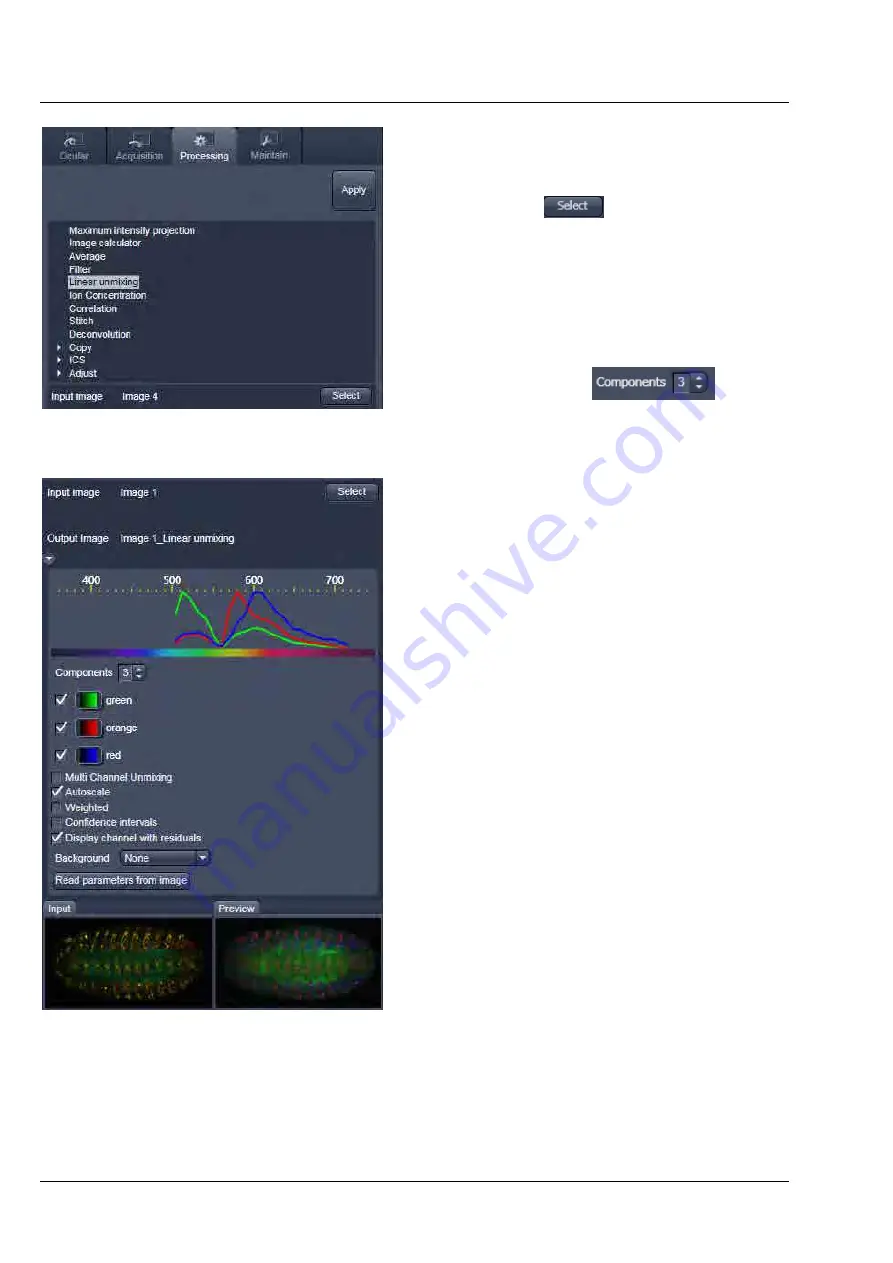
LEFT TOOL AREA AND HARDWARE CONTROL TOOLS
LSM 710 and LSM 780
Carl Zeiss
Processing Tab
Systems
120 M60-1-0025
e
02/2010
•
To open the
Linear Unmixing
tool, click on
Linear Unmixing
in the
Processing
tool
list in
the
Processing
tab (Fig. 126).
•
Pressing the
button loads the active
image from the
Image Display
and displays it
as Input Image.
Only Lambda stacks or multi-channel images
can be loaded.
•
In the
Linear Unmixing
panel (Fig. 127), the
number of spectrally distinguishable fluorescent
components of the imaged sample can be
selected from the
selection
box. The number of extractable components
can not be higher than the number of acquired
channels. The ZEN software is limited to a
maximum of 10 components.
•
Select the sample-specific fluorescence dye
reference spectra from the
Spectra Database
(Fig. 128).
•
Assign appropriate colors to the fluorescence
channels by clicking on the color flag and
choose from the available lookup tables (LUTs)
(Fig. 128).
•
If no predefined reference spectra exist:
−
Prepare reference samples and create spectra
via the
Save to Spectra DB
button in the
Unmixing View
(see section
Unmixing
View
).
−
or Use the "Multi Channel Unmixing"
functionality described below. (Note: in some
cases, spectrally acquired images are not
appropriate for "Multi Channel Unmixing"
and linear unmixing can lead to wrong
results – see discussion below).
•
After definition of the required reference
spectra click
Apply
.
A new image with the resulting (unmixed)
channels will be created (Fig. 129 and Fig. 130).
Fig. 126
Linear Unmixing in the Processing tab
Fig. 127
Linear Unmixing panel






























