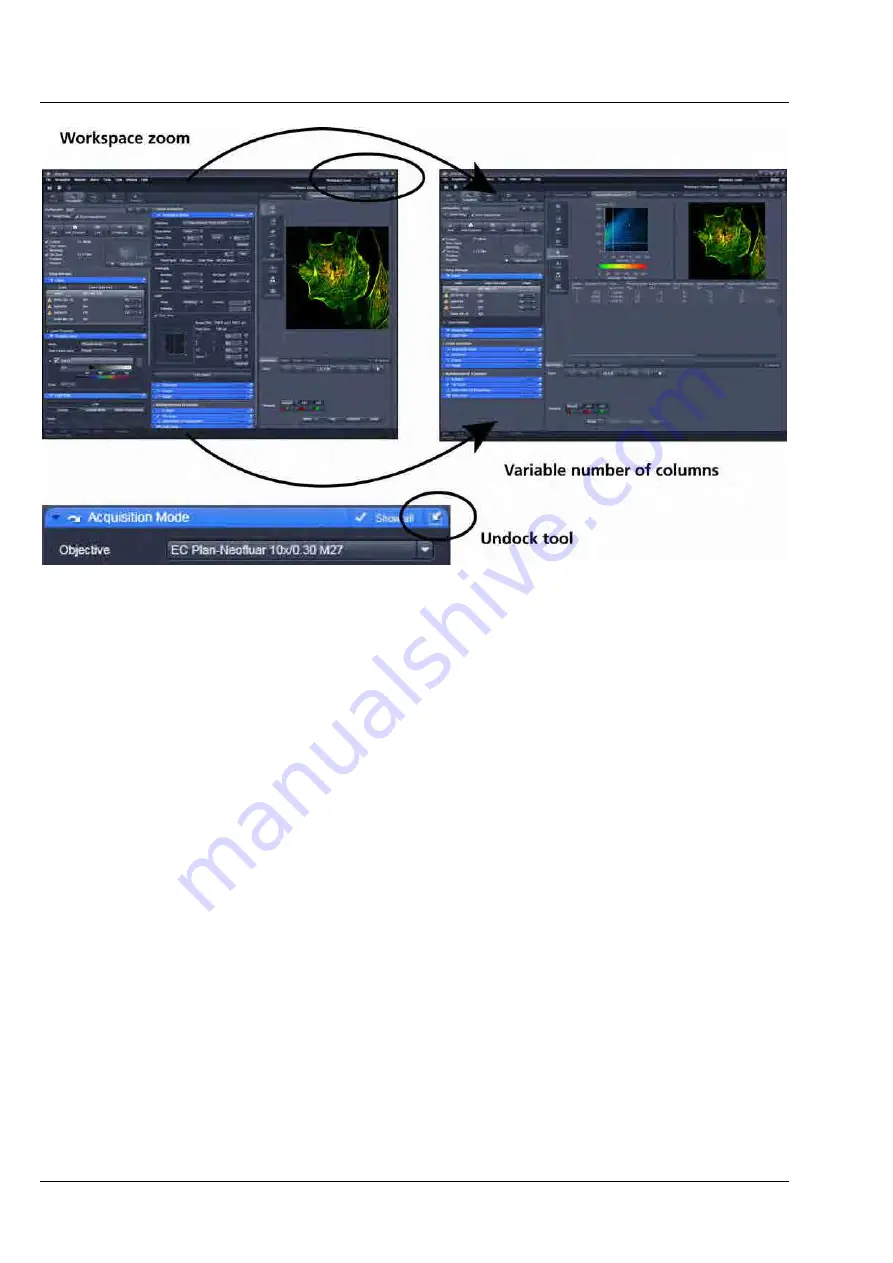
INTRODUCTION TO THE SOFTWARE APPLICATION LAYOUT LSM 710 and LSM 780
Carl Zeiss
Introduction to ZEN
Systems
22 M60-1-0025
e
02/2010
Fig. 8
ZEN window Layout configuration
More features of
ZEN
include:
−
The user can add more columns to the
Left Tool Area
or detach individual tools to position them
anywhere on the monitor. To add a column, drag a
tool group
by the title bar (e.g. "Online
Acquisition") to the right and a new tool column automatically opens. To detach a tool, click on
the little icon on the very right end of the blue tool header bar or drag it by this blue header bar to
where you want it (Fig. 8).
−
Another unique feature in Imaging software is the scalable ZEN interface. This
Workspace Zoom
allows adjustment of the
ZEN
window size and fonts to the situational needs or your personal
preferences (Fig. 8).
−
Setting up conventional confocal software for a specific experiment can take a long time and is
often tedious to repeat. With ZEN these adjustments have to be done only once – and may be
restored with just two clicks of the mouse. For each type of experiment one can now set-up and
save the suitable
Workspace Layout
. These configurations can also be shared between users.
−
For most controls, buttons and sliders, a
tool tip
is available. When the mouse pointer is kept over
the button, a small pop up-window will display which function is covered by this tool/button.











































