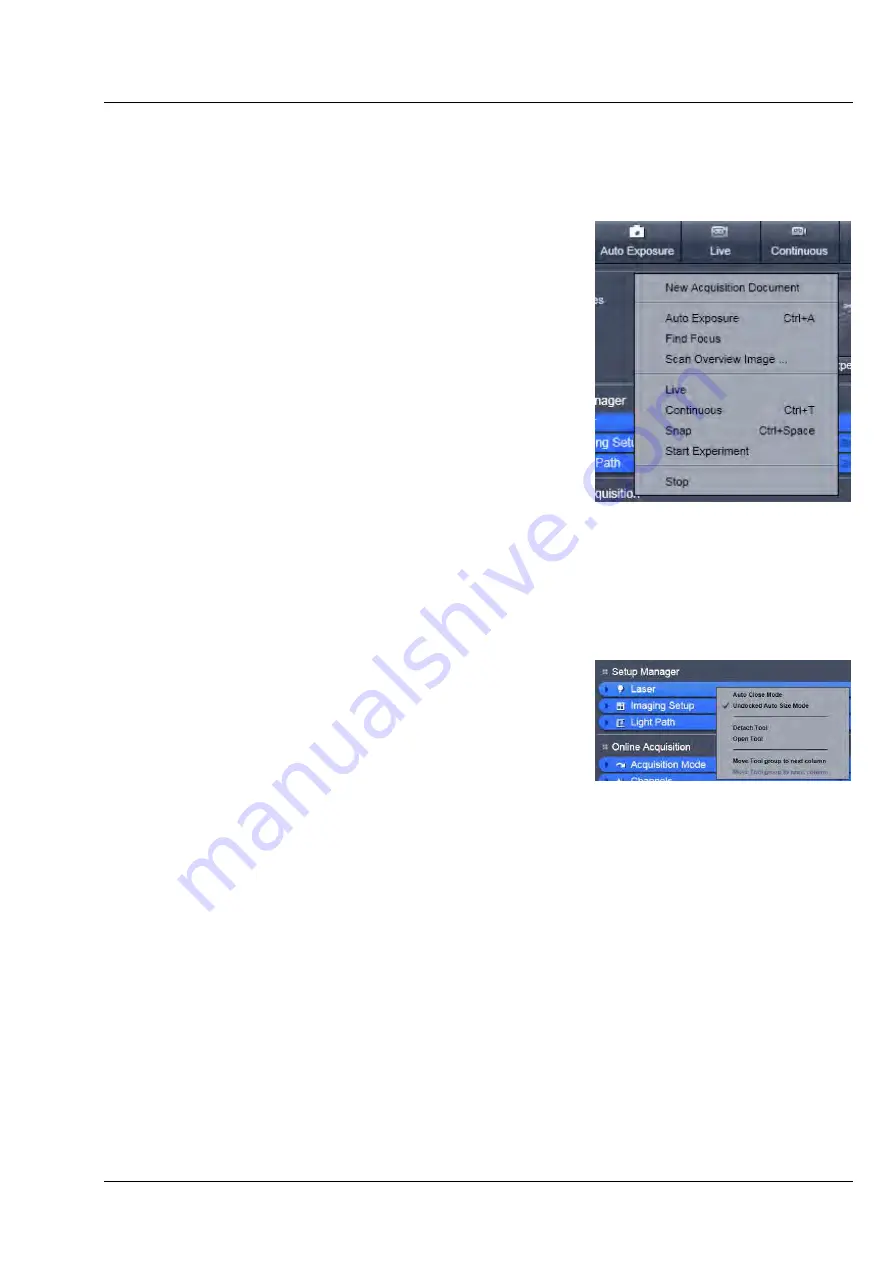
LSM 710 and LSM 780 INTRODUCTION TO THE SOFTWARE APPLICATION LAYOUT
Systems
Left Tool Area
Carl Zeiss
02/2010 M60-1-0025
e
37
4.8.2
Context Menu of the Left Tool Area
There are 2 different context menus in the Left Tool Area with different functionalities available.
New Acquisition Document
opens an empty acquisition
document in the active image container.
Auto Exposure
starts the Find procedure. This balances Gain
settings.
Find Focus
starts the Auto focus. A Line – Z Scan is performed
and the focus position is determined upon contrast values.
Scan Overview Image
… opens the
Scan Overview Image
dialog to set the parameters for an overview scan. Clicking the
Scan
button starts the procedure.
Live
starts the fast scanning procedure – scans with lower
resolution and higher speed.
Continuous
scans an image continuously with the currently
active scanning parameters.
Snap
scans one single image.
Start Experiment
starts a multidimensional experiment
(Z, T, ….).
Stop
stops the scanning immediately
Auto Close Mode
means that the "oldest" open tool window
will be closed automatically if opening a new one leads to a
full tool column.
Right mouse click in the Left Tool Area opens a context menu
to activate or deactivate the
Auto Close Mode
. A de-activated
Auto Close Mode
will lead to a scrollbar on the right hand
side of the Left Tool Area, once a tool column is filled with
open tool.
Undocked Auto Size Mode
if active, detached tools are
automatically re-sized. If deactivated, a scrollbar appears inside
detached tools.
Detach tool
will open and detach the tool from the tool
column.
Open Tool
opens the tool inside the tool column.
Move tool group to next column
shifts an entire tool group
to the adjacent column.
Fig. 21
Context menu of
multidimensional
acquisition area
Fig. 22
Context menu of the tool
groups area






























