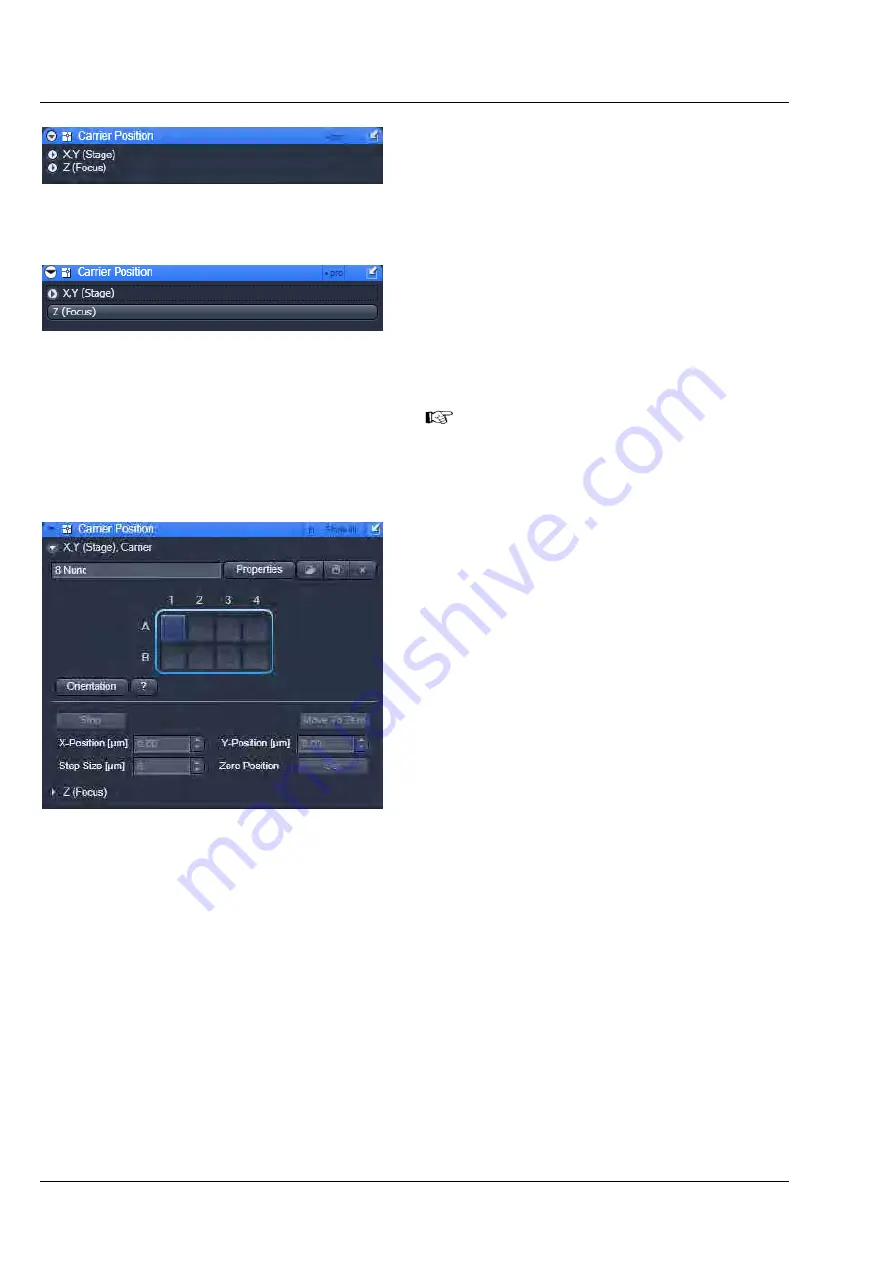
CONFOCOR
3
Carl Zeiss
Carrier Position
ConfoCor 3
14 M60-1-0025
e
02/2010
9.5
Carrier Position
The
Carrier position
tool allows the definition and
orientation of a sample carrier, so that single wells
can be approached automatically. It also allows the
z-focus to be positioned into the solution.
•
Press the
Carrier Position
tool tab to open the
Carrier Position
tool box (Fig. 9). Press the tab
again to close the tool box. You have the
following options:
−
X,Y (Stage): Positioning in x and y
−
Z (Focus): Positioning in z
For ConfoCor 2 the
Z(focus)
is replaced by
the
Camera
tool bar(Fig. 10).
9.5.1
X,Y Stage Control
•
Press the X,Y (Stage) tab to open the (X,Y)
Stage tool box (Fig. 11).
Press the tab again to close the box.
Selection of a sample carrier
From the
Sample Carrier
dropdown menu box
you can select a pre-defined carrier. This will
display the sample carrier in the
Orientation
box.
•
If you want to edit a pre-existing carrier or want
to create a new one press the
Properties
button (Fig.
11) to open the
Properties
window.
•
Enter the number of chambers and the distance
(mm) between the chambers in the appropriate
Column and Row input boxes.
•
To orient the sample carrier in x and y click on
the Orientation button in the X, Y (Stage) panel.
•
Position the center of one chamber over the center of the objective by clicking the arrow keys of the
compass rose with the mouse or by using the control panel's joystick (if available).
•
Click on the corresponding chamber in the Orientation window.
−
This chamber will be highlighted. When you have finished the
Orientation
automatically
deactivates. The stage is now oriented.
Fig. 9
Carrier Position tool box
Fig. 10
Carrier Position tool box for
ConfoCor 2
Fig. 11
Carrier Position in pro mode with
Speed settings and Marks opened






























