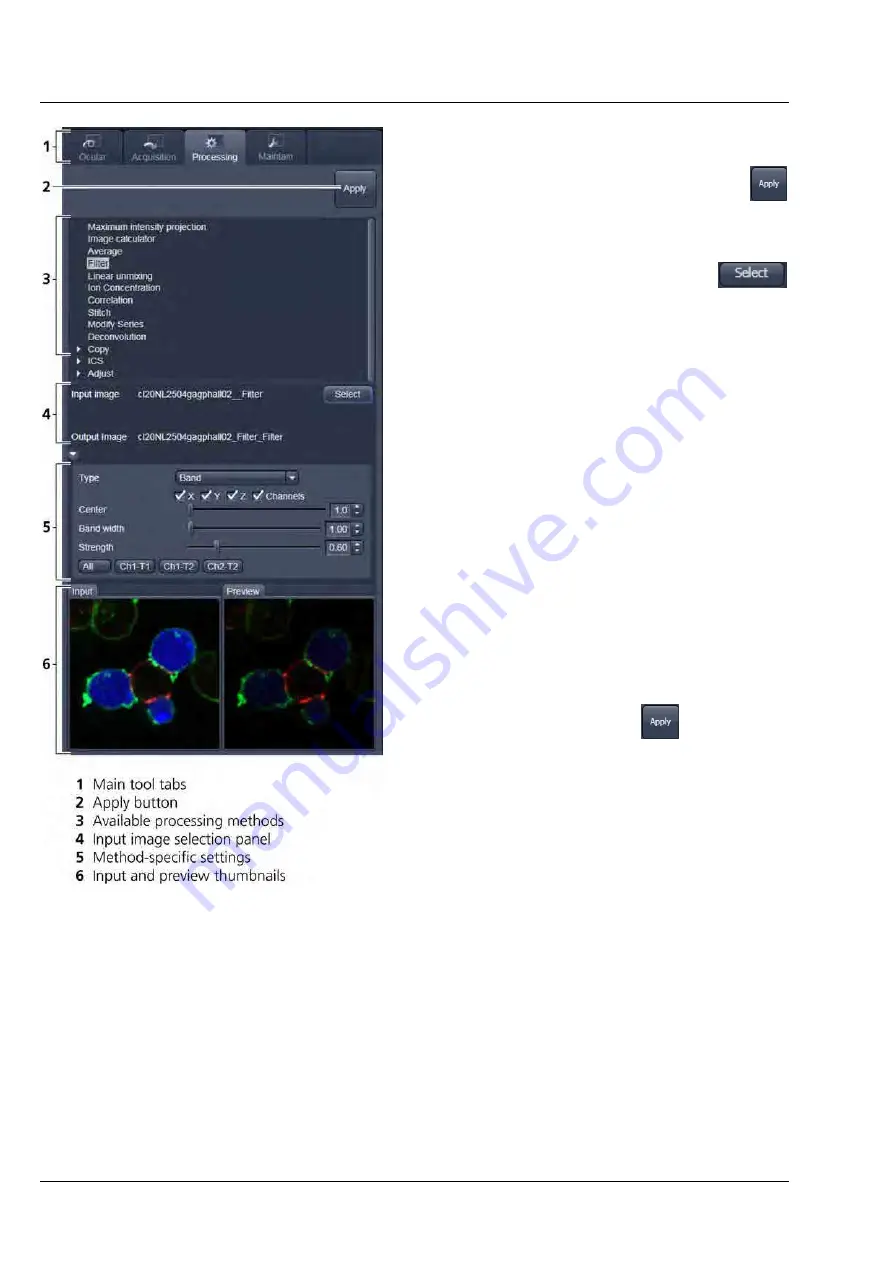
LEFT TOOL AREA AND HARDWARE CONTROL TOOLS
LSM 710 and LSM 780
Carl Zeiss
Processing Tab
Systems
106 M60-1-0025
e
02/2010
The
Processing
tool
tab is structured as follows
(see Fig. 105): On the top, under the
Main
tool
tab, is the
Processing
tab header with the
button. To process a loaded image, first select the
required methods from the List of available
processing methods (Fig. 105); select the active
image as the input image with the
button(s). The thumbnail panel at the bottom of
the
Processing
tab now shows thumbnails of the
selected input images and a preview of the
processing result. In the method-specific settings,
all the parameters for the active methods can be
set, edited or viewed.
When an input image in a processing tool is
selected, in addition to the
Preview
panel at the
bottom of the
Processing
tab, a new
View
tab –
the
Preview
tab - in the Center Screen Area is
opened. The
Preview
View tab shows the preview
in more detail, while the preview thumbnail is
always displayed in the
Processing
main tool tab,
even when the view in the Image Display is
changed. If in doubt which Image is selected as
processing input, always refer to the displayed
thumbnails.
The Preview – in the thumbnail as well as in the
automatically generated
Preview
View tab in the
Center Screen Area – is immediately updated.
When everything is set, click
on the top of
the
Processing
tab and the set processing action
will be performed.
All actions in the
Processing
tab automatically
generate a new image document if the Processing
Output is not explicitly directed to an already
existing channel or image.
Fig. 105
The Processing tab structure






























