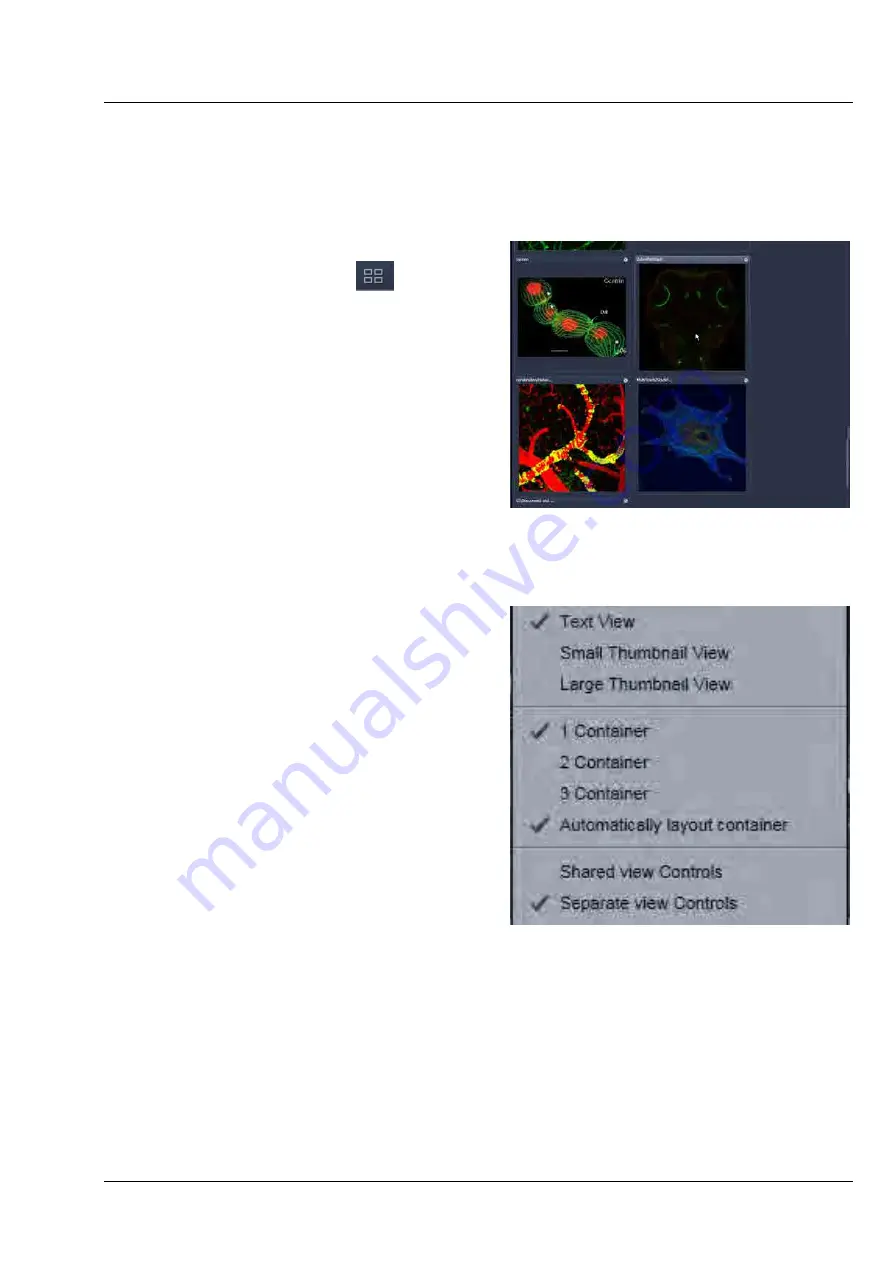
LSM 710 and LSM 780
CENTER SCREEN AREA / IMAGE CONTAINERS - …
Systems
Structure and Functional Concept of the …
Carl Zeiss
02/2010 M60-1-0025
e
157
The Image Display:
The Image Display contains and displays the image data or –depending on the active view type – a
combination of image data, overlays, graphs and tables. The content is automatically maximized to the
available image or display size.
Expose Mode:
Clicking the
Expose Mode
button
in the top
right corner of the Image Display opens a field of
thumbnails in the image display with one large
thumbnail for each open image. Whenever you
lost track of your open images, open the Expose
Mode and click once in the image you are looking
for and it will be immediately brought to the
foreground of the Image Display (Fig. 178).
6.1.2
Container Configuration with the
Container Context Menu
Clicking on the container background with the
right-mouse button opens a context menu for:
−
setting the view for the Image tabs (see
above),
−
choosing to split the Center Screen Area in
1, 2 or 3 containers and setting the
automatic container layout
−
choosing between separate or shared view
controls between the containers.
The same menu is available in the menu bar in
the
View
part of the menu.
Splitting the Center Screen Area in several
containers has the advantage that side-by-side
comparison of image data becomes very easy.
The disadvantage is that the individual container necessarily becomes smaller. Up to 3 containers can be
chosen. The "Automatically layout container" option is switched on by default and fixes the container
width in layouts with multiple containers. In two-monitor setups it also fixes the right edge of the first
container to the monitor edge.
If
Separate view Controls
are chosen, each container has its own set of View Options control blocks. If
a
Shared
view Controls
is chosen, the set of View Options control tabs spans the whole area under the
containers. The tools and functions always apply to the currently active container / image.
Fig. 178
Expose Mode Display
Fig. 179
Container Context menu






























