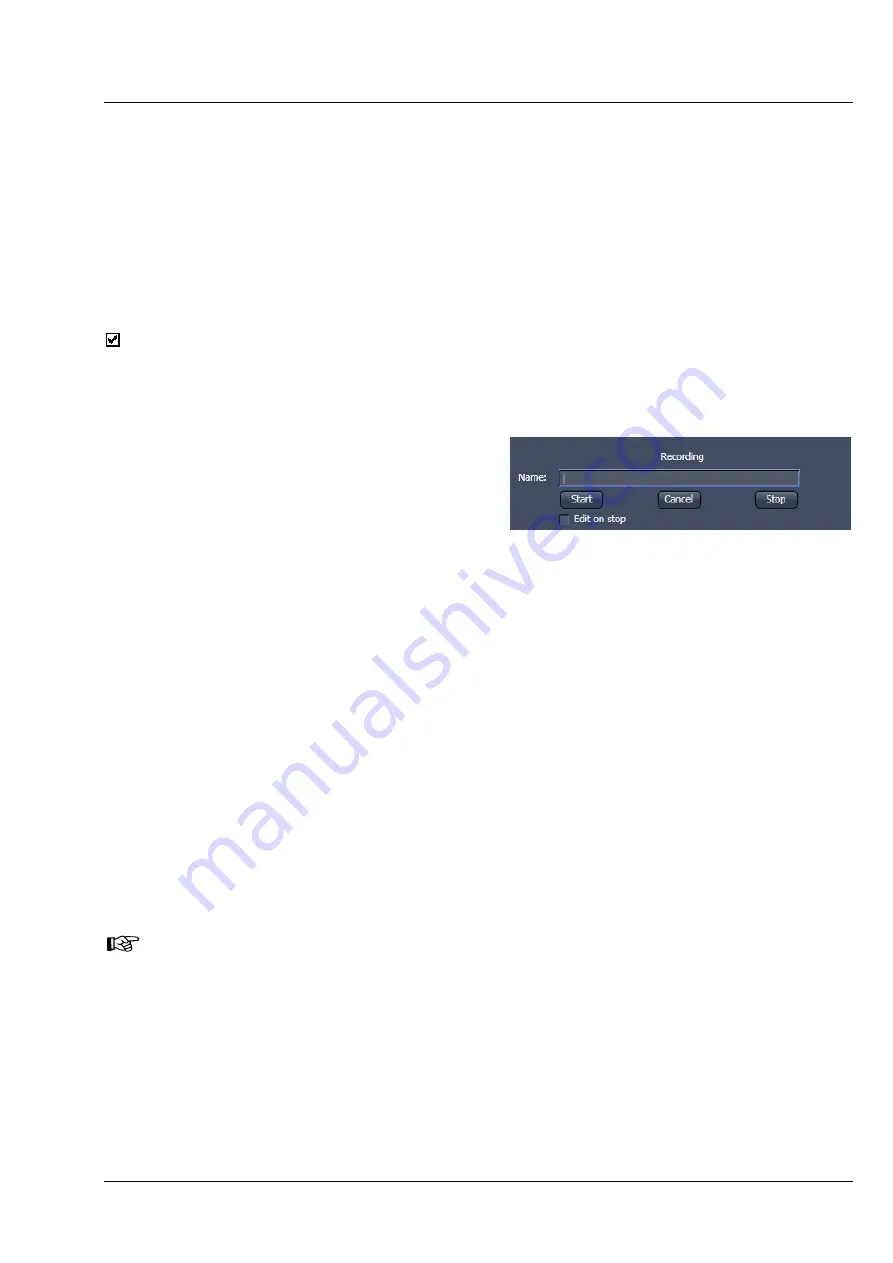
LSM 710 and LSM 780
MACROS AND VISUAL BASIC
Systems
Macros
Carl Zeiss
02/2010 M60-1-0025
e
5
(2) Recording
panel
Before recording a command sequence, you can enter the name for the macro to be created in the
Name
input box of the
Recording
panel.
Start
button:
Starts recording.
Cancel
button:
Cancels the recording procedure.
Stop
button:
Stops recording.
Edit On Stop
:
On stopping the recording procedure, the macro editor is automatically opened
at the relevant position.
Proceed as follows to record a macro:
•
Enter a name for the macro to be created under
Name
in the
Recording
panel.
•
Click on the
Start
button to start recording the
macro.
•
Then perform the operations to be stored, e.g.:
−
Click on the LSM
Auto Exposure
action button. A find scan will be performed.
−
Click on the LSM
New
action button. A new
Image Display
window will be opened.
−
Click on the LSM
Snap
action button. A scan will be performed.
•
Then click on the
Stop
button to end the recording. (
Cancel
enables you to cancel recording)
−
If recording was successful, the entered
Name
will then also be available in the
Macros
list box of
the
Macro
panel. The new macro is automatically assigned to the current project. It is possible to
assign as many macros as required to a project.
•
Click on the
Save
button to store the new macro.
Proceed as follows to run a macro:
•
Select the required macro from the
Project
list box of the
Macros
panel.
•
Click on the
Run
button to start performing the macro.
Provided that a macro is linked to a list in the
Macro
section of the
Menu Bar
, you only need to
click on its name to perform it.
Proceed as follows to delete a macro:
•
Select the required macro from the
Project
list box of the
Macros
panel.
•
Click on the
Delete
button. The macro will be removed from the list.
Fig. 7
Recording section






























