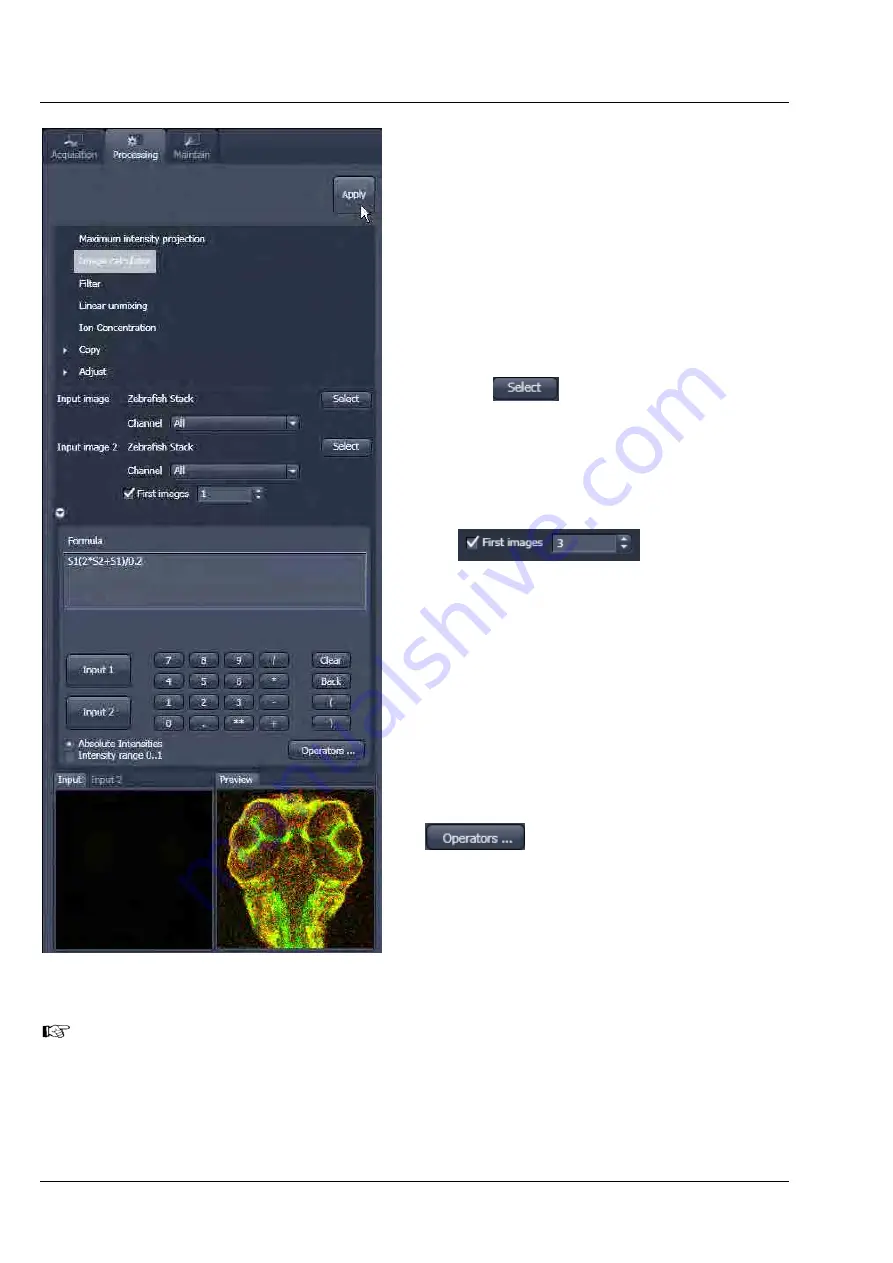
LEFT TOOL AREA AND HARDWARE CONTROL TOOLS
LSM 710 and LSM 780
Carl Zeiss
Processing Tab
Systems
108 M60-1-0025
e
02/2010
5.3.3
Image Calculator
The
Image Calculator
tool provides a calculator-
style interface to apply arithmetic operators to the
selected image.
•
To open the
Image Calculator
tool (Fig. 107),
click on the
Image Calculator
in the list of
methods in the
Processing
main tool tab.
−
This opens the
Add
window.
−
Click on the
Close
button to quit the
Add
window.
The two
buttons in the selection panel
select the active image in the
Image Display
as
Input Image and Input Image 2. The Output Image
is automatically fed into a new image document. A
specific input channel from a multi-channel image
or series can be selected with the pull down menus
next to the
Select
button.
The
option reduces the
Input 2 Image series to the selected first frames of
a time series. This can be used to normalize a time
series to the values of its first image(s).
After loading 2 input (source) images and
specifying the input channels, the calculator
keyboard allows the definition of an operator or a
combination of operators which is represented by
a formula in the formula display. The operators will
be inserted into the formula at the cursor position.
The formula can also be typed in directly. For an
overview of the available more advanced
operators, please refer to the formula panel that is
shown in a pop-up window after clicking the
button (Fig. 107).
By highlighting the selected operator a description
of the function of this operator is displayed in the
lower part of the operators list (Fig. 108).
All image calculations in this tool work pixel by
pixel and start with the upper left pixel regardless
of the image size of the two images or image
series.
When choosing images of different data depth the check box next to
Intensity range 1…0
should be marked. This normalizes the image intensity for all images to values between 1 and 0.
Fig. 107
The Image Calculator window






























