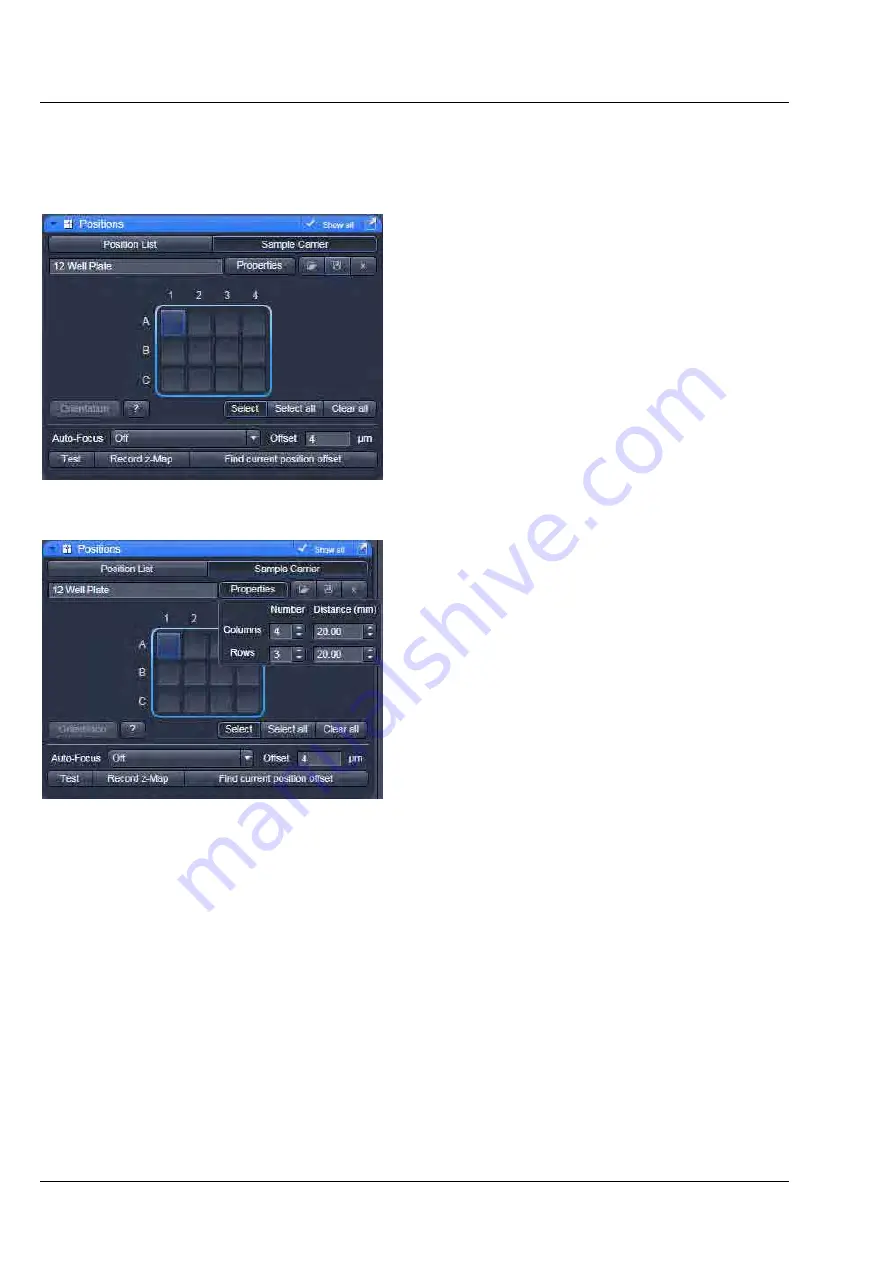
LEFT TOOL AREA AND HARDWARE CONTROL TOOLS
LSM 710 and LSM 780
Carl Zeiss
Acquisition Tab
Systems
98 M60-1-0025
e
02/2010
Scan overview image
opens a new interactive window (Fig. 90) to define the number of
Tiles
, the
Objective
(chose from the drop down menu) and a potential
Zoom
factor with which to scan an
overview image. This overview image can then be used to navigate in the sample (i.e. define positions for
imaging).
Scan
starts the tile scan,
Cancel
closes the window without further action.
The
Offset
defines the distance between the
actual position of the sample in Z and the position
of the cover glass, which is determined with
Auto
Focus
method
Reflection
. This offset can also be
determined automatically. For this, focus onto the
sample to be imaged then click
Find current
position offset
. The value for the determined
offset will then be written into the editing field. To
test the performance of the Auto-Focus method (if
Reflection is chosen, also the value for the Offset
will be taken into consideration), defocus the
sample and click
Test
. The auto-focus procedure
will be performed at the actual position and an
image of the sample will be on the screen when
completed.
Using the second tab
Sample Carrier
(Fig. 91)
provides the following functions:
Define the sample carrier by clicking on
Properties
. This opens the interface to determine
the number of
Columns
and
Rows
of the sample
carrier and the
Distance
in mm between the
individual wells which is assumed to be equidistant
within rows or columns (Fig. 92).
To assign the actual position of the stage with a
position in the sample carrier, move to the center
of a well in the actual plate under the microscope
then click
Orientation
followed by clicking the
field in the sample carrier representing this well of
the plate. This assignment will be kept until
changed repeating this procedure.
The positions to be scanned in the sample carrier
can be selected. Click
Select
, and then click onto
the wells where images should be acquired. With
Select all
, the whole sample carrier will be
imaged.
Clear all
deselects all positions.
Fig. 91
Positions Tool, Sample Carrier tab
Fig.
92
Positions Tool, Sample Carrier tab,
Properties interface






























