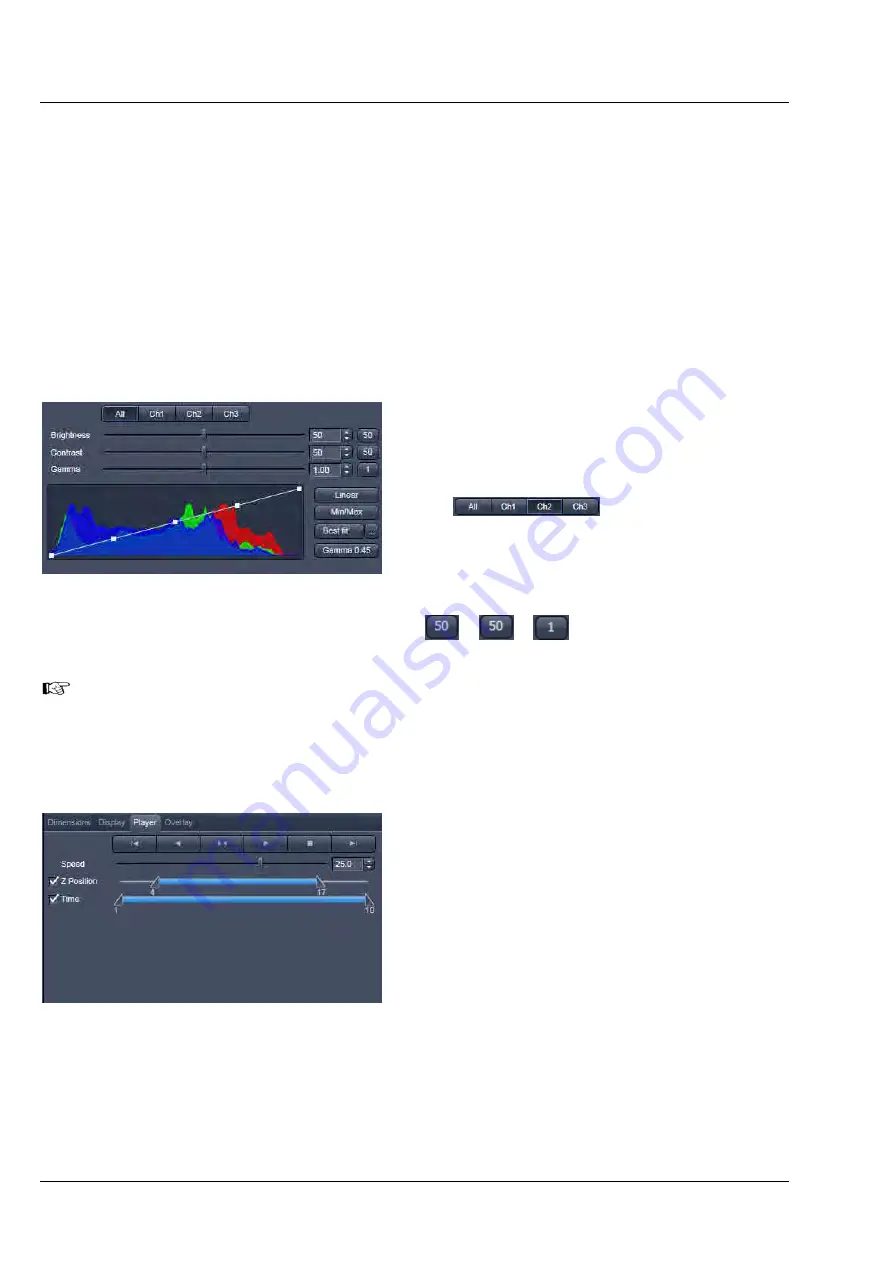
CENTER SCREEN AREA / IMAGE CONTAINERS - …
LSM 710 and LSM 780
Carl Zeiss
2D View
Systems
162 M60-1-0025
e
02/2010
(5)
Dimensions – Positions
When clicking Positions a crosshair will be displayed at the cursor position in the image. With a mouse
click the position of the crosshair in the image will be added to the Positions list in the Stage tool and the
Positions tool.
(6)
Dimensions – Stage
Stage will show the cursor as a rectangle with a crosshair in the centre. With a mouse click the stage (and
therefore the sample itself) will be repositioned. The image position with the cross hair will become the
centre position of the stage and therefore the centre position of a next image
6.2.2
Display
In the
Display
View Option control block,
Brightness
,
Contrast
and
Gamma
of the
displayed image can be adjusted (Fig. 183). With
the
buttons, the effect of the
slider settings can be restricted to an individual
channel. By default, the settings apply to all
channels simultaneously. The parameters can be
changed with sliders or spin-boxes – or directly by
typing in numbers in the number-field. With the
-
-
buttons, the original settings
are easily re-set.
The settings in this View control block apply only to the Image Display and are NOT changed in
the original data set. To write the changed settings to the image data set, use the
Burn in
Brightness and Contrast
function in the
Processing
tab (section
Processing Tab
).
6.2.3
Player
This function allows to
−
animate frames of a Z-Stack or a time series
−
specify animation parameters such as range
and animation speed
When the image displayed in the
Image Display
window is neither a Z-Stack nor a time series this
View Option control block is empty.
The
Player View Option
control block is con-
trolled by the following elements:
Fig. 183
View Options control block - Display
Fig. 184
View Options control block - Player






























