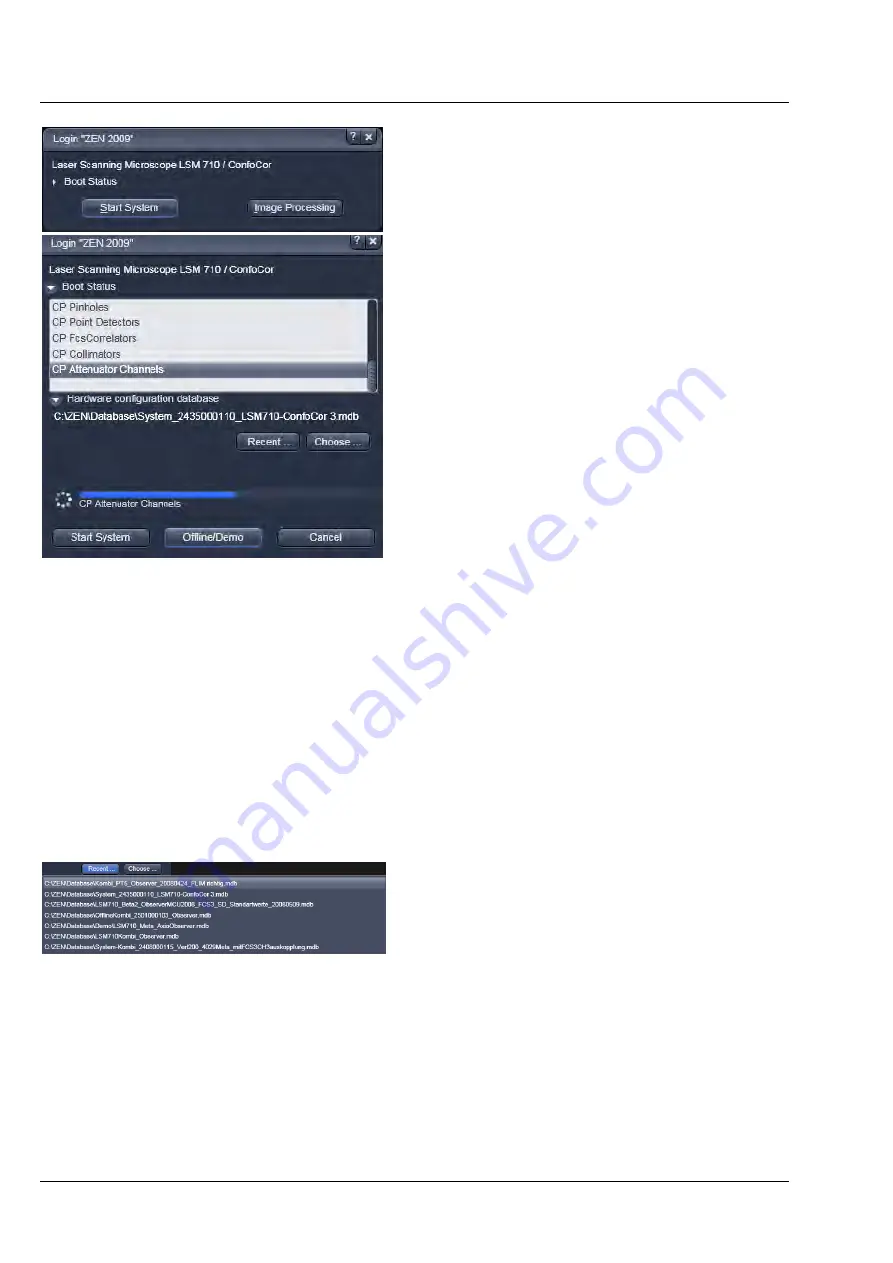
CONFOCOR
3
Carl Zeiss
Starting the Software
ConfoCor 3
10 M60-1-0025
e
02/2010
9.2
Starting the Software
•
To start the software double click the ZEN icon
on your desktop or select ZEN in Carl-Zeiss ZEN
from the Windows Programs menu.
−
The "Login Zeiss Imaging" switchboard will
appear (Fig. 4).
You can boot for online, offline and image
processing mode or close
the switchboard without
booting. If you want to boot for offline and image
processing mode or cancel the booting process,
the
Boot Status
must be open. Choose:
−
Offline/Demo
for data analysis and
simulation. This option should be chosen
when working on an offline station and if
you want to test functionalities of the
system. The progress of the boot process will
be displayed by the blue time tab. The single
components will be listed, which are
checked during the boot process.
−
Start System
for system control, data
acquisition and analysis. The progress of the
boot process will be displayed by the blue
time tab. During booting the status of the
system will be displayed in the
Boot Status
window and the single components will be
listed which have been or are currently being
checked during the boot process.
−
Image Processing
for data analysis only.
−
Cancel
to abort the booting process and to
leave the switchboard. Note that the Cancel
button will appear only if
Start System
or
Offline/Demo
was selected.
•
You can leave the software by choosing the
File
menu from the
Main Tool
area and selecting
exit
.
•
You can choose before booting the database if
you open the
Hardware configuration
database
window and pressing the
Choose…
button. Select a database from the Explorer
window. If
Recent…
is pressed the last couple
of databases that were in use will be displayed
(Fig. 5), from which one can select the
appropriate one.
Fig. 4
Starting the ZEN software
Fig. 5
Recent databases






























