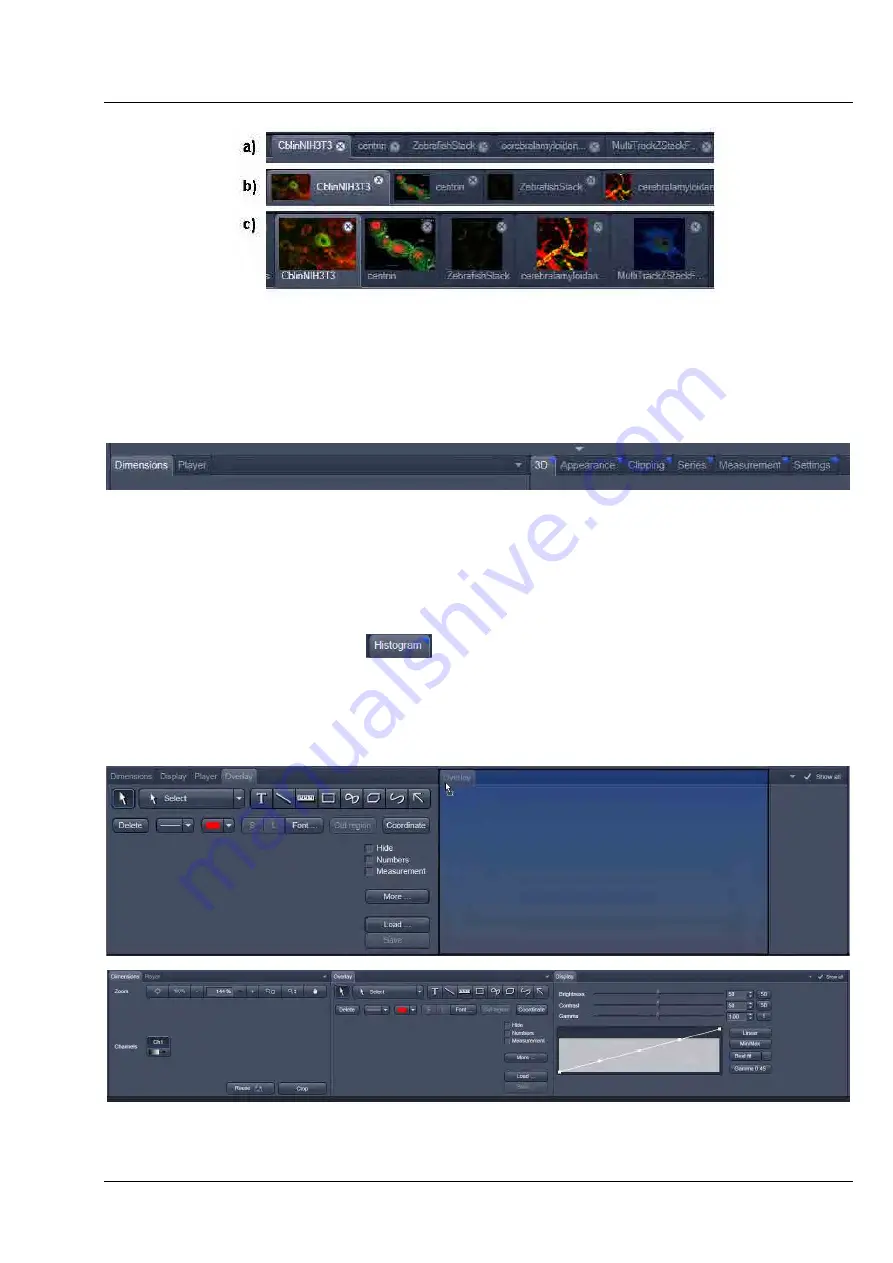
LSM 710 and LSM 780
CENTER SCREEN AREA / IMAGE CONTAINERS - …
Systems
Structure and Functional Concept of the …
Carl Zeiss
02/2010 M60-1-0025
e
155
View Option control tabs:
These tabs allow individual activation / deactivation of the available
View Option
control blocks by
clicking on the tabs. Available but hidden View Option Control tabs are grey. Active tabs are displayed in
front of the others.:
The
View Option
control tabs:
The
View Option
control tabs are placed in the area under the image display. Each block hosts
functionally related tools for image analysis, display modification and data manipulation. There are two
groups of
View Option
control tabs: A general one which contains the blocks
Dimensions
,
Display
,
Player
and
Overlay
. The second group consists of
View
tab–specific tool tabs hosting tools that are
functionally linked to only one view type. The View tab Specific control tabs are marked with a blue
triangle on their upper right corner.
The control tabs of the general group and their respective
tools are described in the section for
2D View
(the first and default
View
tab).
Tab mechanics:
All tabs of the two groups can be dragged out of their groups and placed freely in the
View Options
Area
. Where ever it is possible to drop a grabbed tab – the underlaying area is displayed in blue:
Fig. 175
Image Display window; Select - Overlay
Fig. 176
General View Options control blocks











































