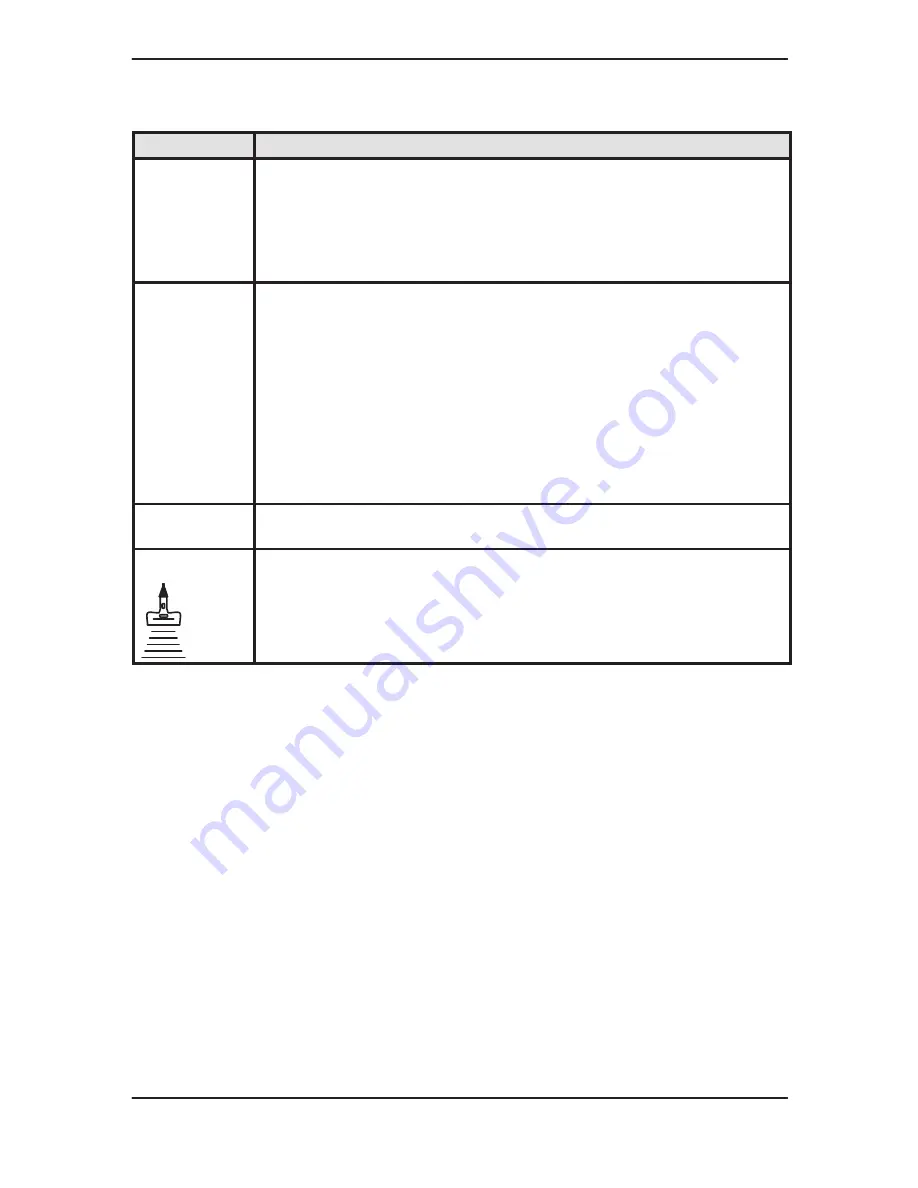
Adding Color
LOGIQ 500 Basic Users Manual
2276612–100 Rev. 0
5–35
Controls (cont’d)
Color Flow Window Size (Scan Area)
Description
Color Flow data is placed on top of the gray scale image in a specific area. This is
represented by a sector wedge outline with convex probes or a rectangle with linear
probes.
The size and position of this color area can be easily adjusted.
The Color Flow window is a solid line when position may be adjusted by the Trackball.
The Color Flow window is a dotted line when the size (CFM area) may be adjusted by
the Trackball.
Accessing/
Changing
While in the CFM Mode, press Scan Area once. This assigns trackball control to color
window size adjustment.
Use the Trackball to adjust the color window size.
Move the Trackball left to close the color window and right to open it.
Move the Trackball down to increase and up to decrease the color window vertical
size.
Press Scan Area a second time to assign trackball control to positioning the re-sized
window.
NOTE: Pressing Scan Area toggles between trackball control of window size or
position.
Pressing Set fixes the color window size and position. Trackball control is returned to
its previous assignment.
Values
Sector/Convex Probe. Ranges from 10
°
to full “B” width.
Linear Probe. Ranges from 10mm to full
B” width.
Bioeffects
Acoustic
Output
Hazard
Narrowing the image size may increase the frame rate, thereby increasing the TI. This
change also tends to decrease the MI.
Observe the output display for possible effects.
Summary of Contents for 500
Page 1: ... ...






























