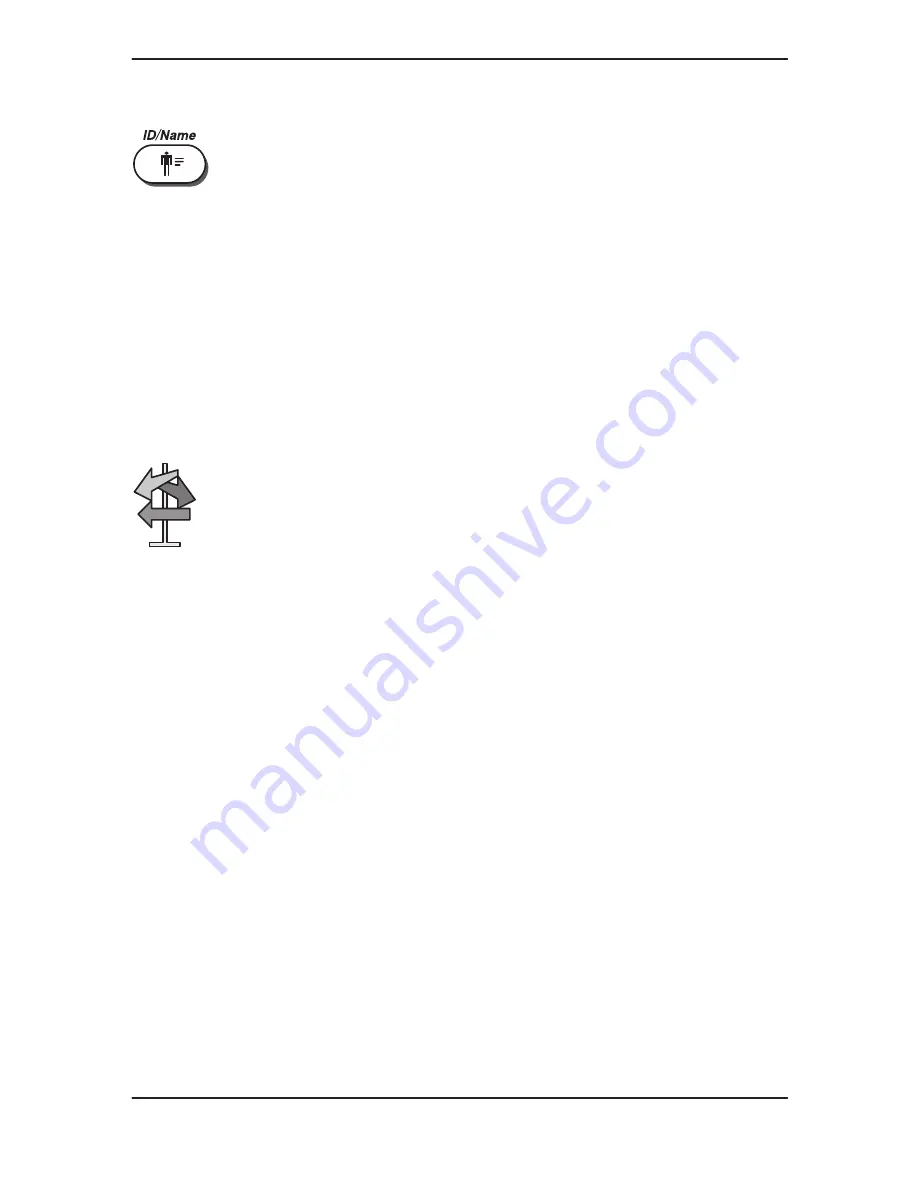
Beginning an Exam
LOGIQ 500 Basic Users Manual
2276612–100 Rev. 0
4–6
ID/Name
The ID/Name key functions the same as the New Patient key
except it does NOT erase previous patient data (i.e.
measurements, calculations, etc.) Use the ID/Name key to
enter or replace patient data without changing the current status
of the system. One common reason might be to change the
exam category.
Pressing ID/Name enables the Patient Entry Menu.
Edit the menu as described in
Beginning a New Patient
.
No other function can be started until ID/Name is completed.
To complete the ID/Name process, press ID/Name a second
time or move the highlighted cursor to Exit and press Return.
Helpful hints
If power is lost during the ID/Name function, any data that was
added or modified will not be saved.
The following rules apply when filling in the New Patient menu:
Press Caps Lock to type uppercase letters. Press Caps
Lock again to type lowercase letters.
Press Back Space to erase characters and correct errors.
To change information, press Return or use the Trackball
to move to the field, then type over the existing information
with correct information.
Press Return to move to the next field.
Use the Trackball to move the reversed cursor to the
desired item.
When pressing Return at the last data entry field, the
system returns to real-time scanning.
Standard keyboard keys repeat when held down.
To start over, press New Patient.
Remember, user and factory
-
defined presets are
dependent upon the exam category selected when filling in
the New Patient menu.
Hints
Summary of Contents for 500
Page 1: ... ...






























