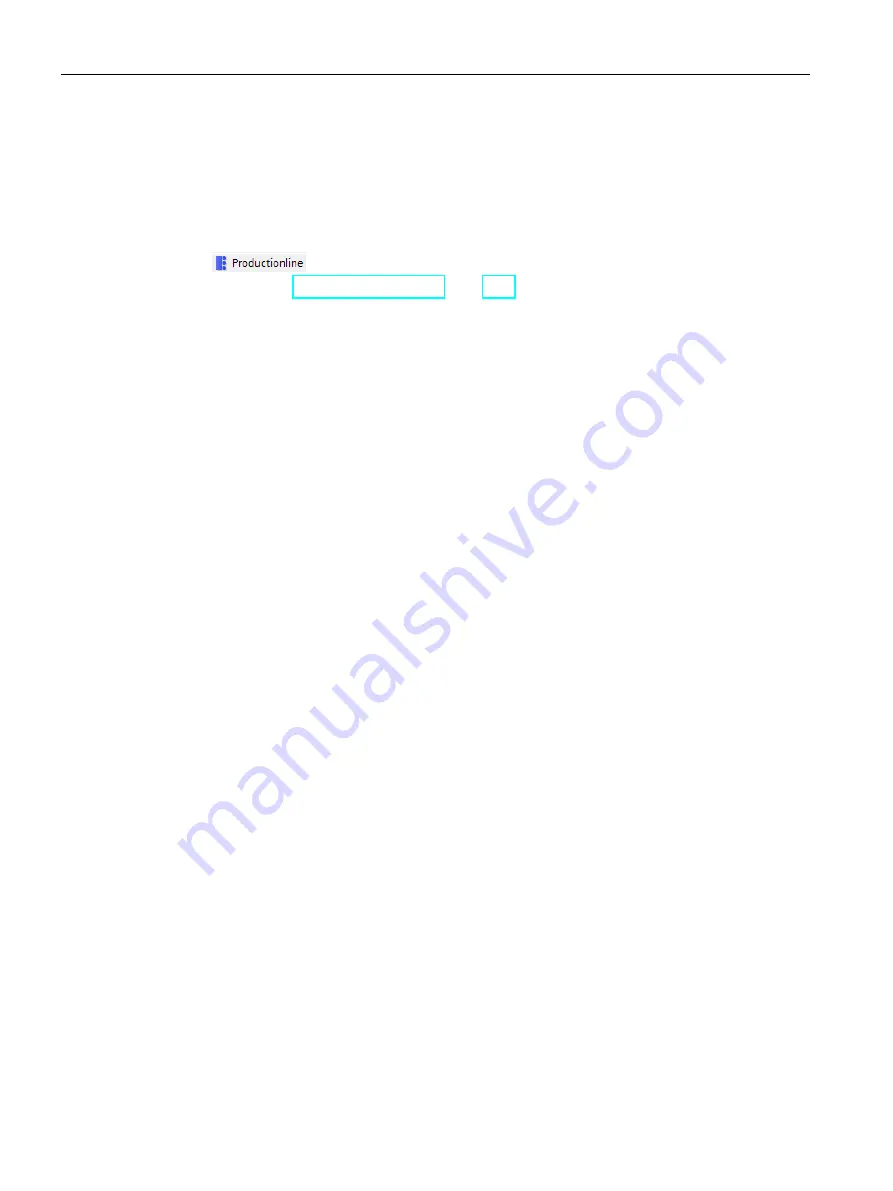
OPC UA communication
9.4 Using the S7-1500 CPU as an OPC UA client
Communication
340
Function Manual, 05/2021, A5E03735815-AJ
Opening the connection parameter assignment
To configure the connection to an OPC UA server, follow these steps:
1.
In the "OPC UA communication" area, double-click the client interface whose parameters
you want to assign in the project tree.
For the example configuration: Double-click the "ProductionLine" client interface.
The section "Create client interface (Page 322)" describes how to create a client interface.
2.
Click the "Properties" tab (Inspector window) if the tab is not already displayed.
STEP 7 now displays the connection parameter assignment for the instructions of the OPC
UA client.
The "General" tab is open.
3.
Click on the "Configuration" tab and set the connection to the OPC UA server.
Setting the connection parameters
1.
Select a descriptive name for the session. For the example, select the name "OPC UA
Connection to ProductionLine".
2.
In the "Address" field, enter the IP address of the OPC UA server to which your user program
(that operates as an OPC UA client) is to establish a connection. In the example
configuration, the CPU that controls the production line has the IP address "192.168.1.1". A
connection to the OPC UA server of this CPU is to be established. For this reason, you enter
this IP address in the "Address" field. In this case, the OPC UA server uses the default port
4840.
Alternatively, you can enter a valid DNS name in the "Address" field. The length of the DNS
name is limited to 242 characters.
If the address is not valid, the error message is shown: "Enter a valid address".
If the string of the "Address", "Port" and "Path" fields contains more than 254 characters, an
error message is also displayed.
Summary of Contents for SIMATIC ET 200AL
Page 2: ......
Page 143: ......
Page 218: ......
Page 250: ......
Page 296: ......
Page 337: ......
Page 365: ......
Page 392: ......
Page 419: ......
Page 451: ......
Page 483: ......
Page 597: ......
Page 648: ......
Page 702: ......
Page 739: ......
Page 781: ......
Page 804: ......
Page 828: ......
Page 853: ......
Page 880: ......
Page 906: ......
Page 996: ...Diagnostics ...
Page 1121: ......
Page 1565: ......






























