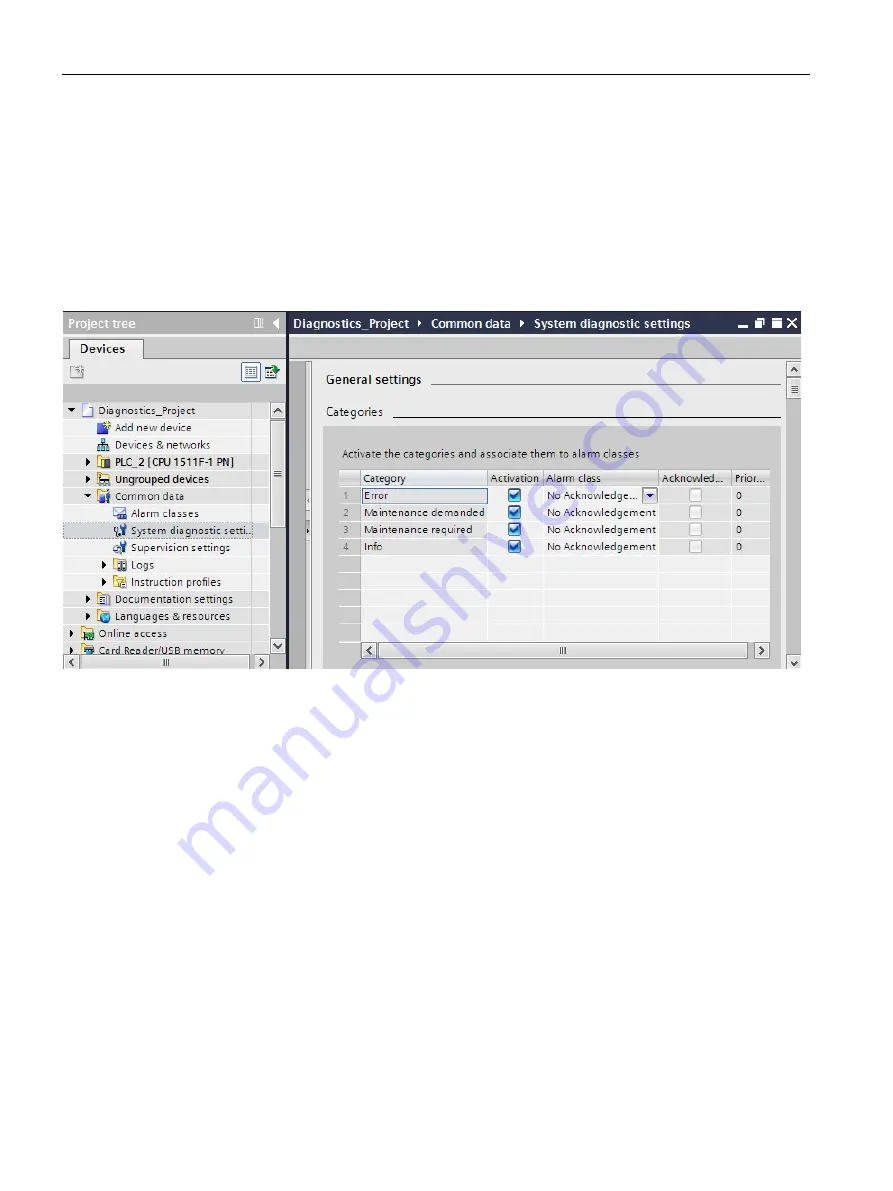
Setting and determining system diagnostics
4.1 Configuring alarms for system diagnostics
Diagnostics
24
Function Manual, 11/2019, A5E03735838-AF
Procedure
To make alarm settings for system diagnostics of the project in STEP 7, follow these steps:
1.
Open the "Common data" folder in the project tree.
2.
Double-click the "System diagnostics settings" entry.
You now have access to the alarm settings. System diagnostics is enabled by default.
System diagnostics cannot be disabled for the use of a CPU from the SIMATIC S7-1500
product series.
Figure 4-1
Properties of system diagnostics and alarm settings
3.
In the settings, specify the alarm category that is to be displayed and if it needs to be
acknowledged.
The check boxes in the "Activation" column are enabled by default. When you disable all
check boxes, the status of the HMI system diagnostics view is still updated with the "Info
Report" functionality.
Result
You have configured the alarms for system diagnostics of the project in STEP 7.
The settings are saved with the project and become effective after the compiling and
downloading of the hardware configuration to the involved components.
Maintenance events (maintenance demanded, maintenance required) are entered in the
alarm buffer of the CPU just like any other event.
Summary of Contents for SIMATIC ET 200AL
Page 2: ......
Page 143: ......
Page 218: ......
Page 250: ......
Page 296: ......
Page 337: ......
Page 365: ......
Page 392: ......
Page 419: ......
Page 451: ......
Page 483: ......
Page 597: ......
Page 648: ......
Page 702: ......
Page 739: ......
Page 781: ......
Page 804: ......
Page 828: ......
Page 853: ......
Page 880: ......
Page 906: ......
Page 996: ...Diagnostics ...
Page 1121: ......
Page 1565: ......






























