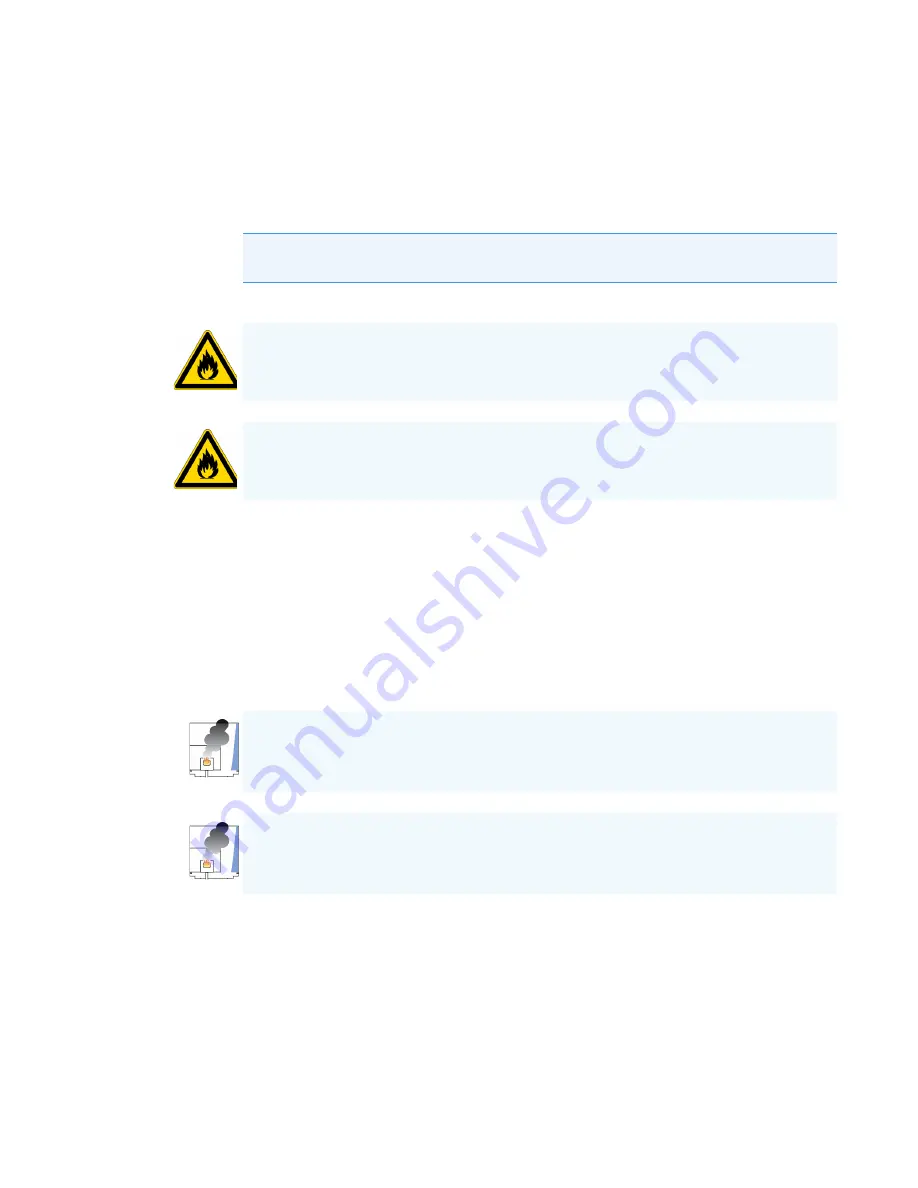
1
Performing Routine Maintenance
Configuring the ISQ 7000 Mass Spectrometer
Thermo Scientific
ISQ 7000 Hardware Manual
7
5. Connect the GC communication cable to the COM1 or LAN port on the back of the
computer.
6. Connect the Ethernet cable to the Data System connector on the ISQ 7000 instrument
and to the bottom Ethernet port on the back of the computer.
7. Power-on the computer, monitor, and printer.
8. Set the time, date, and passwords.
9. Install print drivers and test the printer.
10. Connect the ISQ 7000 instrument’s foreline vacuum hose to the foreline pump input
using the o-ring screen seal and clamp.
11. Connect the exit of the foreline pump to a suitable exhaust or oil mist filter.
12. Connect the foreline pump’s power cable to the pump and to the System Mech Pump
connector on the ISQ 7000 instrument.
13. Power-on the foreline pump.
14. Connect the GC electrical cable to the wall outlet.
15. Power-on the GC.
16. Install and condition the column and check for leaks, as described in
17. Make sure the ISQ 7000 instrument’s power switch is in the Off (down) position.
Note
If you are using a probe controller, connect the probe controller cable to the
Accessory Start connector on the ISQ 7000 instrument.
WARNING FIRE HAZARD:
If you are using hydrogen, do NOT reach over the top of the
instrument to power it on. Instead, reach around the right side or go to the back of the
instrument and flip up the power switch.
AVERTISSEMENT RISQUE D’INCENDIE
: si vous utilisez de l’hydrogène comme gaz vecteur,
ne passez PAS la main par-dessus l’instrument pour le mettre sous tension. Passez-la plutôt
par le côté droit ou placez-vous derrière l’instrument et activez l’interrupteur d’alimentation.
CAUTION INSTRUMENT DAMAGE:
Make sure the voltage on the pump matches the AC
voltage that is powering the ISQ 7000 instrument.
ATTENTION DOMMAGES À L’INSTRUMENT
: assurez-vous que la tension au niveau de la
pompe correspond à la tension CA qui alimente l’instrument ISQ 7000.
Содержание ISQ 7000
Страница 1: ...ISQ 7000 Mass Spectrometers Hardware Manual 1R120617 0002 Revision C December 2018 ...
Страница 8: ......
Страница 174: ...2 Troubleshooting Contacting Technical Support 146 ISQ 7000 Hardware Manual Thermo Scientific ...
Страница 400: ...3 Advanced Maintenance Replacing Fans and Filters 372 ISQ 7000 Hardware Manual Thermo Scientific ...






























