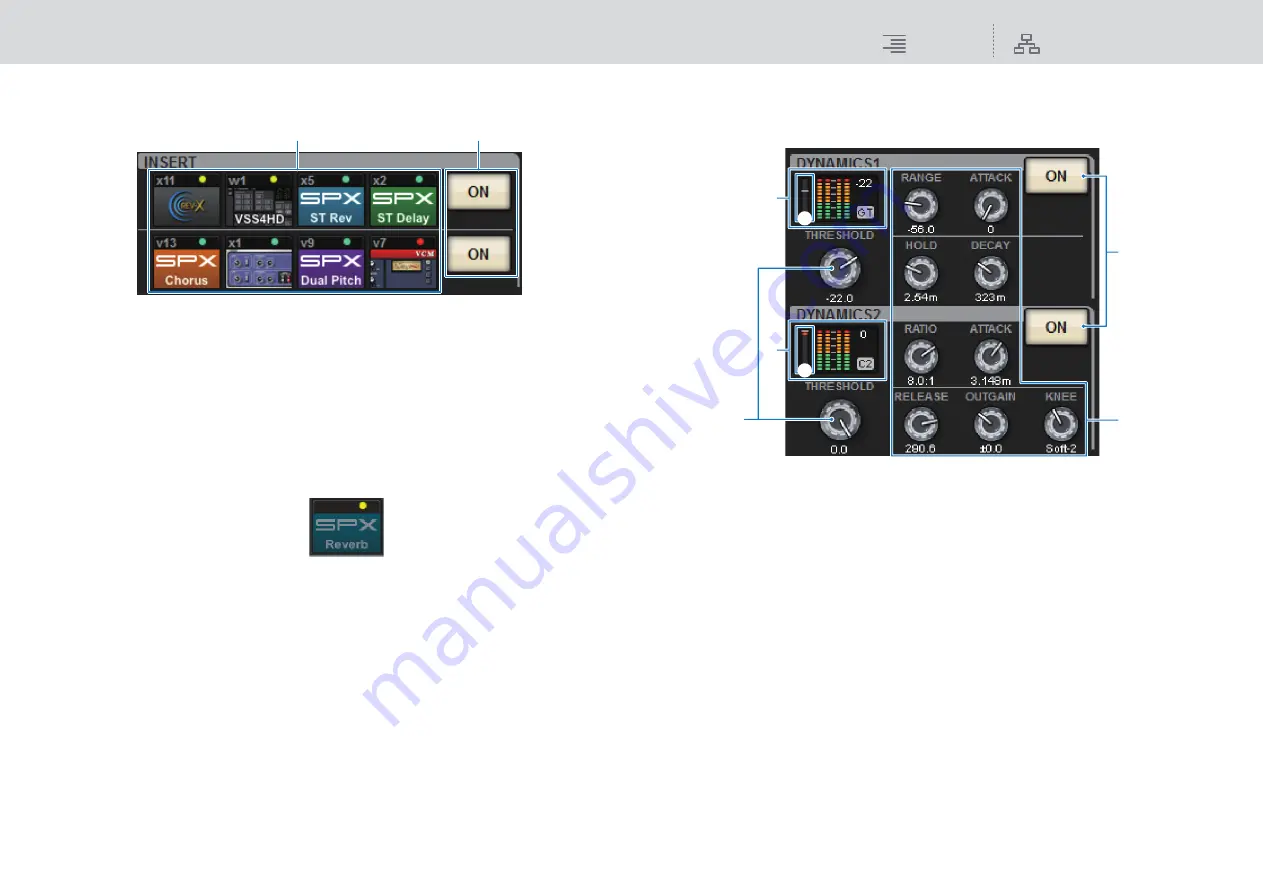
Screen Overview
About the SELECTED CHANNEL VIEW screen
97
RIVAGE PM10 Operation Manual
■
INSERT field
This field enables you to make insert settings.
1
ON button
Switches Insert on or off.
2
Plug-in buttons
If nothing is inserted, each button will indicate “BLANK.” If you press a BLANK button, a
window will appear, in which you can insert a plug-in. If a plug-in is already inserted, a
window will appear, in which you can set the plug-in parameters. Also, the level indicator will
appear in the upper right.
NOTE
If an inserted plug-in is bypassed, the plug-in button icon will become dark.
■
DYNAMICS 1/DYNAMICS 2 field
This field enables you to view and set the Dynamics 1/2 parameters. Press the meter or knob to open
the DYNAMICS 1/2 popup window, in which you can make detailed parameter settings (
1
DYNAMICS 1 graph
Indicates the abbreviated name of the dynamics processor type and the threshold value that are
selected for Dynamics 1. You can view an input and output level indicator on the right, and a
real-time GR (Gain Reduction) meter (
2
) on the left.
3
DYNAMICS 2 graph (input channels only)
Indicates the abbreviated name of the dynamics processor type and the threshold value that are
selected for Dynamics 2. You can view an input and output level indicator on the right, and a
real-time GR (Gain Reduction) meter (
4
) on the left.
NOTE
For details on the abbreviation of the dynamics processor types, refer to
.
5
ON button
Switches the dynamics processor on or off.
6
Threshold
Specifies the threshold.
7
Parameters
Indicate the values of parameters that vary depending on the currently-selected dynamics type.
1
2
1
5
2
3
4
6
7






























