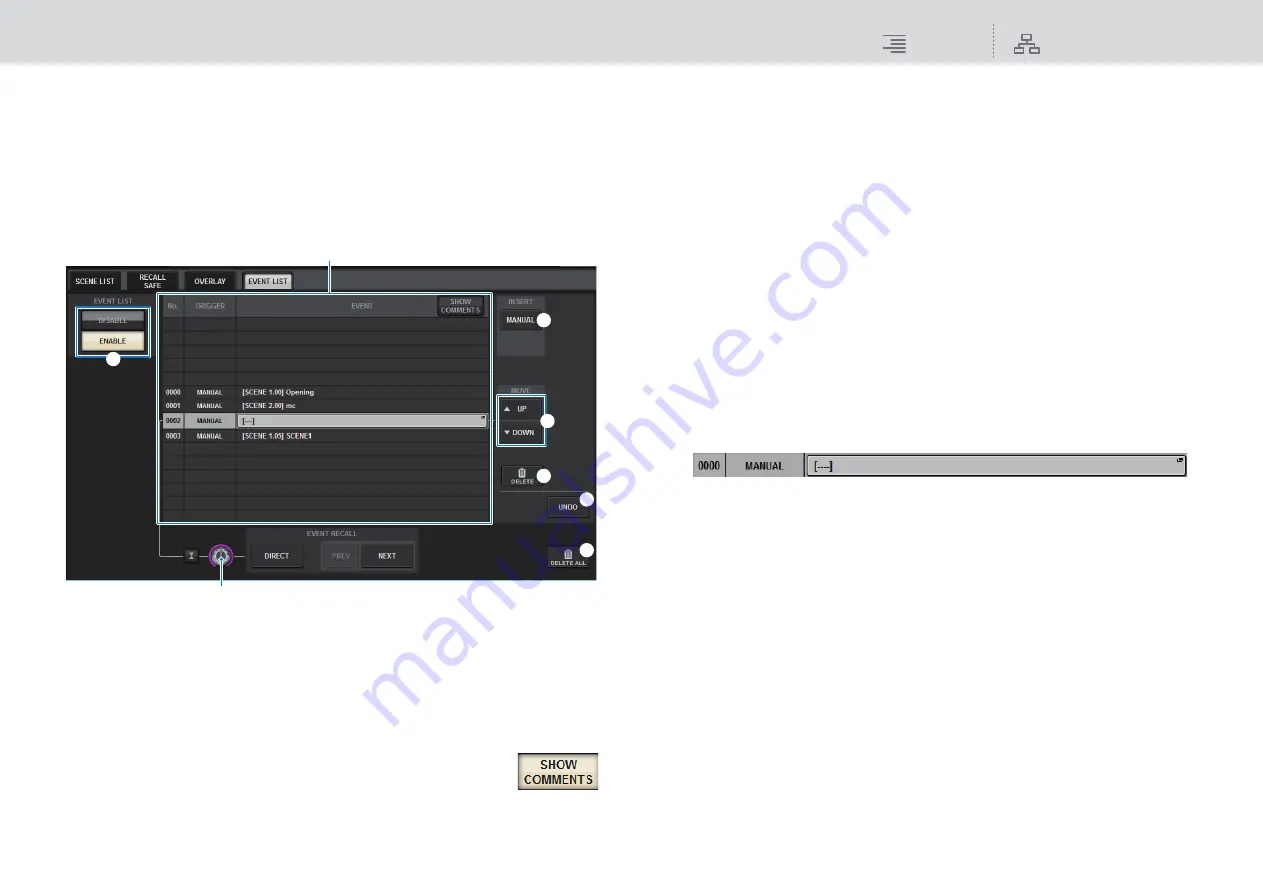
Scene Memory
Using the Event List function
302
RIVAGE PM10 Operation Manual
Using the Event List function
The Event List function enables you to recall selected and sorted events sequentially.
■
Creating an event list
1.
Press the SCENE field on the menu bar.
2.
Press the EVENT LIST tab to access the EVENT LIST screen.
1
EVENT LIST ENABLE/DISABLE button
Enables or disables an event list.
2
List
This area displays a list of events added to the event list. The following items can be displayed
in the list.
•
No.
...................................This column displays event numbers.
•
TRIGGER
......................This column displays a type of trigger that executes an event.
•
EVENT
...........................This column displays a description of an event to
be executed.
You can use the SHOW COMMENTS button to
specify whether you want to show comments for a scene.
3
INSERT MANUAL button
Adds a new event to the event list.
4
MOVE button
• UP button
Moves the currently-selected event up step-by-step in the event list.
• DOWN button
Moves the currently-selected event down step-by-step in the event list.
5
DELETE button
Deletes the event selected in the list.
6
UNDO button
Cancels the immediately preceding edit of the event list.
7
DELETE ALL button
Deletes all events in the list.
8
EVENT SELECT knob
Use the corresponding screen encoder or the [TOUCH AND TURN] knob to select an event.
3.
Press the INSERT MANUAL button to add an event to the event list.
4.
Press the added event to access the EVENT LIST EDIT popup window, in which
you can assign a scene.
2
8
1
3
5
6
7
4






























