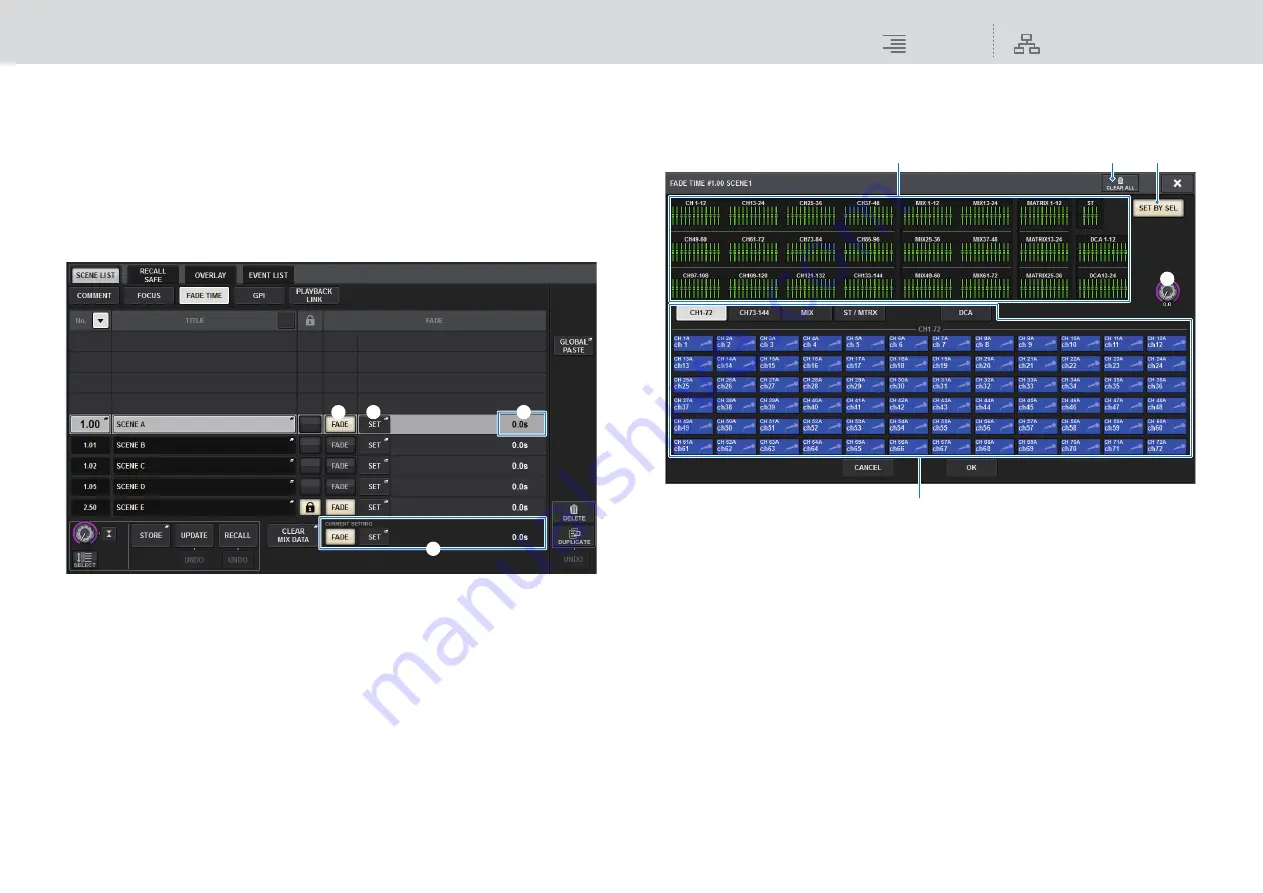
Scene Memory
Using the Fade function
294
RIVAGE PM10 Operation Manual
Using the Fade function
“Fade” is a function that smoothly changes the faders of specified channels/DCAs to their new
values over a specified duration when you recall a scene. You can set the Fade function
independently for each scene.
1.
Press the SCENE field on the menu bar to access the SCENE LIST screen.
2.
Press the FADE TIME tab at the top of the SCENE LIST screen.
The FADE TIME field will appear in the right half of the SCENE LIST screen.
1
FADER button
Enables or disables the Fade function for each scene.
2
SET popup button
Press this button to access the FADE TIME setup window, in which you can select a channel
for which you want to use the Fade function, and specify the fade time (the duration of time
over which the fader will reach its new value).
3
FADE TIME display
This area indicates the fade time specified for each scene.
4
CURRENT SETTING field
Here you can specify the content that will be saved by the next scene store operation. When
you recall a scene, the Fade settings of that scene will overwrite those of the current scene.
3.
Press the SET popup button to access the SCENE SETUP (FADE TIME) popup
window.
In this popup window you can select the channels to which Fade will be applied, and adjust the
fade time.
1
Channel display field
In this field, the channels or DCAs to which Fade is applied (selected in the channel select field
2
) are highlighted.
2
Channel select field
Enables you to select the channels/DCAs to which Fade is applied.
3
SET BY SEL button
If this button is on, you will be able to add a channel by using the corresponding [SEL] key.
4
FADE TIME knob
Enables you to set the fade time. Use the corresponding screen encoder to adjust the value.
5
CLEAR ALL button
Press this button to restore the default fade time setting.
2
1
3
4
4
3
5
1
2






























