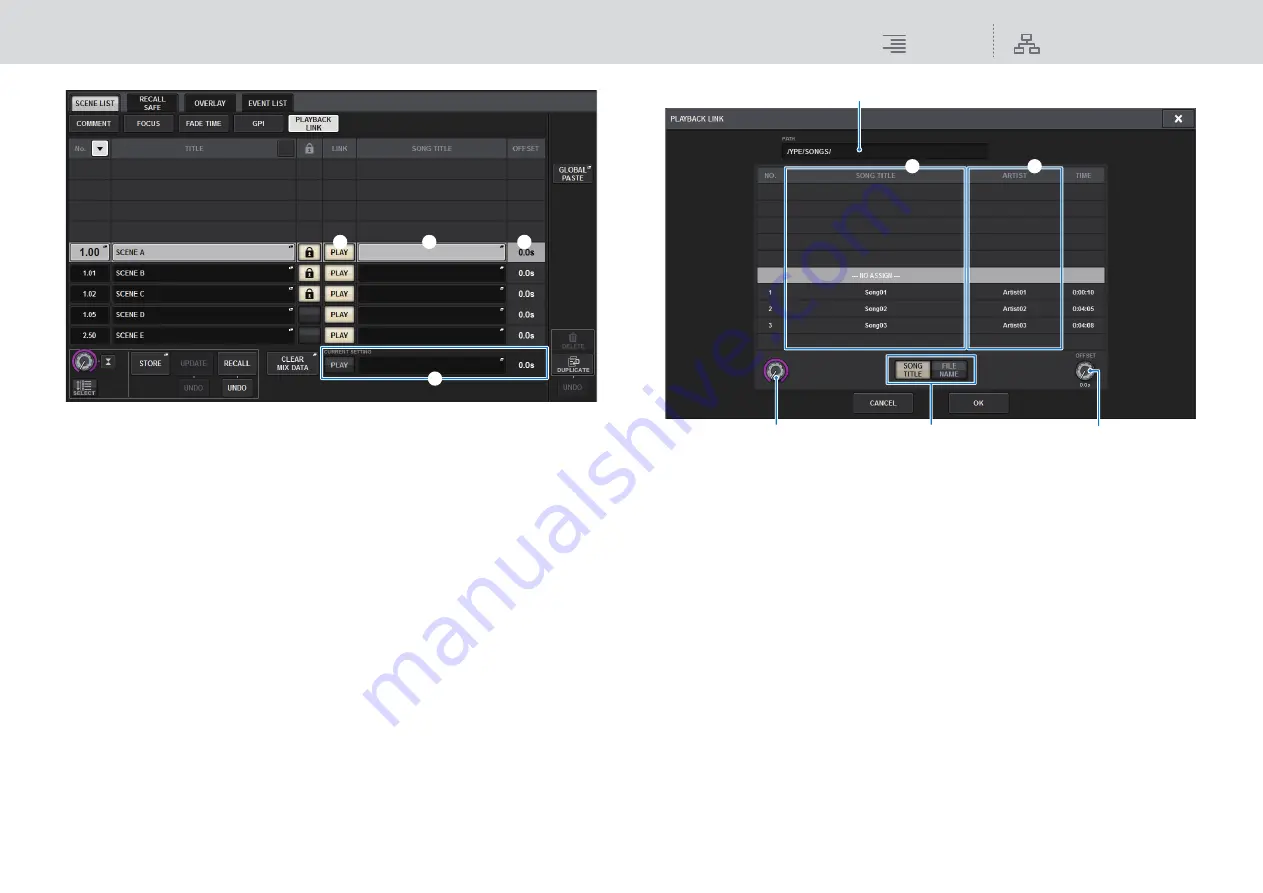
Scene Memory
Playing back an audio file in tandem with scene recall (PLAYBACK LINK)
297
RIVAGE PM10 Operation Manual
1
PLAY button
Enables or disables the Playback Link function for each scene.
2
Song select popup button
Press this button to access the PLAYBACK LINK popup window, in which you can select a
song and set the offset time (time duration from scene recall until the start of playback). The
title of the selected song will appear on the button.
3
Offset time display
Indicates the time duration from scene recall until the start of playback of the specified audio
file. You can set the offset time in the PLAYBACK LINK popup window.
4
CURRENT SETTING field
Enables you to specify the content that will be saved by the next scene store operation. When
you recall a scene, the PLAYBACK LINK settings will overwrite those of the current scene.
4.
Press the song select popup button for a scene to which you want to link the
audio file. The PLAYBACK LINK popup window will appear.
In this popup window, you can select an audio file that you want to link with the scene, and set
the offset time.
1
PATH indicator
This area indicates the current directory path.
2
SONG TITLE/FILE NAME switch buttons
Switch between the song title list and the file name list.
3
SONG TITLE/FILE NAME list
Displays the song title and file name of the audio files in the \YPE\SONGS\ folder. You can
select an audio file by pressing the name in the list.
4
ARTIST list
Displays the artist name of the audio files in the \YPE\SONG\ folder. You can select an audio
file by pressing the name in the list.
5
OFFSET knob
You can use the screen encoder to set the time interval from scene recall until the start of audio
file playback.
6
Scroll knob
You can scroll the list using the screen encoder.
5.
Press the SONG TITLE list or use the screen encoder to select a file that you want
to link to a scene.
2
1
3
4
1
6
5
2
4
3






























