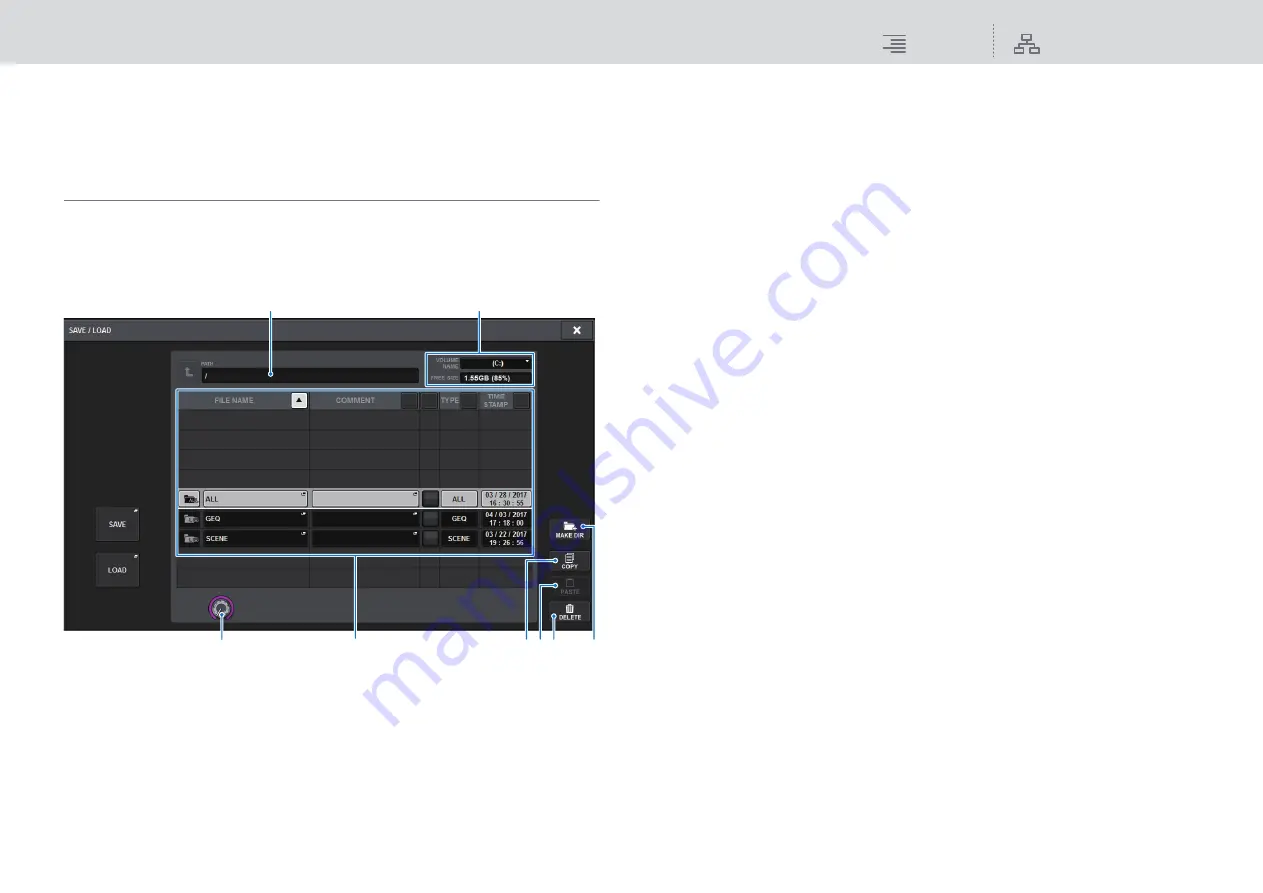
File
Editing the files saved on the USB flash drive
315
RIVAGE PM10 Operation Manual
Editing the files saved on the USB flash drive
This section explains how to perform editing operations, such as sorting the files and directories on
the USB flash drive, editing the file names or comments, copying, and pasting.
File editing
1.
Press the SETUP button on the menu bar to access the SETUP screen.
2.
Press the SAVE/LOAD button to access the SAVE/LOAD popup window.
The list will show the files and sub-directories that have been saved.
1
MAKE DIR button
Creates a new directory.
2
COPY button
Copies a file into a buffer memory (a temporary storage area).
3
PASTE button
Pastes the file from the buffer memory.
4
DELETE button
Deletes the currently-selected file.
NOTE
A directory cannot be deleted.
5
VOLUME NAME/FREE SIZE
Indicates the volume name and the amount of free space on the USB flash drive.
6
PATH
Indicates the name of the current directory. Press the arrow button to move to the next higher
level. If the current directory is the top level, the arrow button is dimmed.
7
File List
This area lists files that are saved on the USB flash drive.
• FILE NAME
Indicates the file name, extension, and icon. If you press the file name, the TITLE EDIT popup
window will appear, enabling you to edit the file name.
• COMMENT
Indicates comments added to the RIVAGE PM10 system file.
NOTE
If the file extension is “.PM10ALL” or “.PM10PART”, press the comment. A popup window will
appear, enabling you to edit the comment.
• READ ONLY
A lock symbol is shown to indicate protected files. You can press this area to enable or
disable the protect setting.
• TYPE
Indicates the file type. “ALL” or “LIB” represents a file containing the RIVAGE PM10
system’s internal settings. “BMP” represents a bitmap image file, and [DIR] represents a
directory.
“???” indicates an MP3 file or WAV file, or a file that the RIVAGE PM10 system does not
recognize.
• TIME STAMP
Indicates the date and time when the file or directory was created or updated.
Press one of the column headings to sort the file names in the list by the order of the heading.
Press the same column heading repeatedly to toggle between ascending order and descending
order.
8
Scroll knob
Scrolls up/down through the file list.
3.
Perform the desired editing operation.
For details, refer to the explanations that follow.
1
3
2
6
5
8
4
7






























