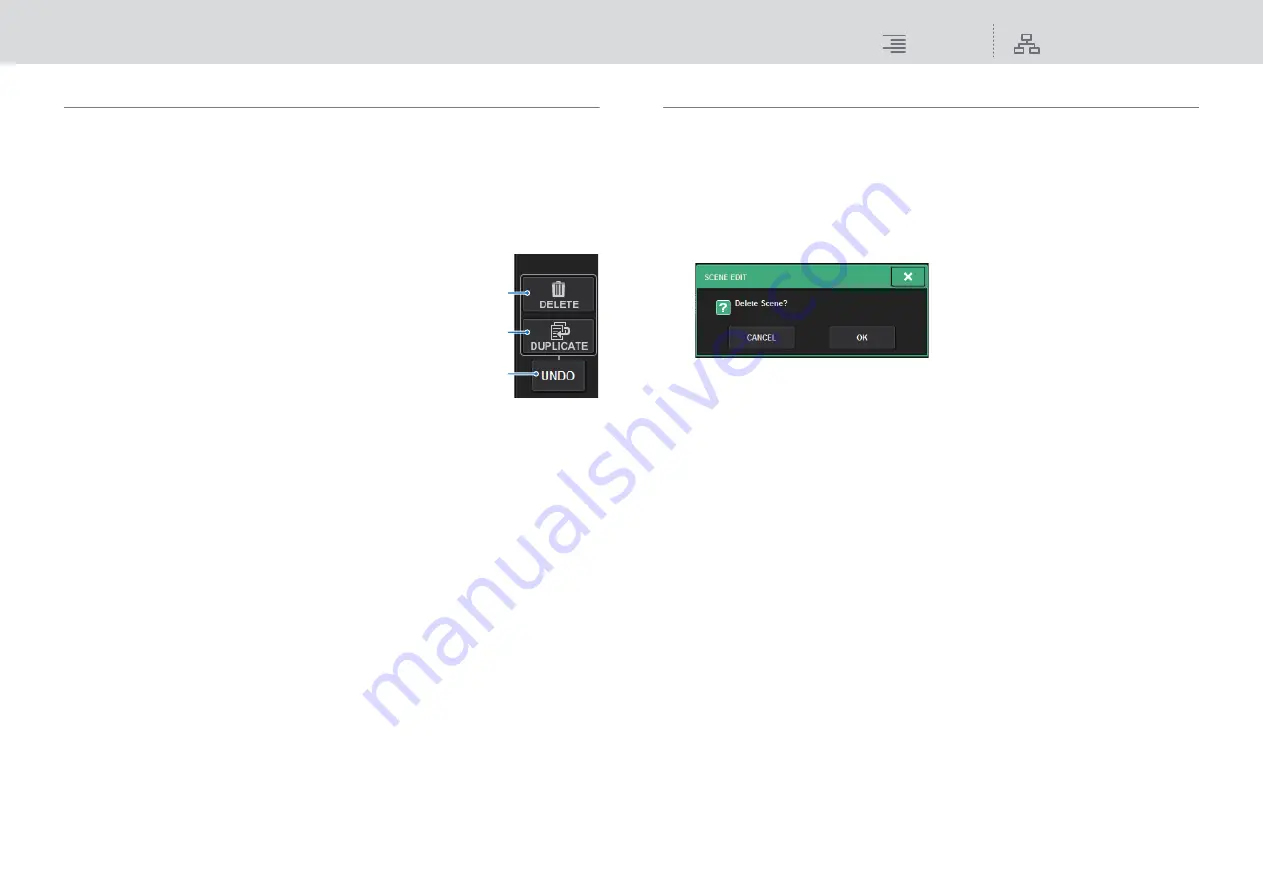
Scene Memory
Editing scene memories
290
RIVAGE PM10 Operation Manual
About editing scene memories
The scenes stored in scene memory can be erased or duplicated into different scene numbers.
1.
Press the SCENE field on the menu bar.
The SCENE LIST screen will appear, in which you can perform various scene-related
operations. You can edit scene memories using the buttons located on the right side of the
SCENE LIST screen.
Each button features the following function.
1
DELETE button
Press this button to erase the selected scene. You can select
multiple scenes and erase them simultaneously.
2
DUPLICATE button
Press this button to duplicate the selected scene to create a new
scene.
3
UNDO button
Press this button to undo an operation immediately after you
delete a scene, or duplicate a scene and overwrite the existing
scene. This function is valid only immediately after you perform
these operations.
2.
Perform the desired editing operation.
For more information about these operations, refer to the explanations below.
Deleting a scene (DELETE)
This section explains how to delete a scene.
1.
Press the SCENE field on the menu bar.
The SCENE LIST screen will appear.
2.
Rotate the CH1 screen encoder to select the scene you want to delete, and then
press the DELETE button.
A dialog box will ask you to confirm the delete operation.
NOTE
• You can select multiple scenes to delete. To do so, press the MULTI SELECT button to turn it
on, and then rotate the appropriate screen encoder.
• You can delete multiple main scenes and sub scenes all together. For example, you can
delete scenes 1.00, 1.25, and 1.50 simultaneously.
3.
To execute the delete operation, press the OK button.
The scene number(s) you selected in step 2 will be cleared. If you decide to cancel the delete
operation, press the CANCEL button instead of the OK button.
NOTE
• You cannot delete protected scenes.
• To undo a scene deletion, press the UNDO button.
• If you select multiple scenes and delete them all at once, you will be unable to undo the delete
operation.
1
2
3






























