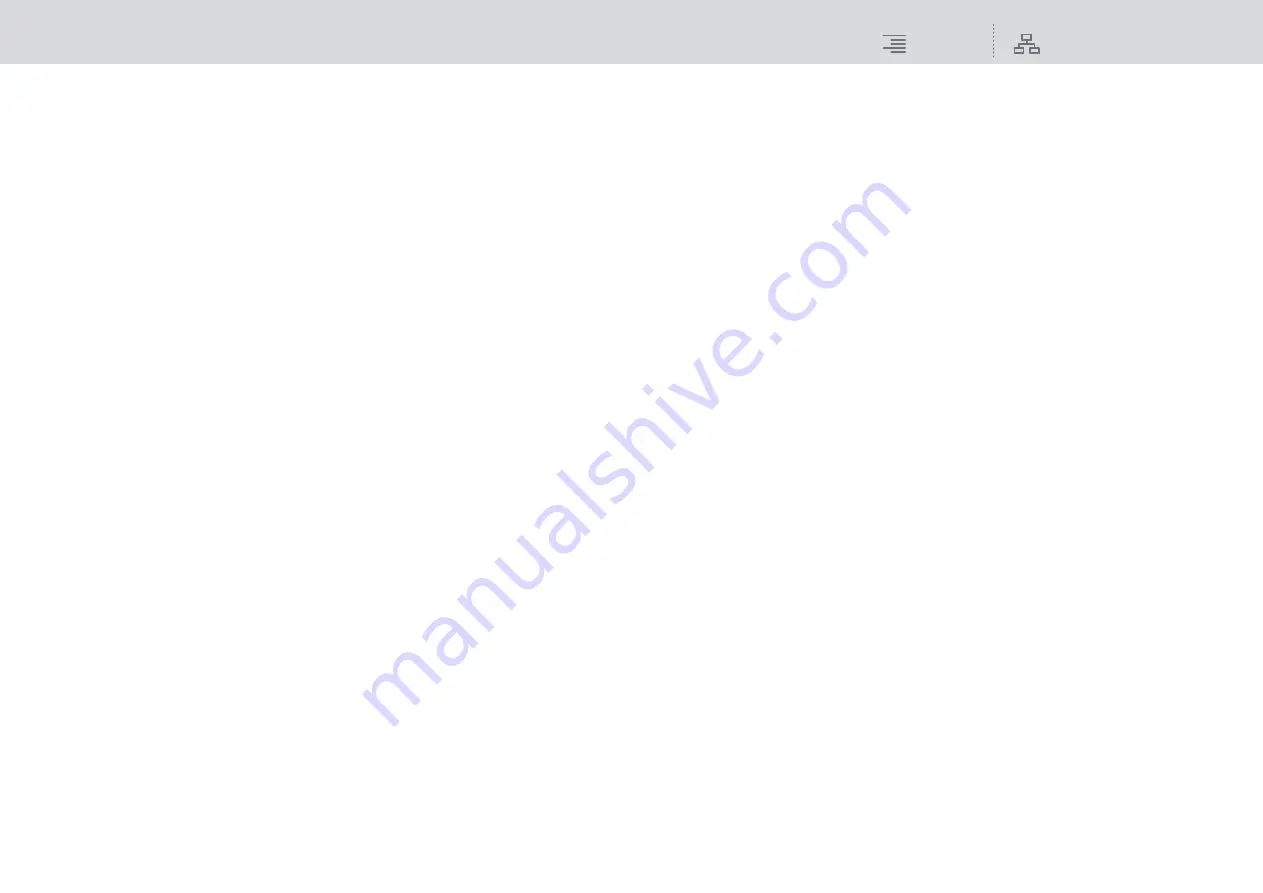
GEQ/PEQ/Automixer
Graphic EQ, parametric EQ and Automixer
224
RIVAGE PM10 Operation Manual
4
FLAT button
Press this button to reset the GAIN parameters of all PEQ band to 0 dB.
All ON buttons for the notch filter will be turned off.
All parameter values other than those above will retain the same values, without being reset.
5
PEQ ON/OFF button
Switches the currently-selected PEQ on or off.
6
EQ button
Press this button to display the EQ graph.
7
RTA button
If this button is on, a semi-opaque frequency analysis graph of the input signal (immediately
after EQ) will be superimposed on top of the EQ frequency response graph.
8
HOLD button
If this button is on, the frequency response graph will indicate and hold the result of the
frequency analysis.
9
PEAK HOLD
If this button is on, the analyzed frequency response graph will hold the peak level indication.
)
BALLISTICS field
• BALLISTICS button
If this button is on, you will be able to add rate of decay to the analyzed frequency response
graph.
• FAST/SLOW switch button
Switches the decay rate of graph rendering (FAST/SLOW).
!
EQ IN/OUT level meters
Indicate the peak level of signals before and after the EQ. For a stereo channel, these meters
indicate the level of both the L and R channels.
@
LOW SHELVING ON/OFF button
Turn on this button to switch the LOW band to a shelving type filter.
#
HIGH SHELVING ON/OFF button
Turn on this button to switch the HIGH band to a shelving type filter.
$
BYPASS button
Enables you to bypass bands independently.
%
EQ parameter setting knobs
Indicate the Q, FREQUENCY, and GAIN parameters for BAND 1–8.
Use the corresponding screen encoder or the [TOUCH AND TURN] knob to adjust the
parameters.
^
Notch filter Q knob
Adjusts the notch filter Q.
&
Notch filter frequency knob
Adjusts the notch filter frequency.
*
Notch ON button
Each of four notch filters features an ON button.
(
LIBRARY button
Press this button to open the OUTPUT EQ library window.
A
DEFAULT button
Press this button to restore the default parameter setting.
B
COPY button
Copies EQ parameter settings to buffer memory.
C
PASTE button
Press this button to paste the settings that were copied in buffer memory to the current EQ. If
valid data has not been copied into buffer memory, you will be unable to paste it.
D
COMPARE button
Press this button to switch between the current EQ settings and data in buffer memory. If valid
data has not been copied into buffer memory, you will be unable to compare the data.
















































