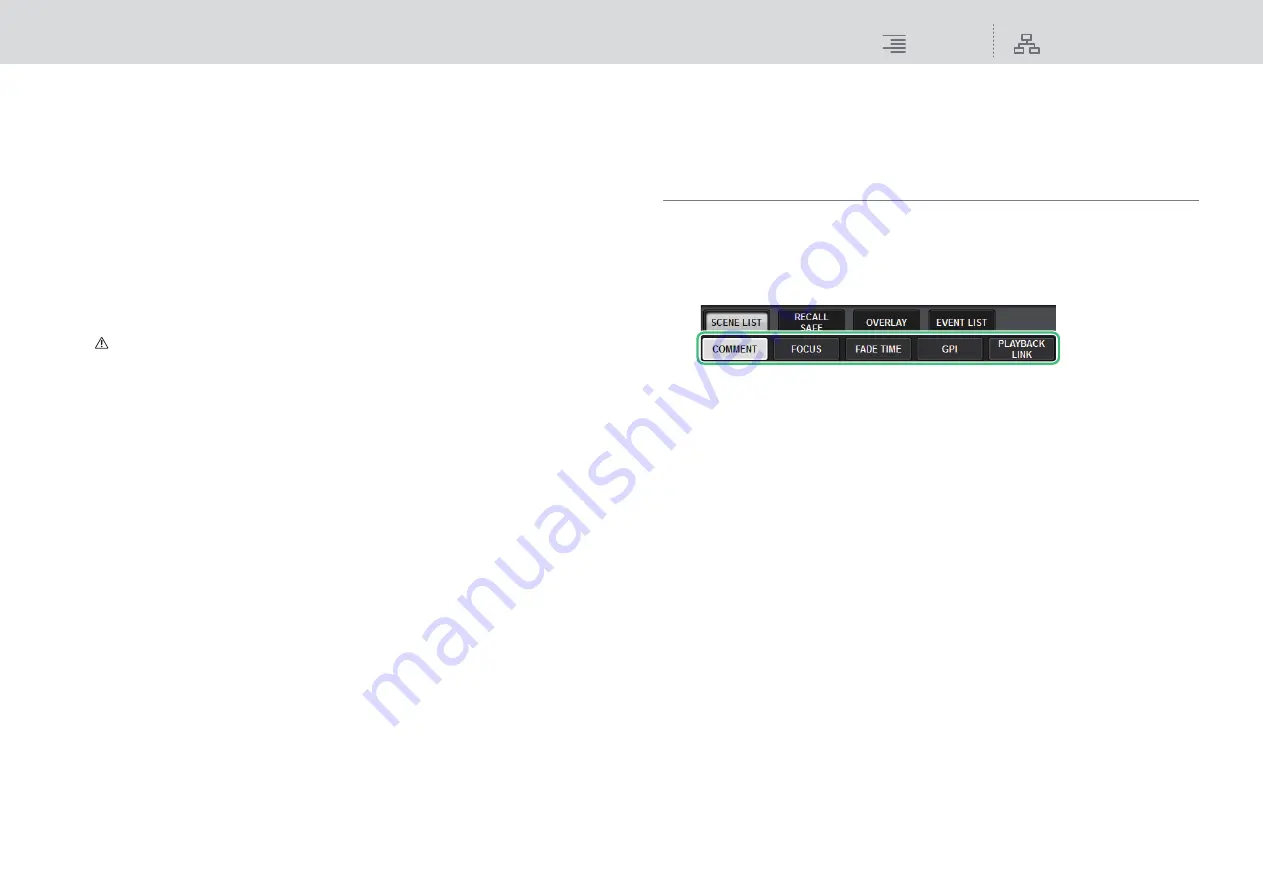
Scene Memory
Editing scene memories
288
RIVAGE PM10 Operation Manual
4.
In the FUNCTION column, select “SCENE.”
Proceed as follows, depending on the function you want to assign.
• To assign INC RECALL or DEC RECALL
Choose “INC RECALL” or “DEC RECALL” in the PARAMETER 1 column.
• To assign DIRECT RECALL
Choose “DIRECT RECALL” in the PARAMETER 1 column, and choose “SCENE #xxx”
(xxx is the scene number) in the PARAMETER 2 column.
5.
When you finish making settings, press the OK button to close the popup
window.
If desired, assign scene-recall functions to other USER DEFINED keys in the same way.
6.
Press the USER DEFINED key to which you want to assign a recall function.
The corresponding scene will be recalled.
Caution
While Overlay is enabled, if you recall a scene that was stored or globally-pasted with added
offset values, both the current offset values and the original offset values will be applied to the
scene, thus, doubling the offset value. In this case, extremely high volume sound may be output.
Confirm the status of a scene to recall, and the on/off status of Overlay, before recalling the
scene.
Editing scene memories
This section explains how to sort the scenes stored in scene memory, edit their titles, and duplicate
or delete them.
Sorting scene memories
1.
Press the SCENE field on the menu bar.
The SCENE LIST screen will appear, in which you can perform various scene-related
operations. You can use the tabs located at the top of the SCENE LIST screen to select one of
five different fields: COMMENT, FOCUS, FADE TIME, GPI OUT, or PLAYBACK LINK.
2.
Press a desired tab at the top of the SCENE LIST screen.
The view of the right side of the SCENE LIST screen will change accordingly.
The following explanations are based on the window that appears if you select the COMMENT
tab.






























