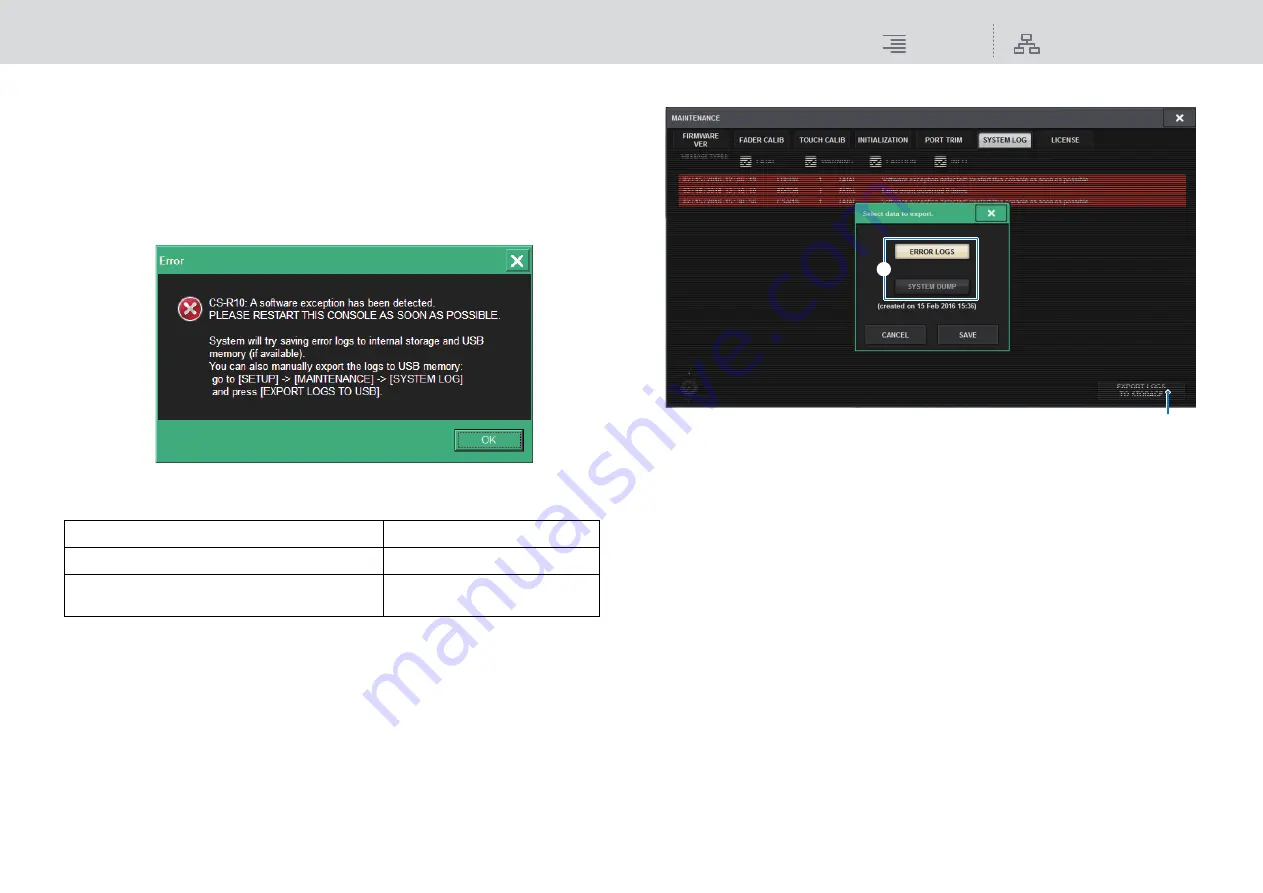
Maintenance
System dump
356
RIVAGE PM10 Operation Manual
System dump
If the RIVAGE PM10 system experiences a software problem during operation, it will dump (store)
the system status at that point in the internal memory of the control surface.
If the problem is related to software, an error message (something like the one below) will appear.
NOTICE:
If you see this error message, restart the control surface as soon as possible.
Press the OK button. The SAVE/LOAD screen will be displayed and the following files will be stored
in the internal memory.
NOTE
If a USB flash drive is connected to the USB port and an error message (described above) is
displayed, the project file will be stored automatically in the USB flash drive as well as in the internal
memory.
After the error message appears, if you wish to connect a USB memory device to store the system
dump data, follow the steps below.
1.
Press the SETUP button on the menu bar to access the SETUP screen.
2.
Press the MAINTENANCE button to access the MAINTENANCE popup window.
3.
Press the SYSTEM LOG tab to access the SYSTEM LOG page.
1
Data select buttons
Select data to store.
ERROR LOGS
:
Current system log file
SYSTEM DUMP :
System dump file, and screen shot and project file created at the time of
the problem
2
EXPORT button
Press this button to store the file created at the time of the incident to the USB flash drive.
4.
Select SYSTEM DUMP, and then press the EXPORT button.
To cancel, press the CANCEL button.
The system dump data will be stored in the USB flash drive. Storing the data may take some
time.
NOTE
Stored data is useful for analysis and troubleshooting of problems and malfunctions. If you
consult your Yamaha dealer, please be sure to provide the stored data along with information
regarding the trouble or malfunction.
System dump file
SystemDump_PM10.dmp
Screen shot at the time of the incident
SystemDump_PM10.png
Project file that stores the system status at the time of the
incident
SystemDump_PM10.PM10ALL
1
2






























