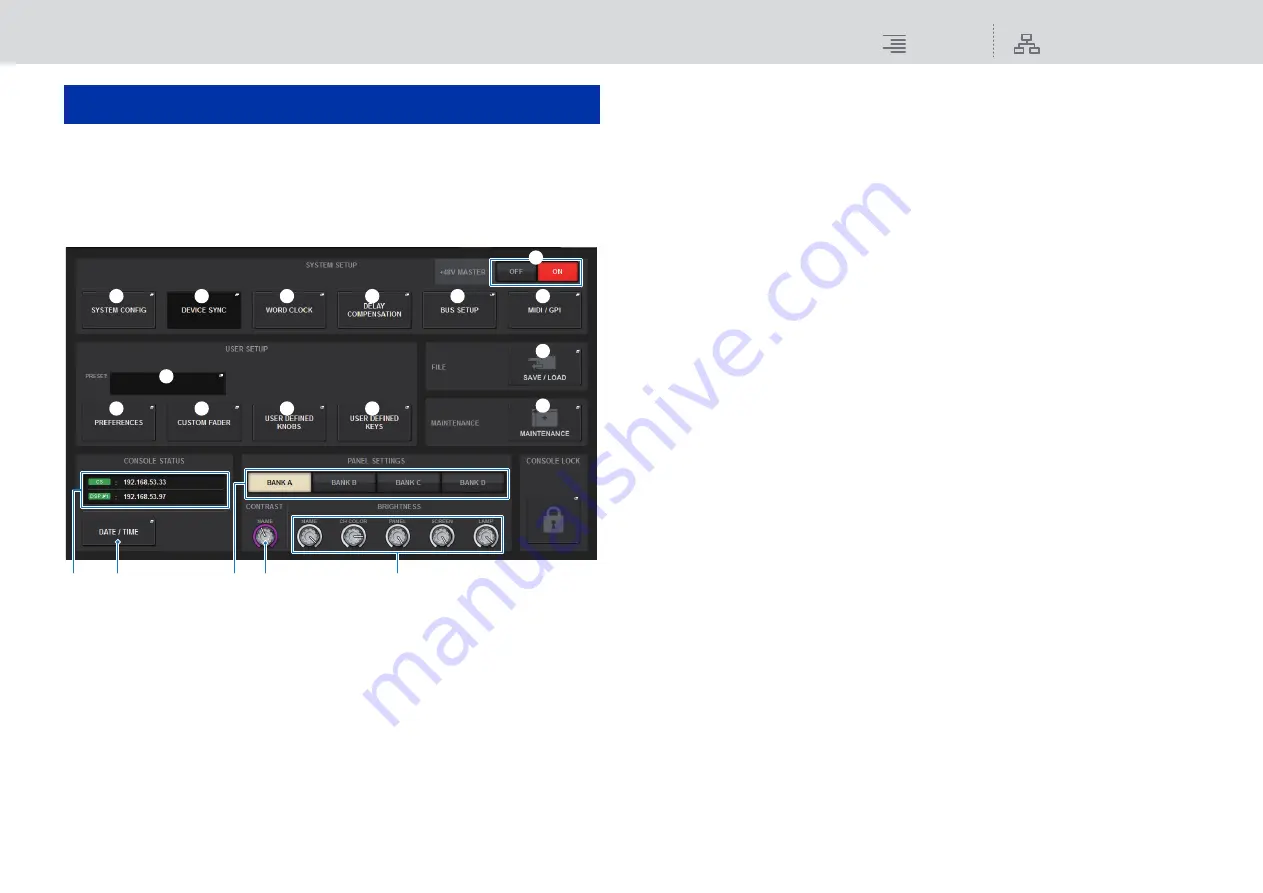
System Setup
About the SETUP screen
102
RIVAGE PM10 Operation Manual
About the SETUP screen
The SETUP screen enables you to set various parameters that apply to the entire RIVAGE PM10
system. Press the SETUP button on the menu bar to access the SETUP screen. The screen contains
the following items:
■
SYSTEM SETUP field
This field enables you to make various settings that globally apply to the control surface.
1
SYSTEM CONFIG popup button
Press this button to access the SYSTEM CONFIG popup window, in which you can configure
the TWINLANe network and set up the components that comprise the RIVAGE PM10 system
(
2
DEVICE SYNC popup button
Press this button to access the DEVICE SYNC popup window, in which you can set the
direction of data synchronization (
3
WORD CLOCK popup button
Press this button to access the WORD CLOCK popup window, in which you can set the word
clock (
4
DELAY COMPENSATION popup button
Press this button to access the DELAY COMPENSATION popup window, in which you can
make settings to compensate for signal delay (
).
5
BUS SETUP popup button
Press this button to access the BUS SETUP popup window, in which you can switch bus
operations, mono/stereo operations or the send points (
6
+48V MASTER button
Switches the console’s 48V master phantom power on or off. If this button is off,
phantom power will not be supplied even if the +48V button of an OMNI jack input channel
or TALKBACK IN is on.
7
MIDI/GPI popup button
Press this button to access the MIDI/GPI popup window, in which you can make MIDI and
GPI settings. (
).
■
USER SETUP field
This field enables you to make various user-related settings.
8
USER SETUP LIBRARY popup button
Press this button to access the USER SETUP LIBRARY popup window, in which you can store
various settings for PREFERENCES, or for the USER DEFINED keys and knobs.
NOTE
Please note that custom fader settings will not be stored in this window.
9
PREFERENCES popup button
Press this button to access the PREFERENCES popup window, in which you can make various
settings (
).
)
CUSTOM FADER popup button
Press this button to access the CUSTOM FADER popup window. This window enables you to
make settings for custom faders for which you can combine various channels at will
(
).
!
USER DEFINED KNOBS popup button
Press this button to access the USER DEFINED KNOBS popup window, in which you can set
the parameters related to the USER DEFINED knobs, and assign functions to the channel strip
encoders (
System Setup
1
2
3
4
9
8
)
!
@
5
6
7
#
$
^
%
&
*
(






























