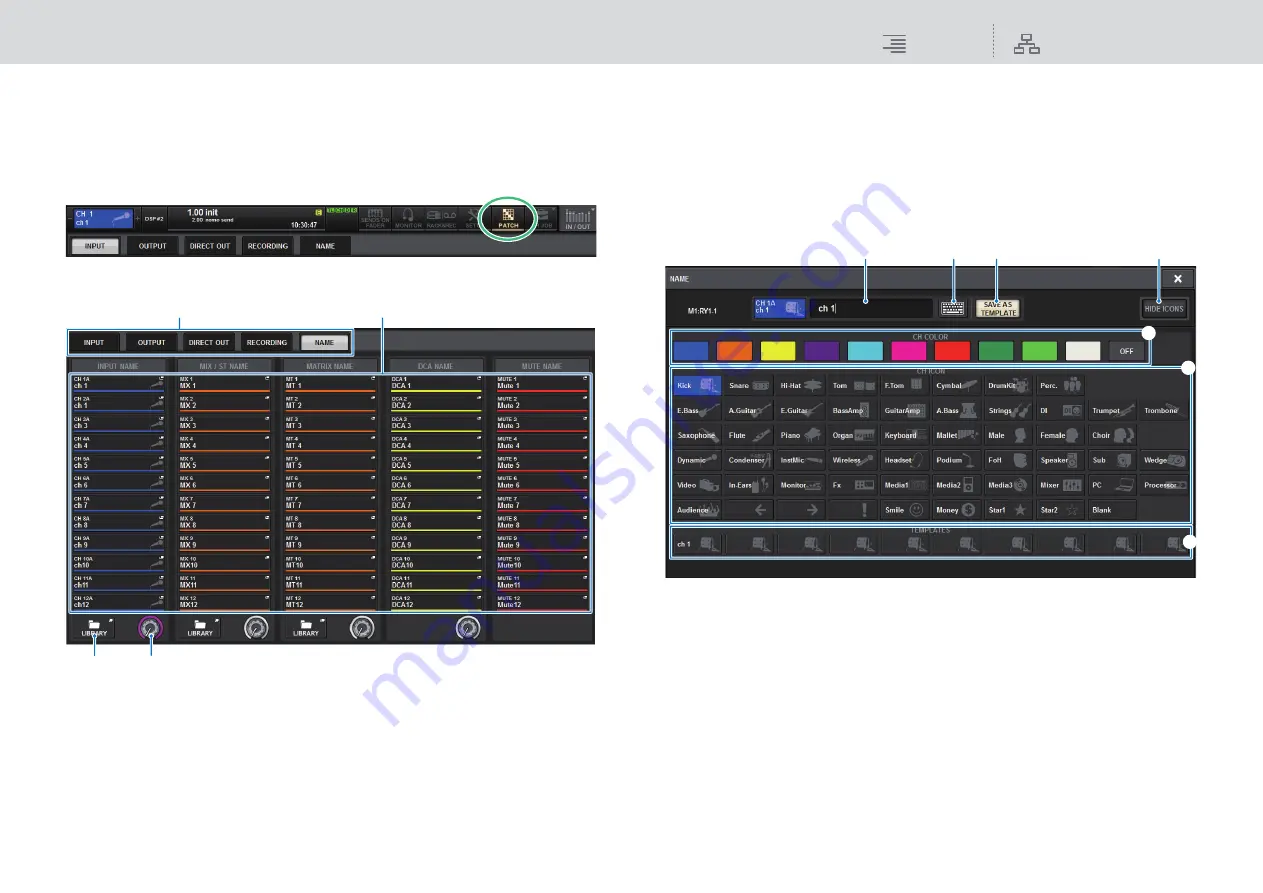
Patching
Changing the name
132
RIVAGE PM10 Operation Manual
Changing the name
In the PATCH/NAME popup window, you can view and change the icon, channel color, and name
of the input channels, output channels and DCAs.
1.
Press the PATCH button on the menu bar to access the PATCH screen.
2.
Press the NAME tab to open the PATCH/NAME window.
1
Tabs
Use these tabs to switch between items.
2
NAME EDIT popup buttons
Indicate the current name of channels, DCAs and MUTE group. Press one of these buttons to
display the keyboard window or icon edit window, in which you can edit the name.
3
LIBRARY button
Press this button to open the NAME library window.
4
Channel/group select tab
Use the corresponding screen encoder or the [TOUCH AND TURN] knob.
3.
Access the NAME/ICON EDIT popup window by pressing the NAME EDIT popup
button of channel for which you want to edit the channel name, icon or channel
color.
NAME/ICON EDIT popup window
The window contains the following items.
1
Channel name edit box
Indicates the name of the channel that is currently selected for editing. You can also directly
enter the name from the USB keyboard.
2
Keyboard switch button
Toggles between the keyboard window and CH COLOR/ICON popup window.
3
SAVE AS A TEMPLATE button
Turn this button on and press a template select button (
7
) to store the setting as a template.
4
HIDE ICON Button
Press this button to hide the icon.
1
2
3
4
5
6
7
4
3
2
1






























