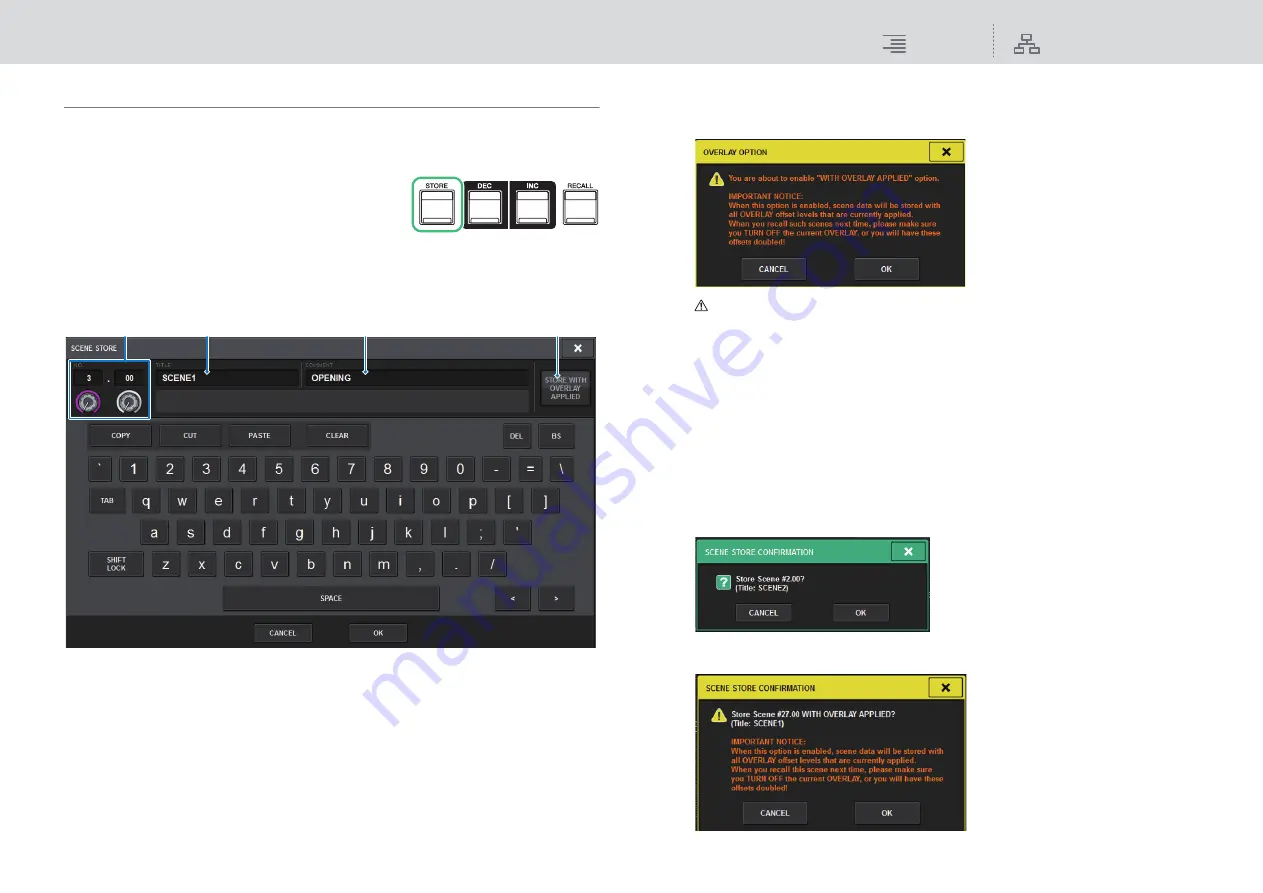
Scene Memory
Storing, updating, and recalling scenes
281
RIVAGE PM10 Operation Manual
Storing a scene
The current mix data on the RIVAGE PM10 system can be saved as new scene data, or overwritten
onto existing scene data to update it.
1.
Press the SCENE MEMORY [STORE] key.
The SCENE STORE window will appear, enabling you to
assign a title or comment to the scene.
NOTE
• When you press the SCENE MEMORY [STORE] key, the system automatically suggests a
scene number and name (
).
• If you want to store the scene as a sub scene (
), press and hold down the [SHIFT]
key, and press the SCENE MEMORY [STORE] key.
1
Scene number
Rotate the knob beneath the number to enter a scene number. If you enter a number that
already exists for another scene, that scene will be overwritten.
2
SCENE TITLE field
Press this field to select it, and enter a title for the scene (maximum 16 characters).
3
COMMENT field
Press this field to select it, and enter a comment for the scene. You can use this as a
memorandum for each scene (maximum 128 characters).
4
STORE WITH OVERLAY APPLIED button
If you press this button while Overlay is enabled, a dialog box will appear, enabling you to store
scene data including all currently-applied Overlay offset values.
Caution
While Overlay is enabled, if you recall a scene that was previously stored with added offset
values, both the current offset values and the original offset values will be applied to the scene
(thus doubling the offset value). An extremely high volume sound may be output as a result.
2.
Enter a scene number as the store-destination.
To enter an integer, use the CH1 screen encoder. To enter a decimal portion, use the CH2
screen encoder.
3.
Assign a title or comment to the scene as desired.
For details on entering text, refer to “
).
4.
Press the SCENE MEMORY [STORE] key or the OK button on the touch screen.
A dialog box will ask you to confirm the store operation.
If Overlay is enabled and the STORE WITH OVERLAY APPLIED button is turned on, a
dialog box will appear.
3
2
1
4






























