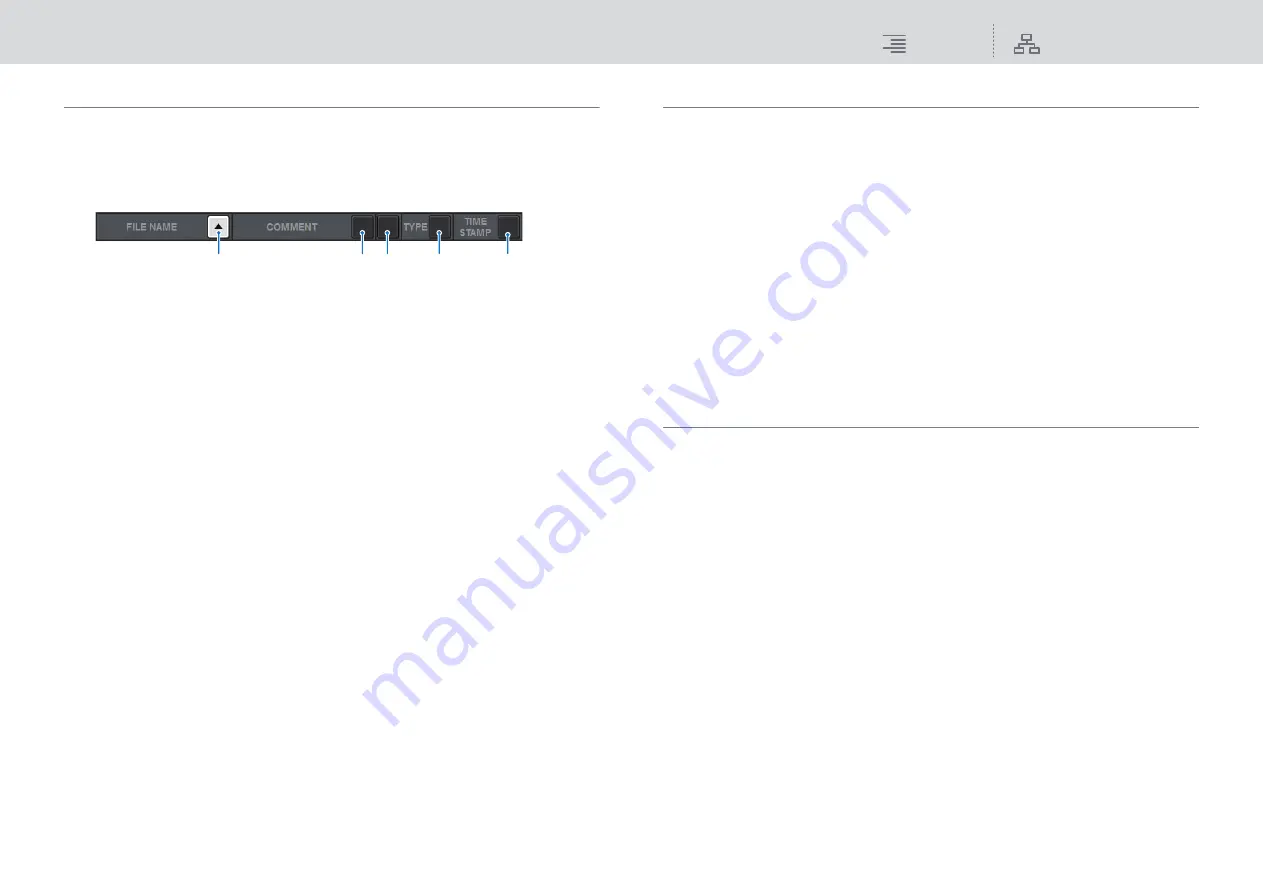
File
Editing the files saved on the USB flash drive
316
RIVAGE PM10 Operation Manual
Sorting files and editing file names/comments
1.
To sort the files, press one of the sort buttons located to the right of each
column heading (“FILE NAME,” “COMMENT,” “READ ONLY,” “TYPE,” or “TIME
STAMP”) at the top of the file list.
The list will be sorted as follows, according to the column heading you pressed.
1
FILE NAME
Sorts the list in numerical/alphabetical order of the file names.
2
COMMENT
Sorts the list in numerical/alphabetical order of comments.
3
READ ONLY
Sorts the list by Write Protect on/off status.
4
TYPE
Sort the list by file type.
5
TIME STAMP
Sorts the list by date and time of update.
NOTE
By pressing the same location again, you can change the direction (ascending or descending
order) in which the list is sorted.
2.
If you want to edit the file name or comment, press the FILE NAME field or
COMMENT field of each file to access the keyboard window.
Enter a file name or comment, and press the RENAME button or SET button.
3.
To turn the protect setting on or off, press the READ ONLY field for the file.
A protect symbol is displayed for write-protected files. These files cannot be overwritten.
NOTE
You cannot edit the file name or comment field of a write-protected file.
Copying and pasting a file
Follow the steps below to copy a file into buffer memory, and then paste it with a different file name.
1.
Rotate the screen encoder to select the copy-source file, and press the COPY
button.
The highlighted line in the file list indicates that the file is selected.
2.
If necessary, press the directory icon and change the directory.
To move to the next higher level, press the arrow button in the PATH field.
3.
Press the PASTE button.
A keyboard window will appear, allowing you to enter the file name.
4.
Enter the file name, and press the PASTE button.
NOTE
You cannot paste an existing file name onto a second file.
Deleting a file
1.
Rotate the screen encoder to select the file you want to delete, and press the
DELETE button.
A dialog box will ask you to confirm the Delete operation.
2.
To execute the Delete operation, press the OK button.
NOTE
You cannot delete a protected file.
1
2
3
4
5






























