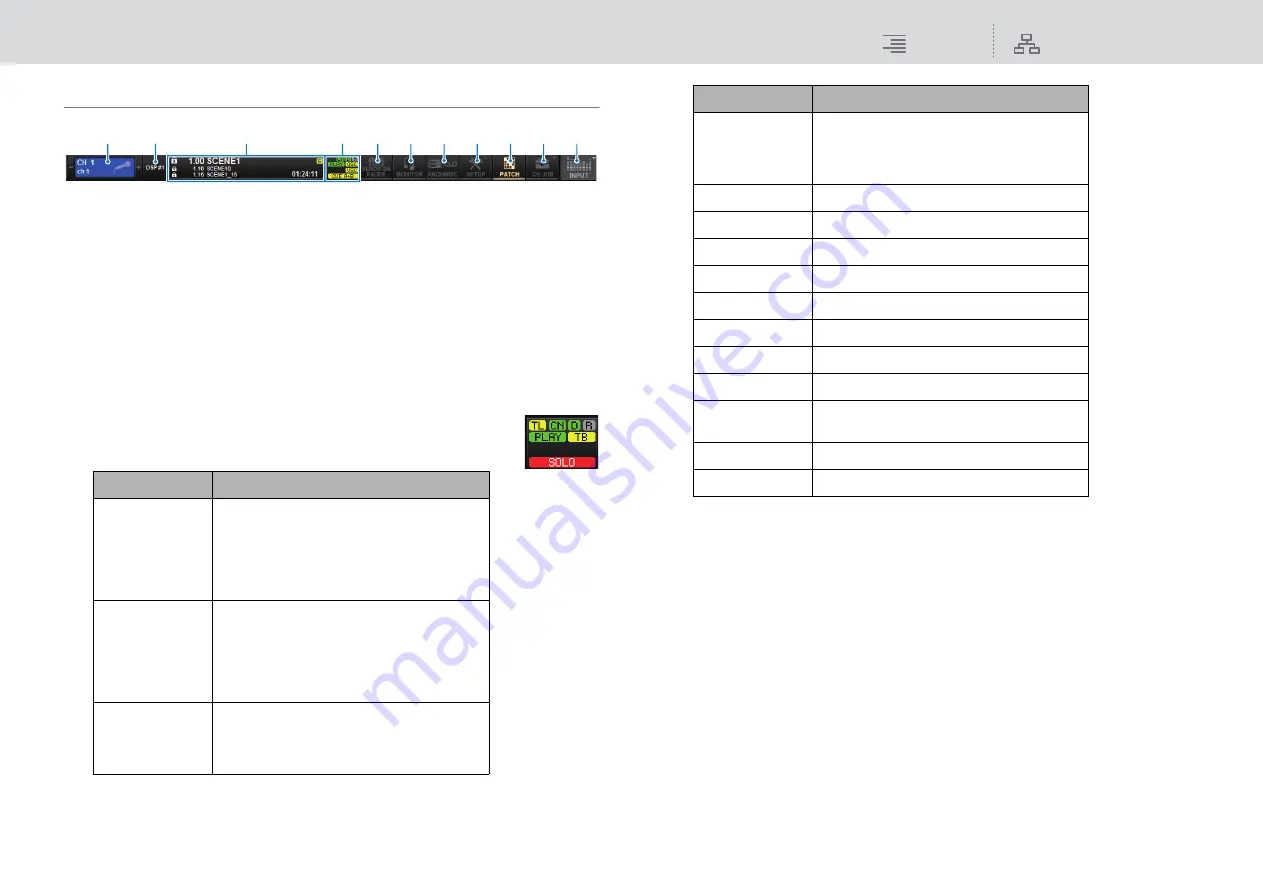
Basic Operations
On-screen user interface
82
RIVAGE PM10 Operation Manual
Menu bar
1
Selected channel
This area shows the number, name, icon, and channel color of the channel that is currently
selected for operation. For details on assigning a name, refer to
. For details on
selecting an icon, refer to
. Press the left side of the selected channel area to select the
preceding channel. Press the right side of the area to select the next channel.
2
DSP connection
This field will indicate DSP#x (x: unit ID) if the DSP engine is connected properly.
3
Information
This area displays information such as the current time and a scene number. If you press this
area, the SCENE LIST window will appear in the main area, allowing you to set scenes.
4
Status indicator
This area indicates the current status. The following table shows the
displayed content and the corresponding status.
NOTICE
The ACCESS indicator will appear while data is being accessed (i.e., saved, loaded, or deleted).
Do not disconnect the USB flash drive or power-off the unit while this indicator is shown.
Doing so may damage the flash drive, or may damage the data in the unit or on your media
device.
5
SENDS ON FADER
Press this button to switch to SENDS ON FADER mode, in which you can use the faders of the
top panel to adjust the MIX/MATRIX send level (
). During this time, the main area
will switch to a screen that enables you to select the send-destination MIX/MATRIX bus.
6
MONITOR
When you press this button, the MONITOR screen will appear in the main area, enabling you
to edit the monitor or oscillator settings.
7
RACK & REC (Recorder)
When you press this button, the RACK & REC screen will appear, enabling you to configure
plug-ins. You can also make settings for the recorder function (USB), which allows you to
record and play back audio files.
Indicator
Status
TL
Status of the TWINLANe network
Green: Online (Normal)
Yellow: Online (Not in the ring connection)
Red:
Wiring problem
Blue:
Out of sync
Gray:
Offline
CN
Status of the Console network
Green: Online (normal)
Yellow: Online (Not in the ring connection)
Red:
Wiring problem
Blue:
Out of sync
Gray:
Offline
D
Status of the DSP engine
Green: Normal
Yellow: Only POWER A or B is enabled.
Red:
Error (inoperative fan, etc.)
2
1
5
6
7
8
9
)
!
3
4
R
Status of the I/O rack
Green: Normal
Yellow: Only POWER A or B is enabled.
Red:
Error (inoperative fan, etc.)
OSC (yellow)
Oscillator is enabled.
TB (yellow)
Talkback is enabled.
ALT (yellow)
Alternate function ON
REC (red)
Currently recording an audio file
PLAY (green)
Currently playing an audio file
OVLY (yellow)
Overlay ON
VSC (yellow)
Virtual sound check ON
LINK (yellow)
Temporary link ON
CUE A, CUE B,
CUE A+B (yellow)
Status of cue
SOLO (red)
Solo mode ON
ACCESS
Communicating with the USB flash drive
Indicator
Status






























