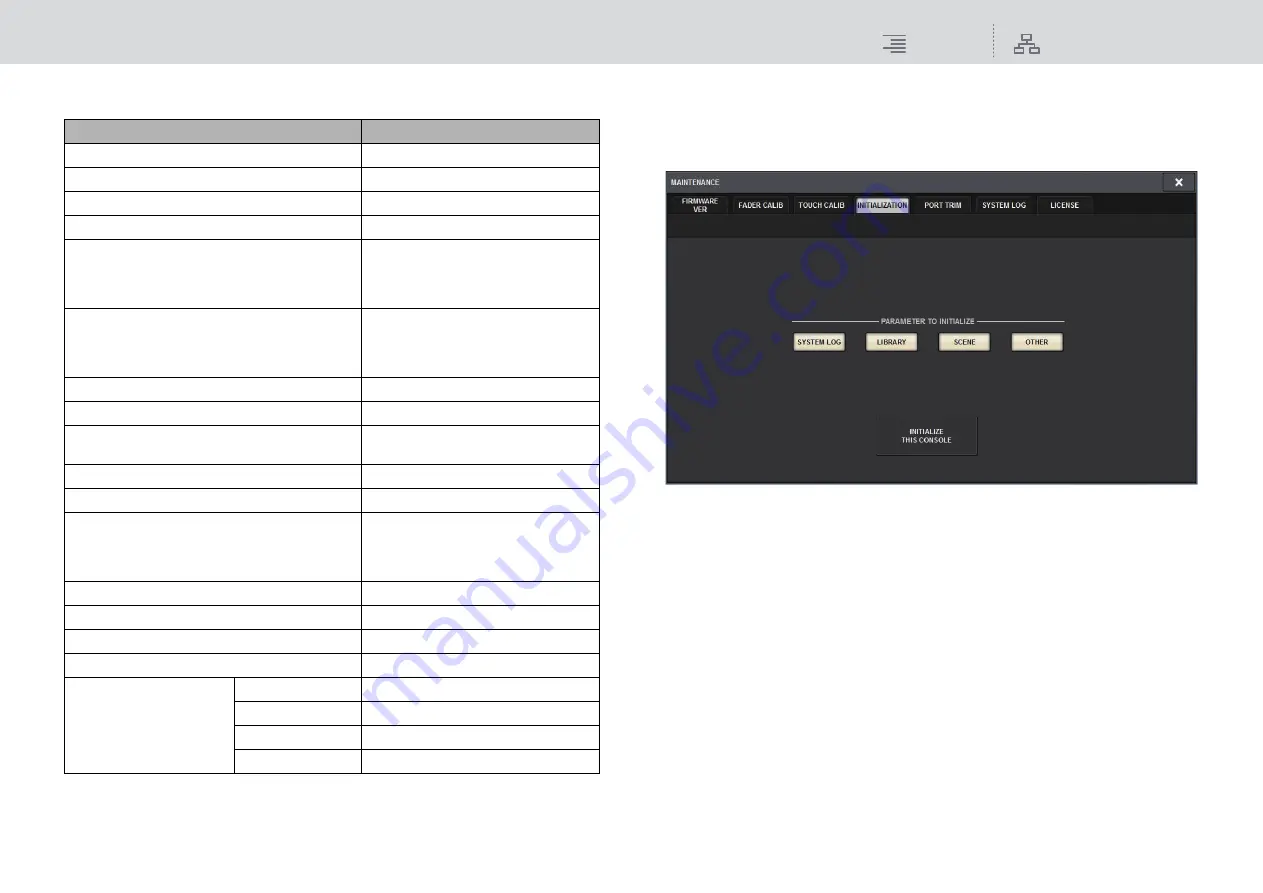
Setup Procedure and Basic Operation of the RIVAGE PM10 Editor
PM10 Editor shortcut keys
368
RIVAGE PM10 Operation Manual
PM10 Editor shortcut keys
Initializing PM10 Editor
1.
Press [SETUP]
➔
[MAINTENANCE]
➔
[INITIALIZATION] tabs to access the
INITIALIZATION page.
2.
You can select multiple items to be initialized as required by the desired
initialization method.
3.
Press the INITIALIZE THIS CONSOLE button.
A dialog will request that you confirm the initialization operation.
4.
Press the OK button in the confirmation dialog box.
The initialization operation starts.
NOTE
Once PM10 Editor is initialized, the application will restart automatically.
Procedure
Key operation
Exiting the application (Exit)
Ctrl + Q (Alt + F4)
Copying text inside an edit box
Ctrl + C
Pasting text into an edit box
Ctrl + V
Cutting text inside an edit box
Ctrl + X
Parameter value increment
Page Up (normal operation)
Right arrow (fine adjustment)
Upward arrow (fine adjustment)
Wheel up
Parameter value decrement
Page Down (normal operation)
Left arrow (fine adjustment)
Down arrow (fine adjustment)
Wheel down
Minimizing the parameter value
Home
Maximizing the parameter value
End
Setting the parameter value to nominal
(No response if nominal value does not exist)
Ctrl + Shift + left click
Setting the parameter value to default
Ctrl + left click
Opening Help
F1
Opening Selected Channel View
(If Overview is open)
Opening Overview
(If any screen other than Overview is open)
F2
Opening MONITOR VIEW
F3
Opening RACK REC VIEW
F4
Opening SETUP VIEW
F5
Opening INPUT PATCH VIEW
F6
Zoom
100%
Ctrl + Alt + 1
150%
Ctrl + Alt + 2
200%
Ctrl + Alt + 3
Full Screen
F11






















