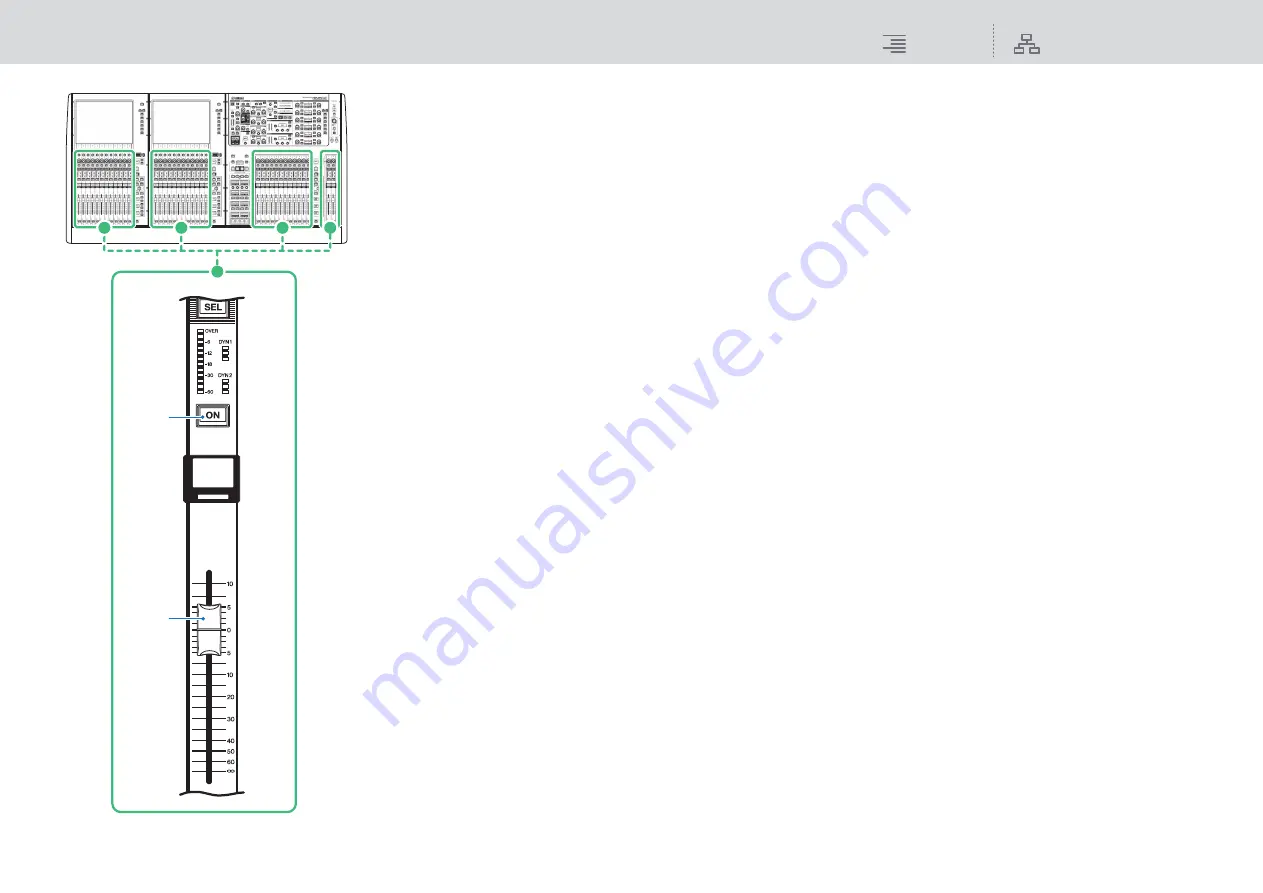
OVERLAY
Using the Overlay function
306
RIVAGE PM10 Operation Manual
1.
While pressing and holding down the [SHIFT] key, press the [OVERLAY] key to
switch Overlay on.
The [OVERLAY] key LED will light.
2.
Press and hold down the [OVERLAY] key to enter Overlay edit mode.
The indicators for editable channels and buses will flash.
NOTE
You will be unable to edit the Overlay settings if Isolate mode is enabled; if the bus type of the
send destination is set to “FIXED” (only for the send level); or if the EXCLUDE button has been
pressed (see page 282).
3.
Modify the offset values using the faders or knobs.
The following list shows the controllers and corresponding parameters.
• Fader level
Fader in the Channel Strip section
[FADER] knob in the Selected Channel section
• Mix/Matrix Send level
MIX/MATRIX SENDS knob in the Selected Channel section
NOTE
• You can change the levels within the range from -20dB to +10dB using the faders or knobs.
• You cannot change the value if the fader level is set to -∞.
The setting value will appear in the channel name display or MIX/MATRIX SENDS display.
The channel or bus [ON] keys will light up on the channels or buses for which the offset values
are programmed. If you turn these [ON] keys off, the values will be reset to 0dB.
4.
Press and hold down the [OVERLAY] key to exit Overlay edit mode.
5.
After you finish, press and hold down the [SHIFT] key, and then press the
[OVERLAY] key to switch Overlay off.
NOTE
The offset fader or send levels will be automatically modified so that the levels will fall within the
range (–138.0dB to +10dB).
For example, assuming that the fader level is -138dB and the offset value is -10dB, when Overlay
is turned on, the limiter will kick in and the resultant fader level will be -128dB. When Overlay is
turned off, this changed value will not revert.
7
[ON] key
Switches the channel on or off.
8
Fader
This is a touch-sensitive 100mm
motorized fader.
7
8






























