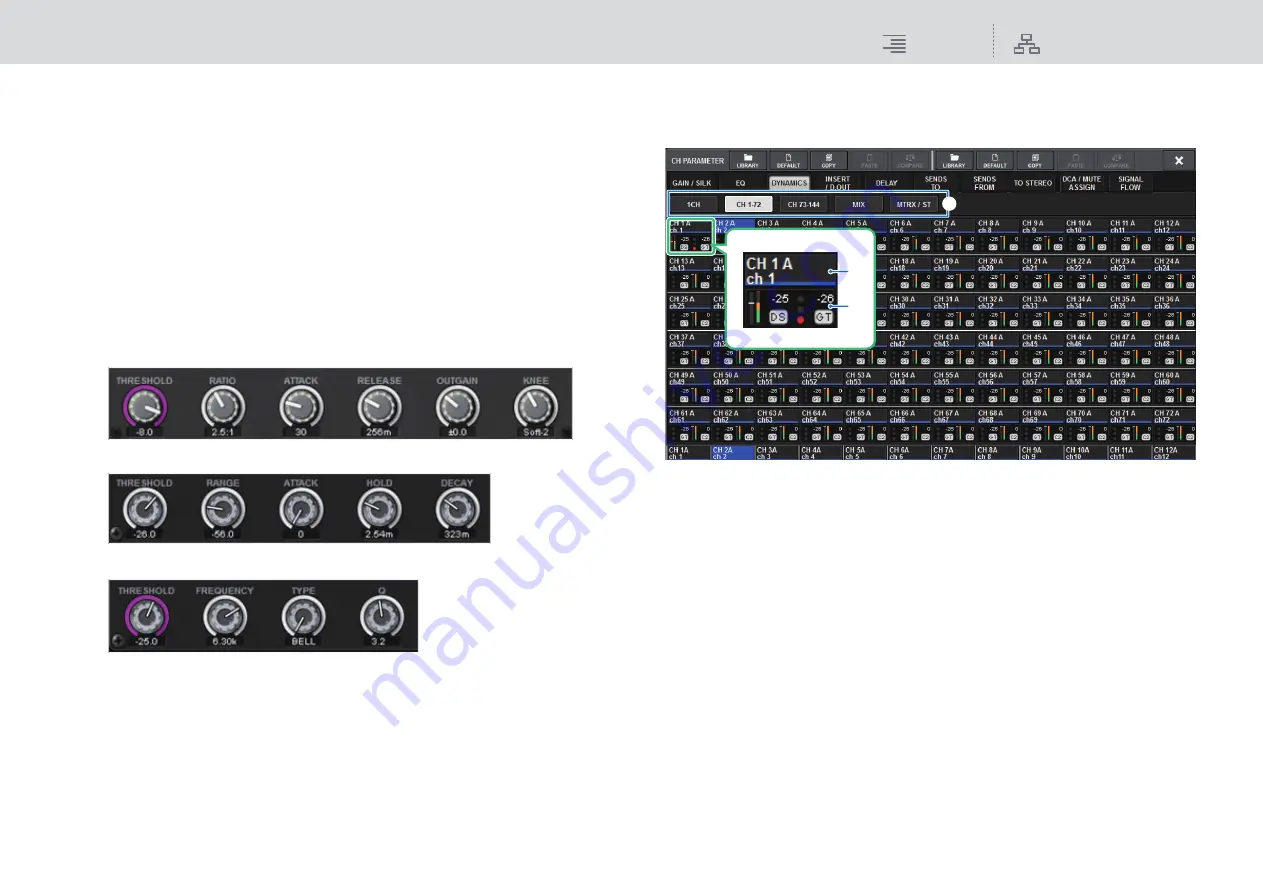
CH Parameter
DYNAMICS
177
RIVAGE PM10 Operation Manual
$
KEY IN CUE button
This button cue-monitors the signal that is selected as the KEY IN SOURCE. CUE will be
defeated if you select a dynamics processor for which this button is not displayed, or if you
move to a different screen.
NOTE
Even if the Cue mode is set to MIX CUE (the mode in which all channels whose [CUE] key is on
are mixed for monitoring), turning on the KEY IN CUE button will cause only the signal of the
corresponding channel to be monitored. All [CUE] keys that had been turned on at that time will
be forcibly defeated.
%
Dynamics parameter setting knobs
Indicate the dynamics parameter values. Use the corresponding screen encoder to adjust the
value.
The type of parameters will vary depending on the currently-selected dynamics processor
type.
• LEGACY COMP, COMP206, or EXPANDER:
• GATE or DUCKING:
• DE-ESSER:
DYNAMICS 1/2 popup window (CH 1-72, CH 73-144, MIX, MTRX/ST)
This window enables you to make settings of the global dynamics parameters for the corresponding
channel.
1
Channel select buttons
Enable you to select the channel that you want to operate. The current channel icon, number,
threshold, and color appear on the button.
2
Dynamics parameter area
Displays the type of dynamics processor, meters that indicate the levels of signals after
dynamics processing, the GR meter, and the threshold (a numeric value). Press the area to
access the DYNAMICS 1ch window of that channel.
If LEGACY COMP, COMP260, DE-ESSER, EXPANDER, or DUCKING has been selected as
the dynamics processor type, the abbreviated name of the type appears near the top of this
area.
Each abbreviated name means as follows:
LC:
LEGACY COMP
C2:
COMP260
GT:
GATE
DS:
DE-ESSER
EX:
EXPANDER
DK:
DUCKING
3
1
2
















































