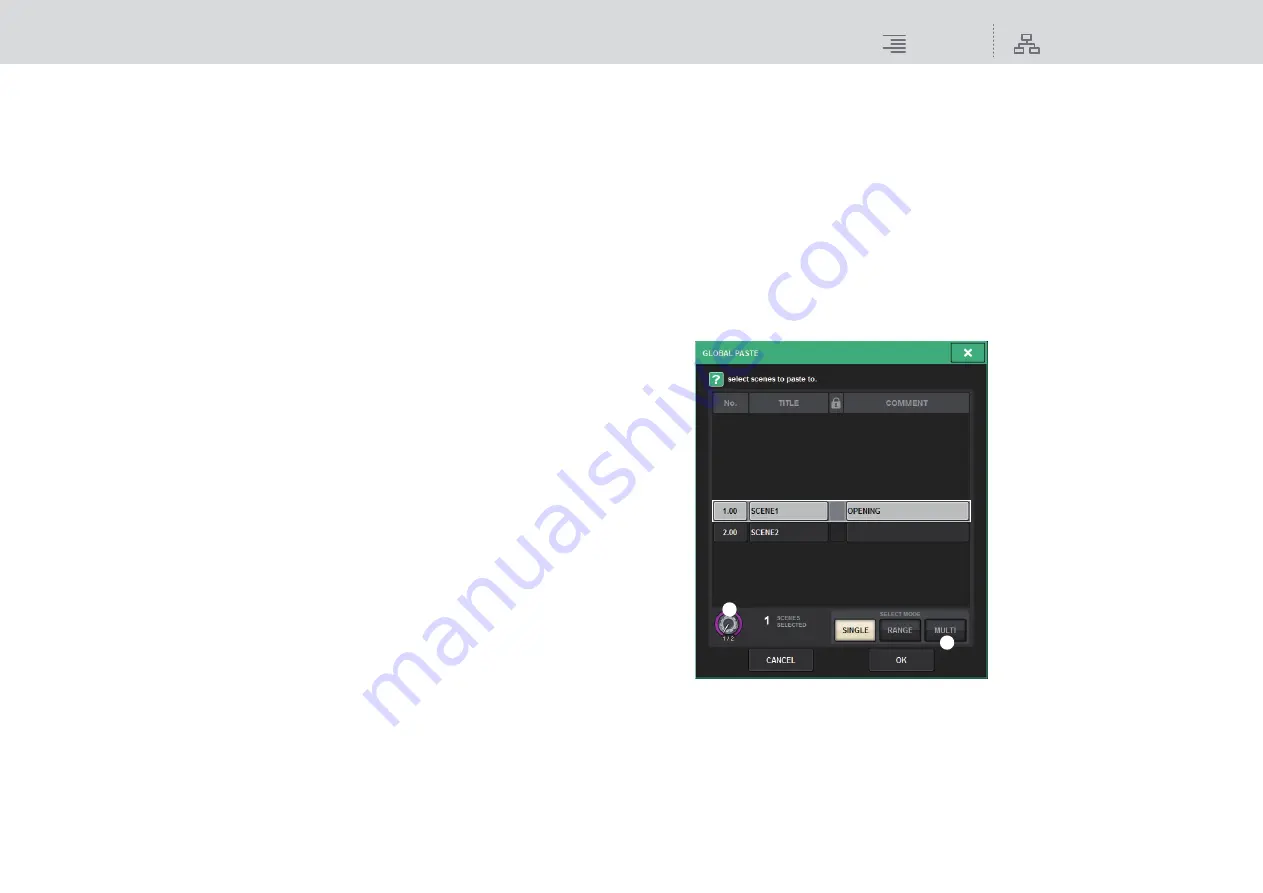
Scene Memory
Using the Global Paste function
299
RIVAGE PM10 Operation Manual
3
Category select list
Enables you to select the category of parameters to be displayed on screen.
You can press the + or − button located beneath the list to expand or collapse the channel
parameter indication for each category.
4
ALL channel global paste ON button
Specifies whether the Global Paste function is applied to all channels.
5
Channel global paste ON buttons
Turn Global Paste on or off for each channel.
6
ALL ON button
Turns Global Paste on or off for all parameters on all channels.
7
ALL parameter ON buttons
Turn Global Paste on or off for all parameters on the selected channel(s).
8
ALL channel ON buttons
Turn Global Paste on or off for all channels related to the selected parameter.
9
Parameter ON buttons
Turn Global Paste on or off for each parameter on each channel.
)
SCENE SELECT popup button
Press this button to access the SCENE SELECT popup window, in which you can set the paste-
destination scene(s). The button will indicate the number of selected scenes.
!
WITH OVERLAY APPLIED button
If this button is turned on, the currently-applied Overlay offset values will be added to the data
to be pasted.
@
PASTE button
Press this button to paste the selected item(s) to the scenes in memory.
#
FADER BANK SELECT buttons
Specify for each bay individually whether the Global Paste function will be applied to the fader
layer position.
$
GLOBAL PASTE [PLUG-IN/GEQ] popup button
Press this button to access the popup window, in which you can set up global paste for each
plug-in or GEQ.
NOTE
If Global Paste is set to on, the parameters of the RACK with different GEQs / PEQs or effects
plug-ins are not pasted when the PLUG-IN / GEQ ALLOCATION is not selected for Global Paste.
To paste with the mount status, turn on Global Paste for the PLUG-IN / GEQ ALLOCATION.
3.
To select a target channel, press the + button on the channel display
2
to expand
the channel display, and then scroll through the category select list (channel)
1
.
4.
Select the copy-source channels/parameters.
If you want to apply the Global Paste function to only specific parameters, use the parameter
buttons
9
to select those parameters (multiple selections are allowed).
If you want to apply the Global Paste function to all parameters, turn on the ALL ON button
6
.
5.
Turn on the channel global paste ON button
5
for the channels to which you
want to apply the Global Paste function. If you want to apply the Global Paste
function to all channels, turn on the ALL channel global paste ON button
4
.
NOTE
If you want to apply the Global Paste function to the fader layer position, use the FADER BANK
SELECT button to select it.
6.
Press the SCENE SELECT button to access the SCENE SELECT popup window.
1
SCENE SELECT knob
Use the corresponding screen encoder or the [TOUCH AND TURN] knob to select a scene.
The index number of the currently-selected scene(s) appears beneath the knob.
2
SELECT MODE buttons
Use these buttons to select how one or multiple scenes will be selected.
SINGLE
: Enables you to select a single scene.
RANGE
: Enables you to select consecutive scenes.
MULTI
: Enables you to select multiple specified scenes.
1
2






























