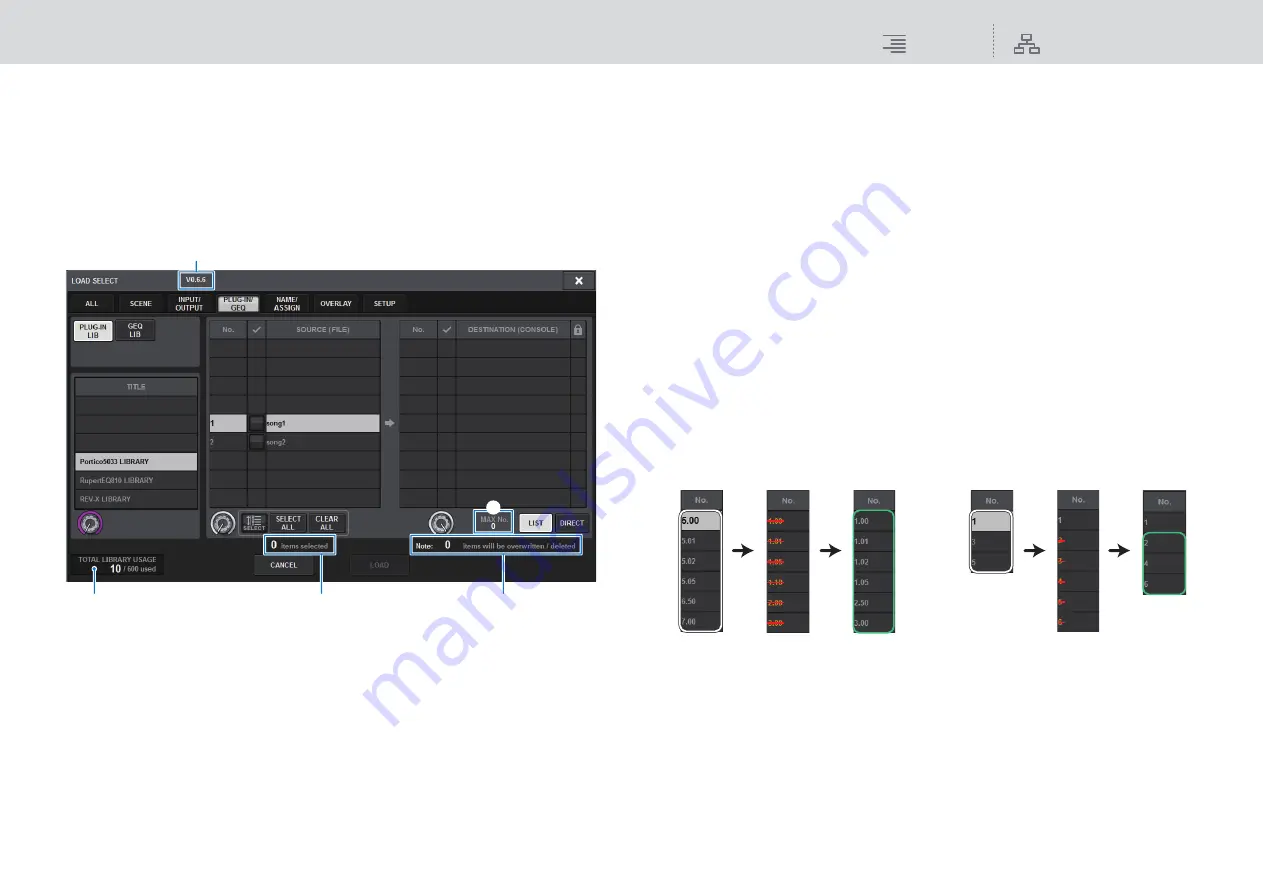
File
Loading a file from a USB flash drive
314
RIVAGE PM10 Operation Manual
8
CLEAR ALL button
Press this button to clear all selections.
9
LIST button
Press this button so that you can select a load destination from the list.
)
DIRECT button
Press this field so that you will be able to specify the destination by entering the number
directly into the field.
1
Firmware version indication
Shows the version of firmware on which the data was created.
2
TOTAL LIBRARY USAGE indication
Shows the state of library usage.
3
Number of selected data items
Shows the number of items selected in the SOURCE field.
4
Number of data items to be deleted and to be updated
Shows the total number of data items that will be deleted and data items that will be updated
(overwritten) after the load operation is executed.
5
Maximum number of data items
Indicates the maximum number of selected scenes and libraries.
4.
In the LOAD SELECT screen, select a type of data, data to load, and load
destination.
NOTE
If the SOURCE field and DESTINATION field are displayed, selecting data to load and the data
destination in these fields will enable the LOAD button.
5.
Press the LOAD button. A confirmation dialog box will appear.
6.
Press the OK button to begin loading the data.
When the file has finished loading, the PROCESSING popup window that shows the progress
of the loading operation will close.
About loading
1
2
3
4
5
If you select as the load destination a scene
memory number for which an associated
scene already exists, the existing scene will be
deleted first, and then the data will be loaded
into that scene memory.
The same principle applies to the libraries.
If the destination already contains data, it
will be overwritten by loaded data.
Data to load
Data to load
Load destination
(1.00 is selected.)
Results
Results
Load destination
(2 is selected)






























