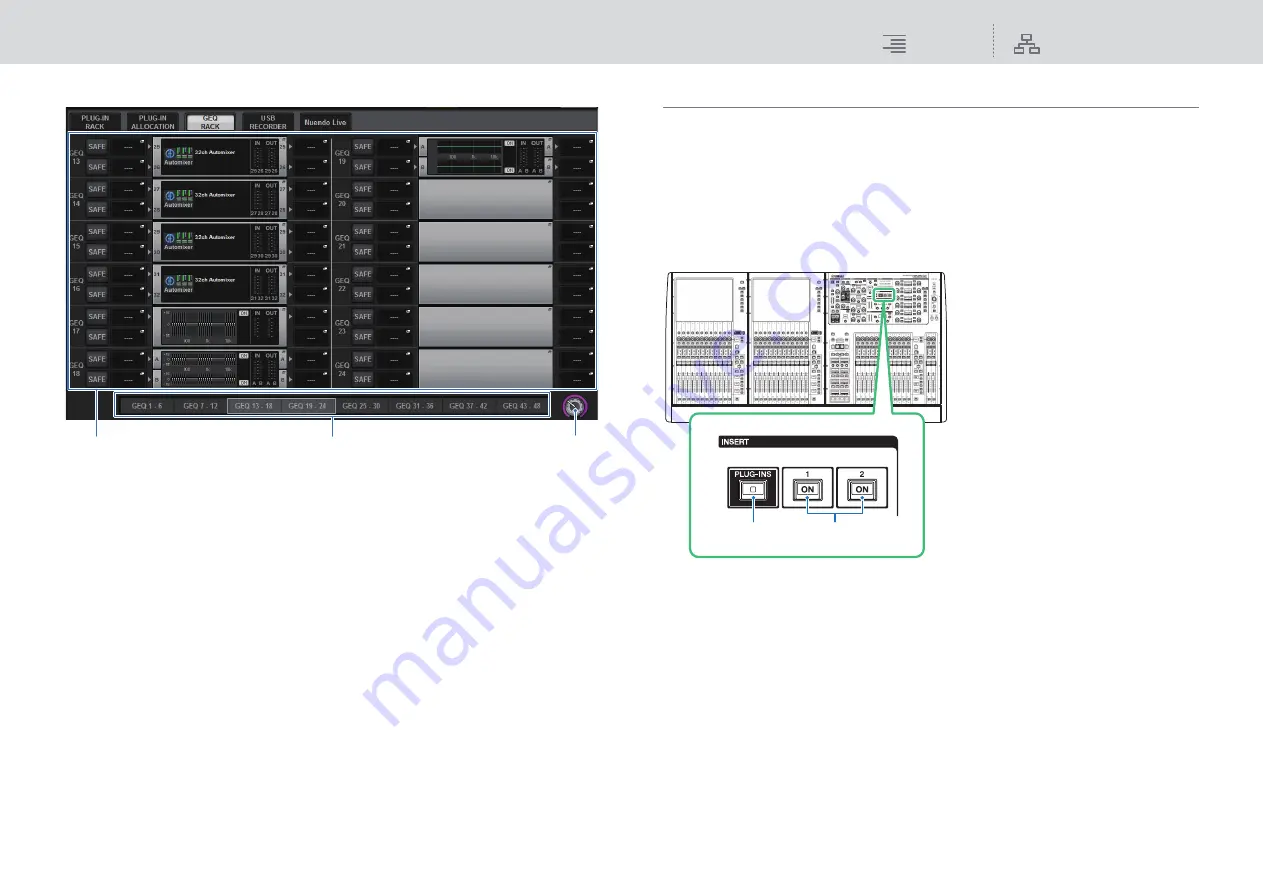
GEQ/PEQ/Automixer
Graphic EQ, parametric EQ and Automixer
216
RIVAGE PM10 Operation Manual
You can view the GEQ resource allocation on the GEQ RACK page.
This screen contains the following items.
1
GEQ allocation field
Indicates the GEQ allocation status. You can view 48 available DSP resources.
2
GEQ position bar
Indicates the location of the page associated with the current display of the GEQ allocation
field.
3
Page select knob
Use the corresponding screen encoder or the [TOUCH AND TURN] knob to select a page to
view.
Inserting a GEQ/PEQ into a channel
This section explains how to insert a GEQ/PEQ into the selected channel for use.
There are three ways to control the GEQ/PEQ.
• Controlling a GEQ/PEQ via the Selected Channel section
• Controlling a GEQ/PEQ via the OVERVIEW screen
• Controlling a GEQ/PEQ via the SELECTED CHANNEL VIEW screen
■
Controlling a GEQ/PEQ via the Selected Channel section
1.
Select the channel that you want to operate.
2.
Press the INSERT [PLUG-INS] key to access the INSERT screen.
1
2
3
1
INSERT [PLUG-INS] key
Enables you to recall a parameter setting
screen for the inserted plug-in.
2
INSERT 1/2 [ON] keys
Switch INSERT1 and INSERT2 on or off
respectively.
1
2






























