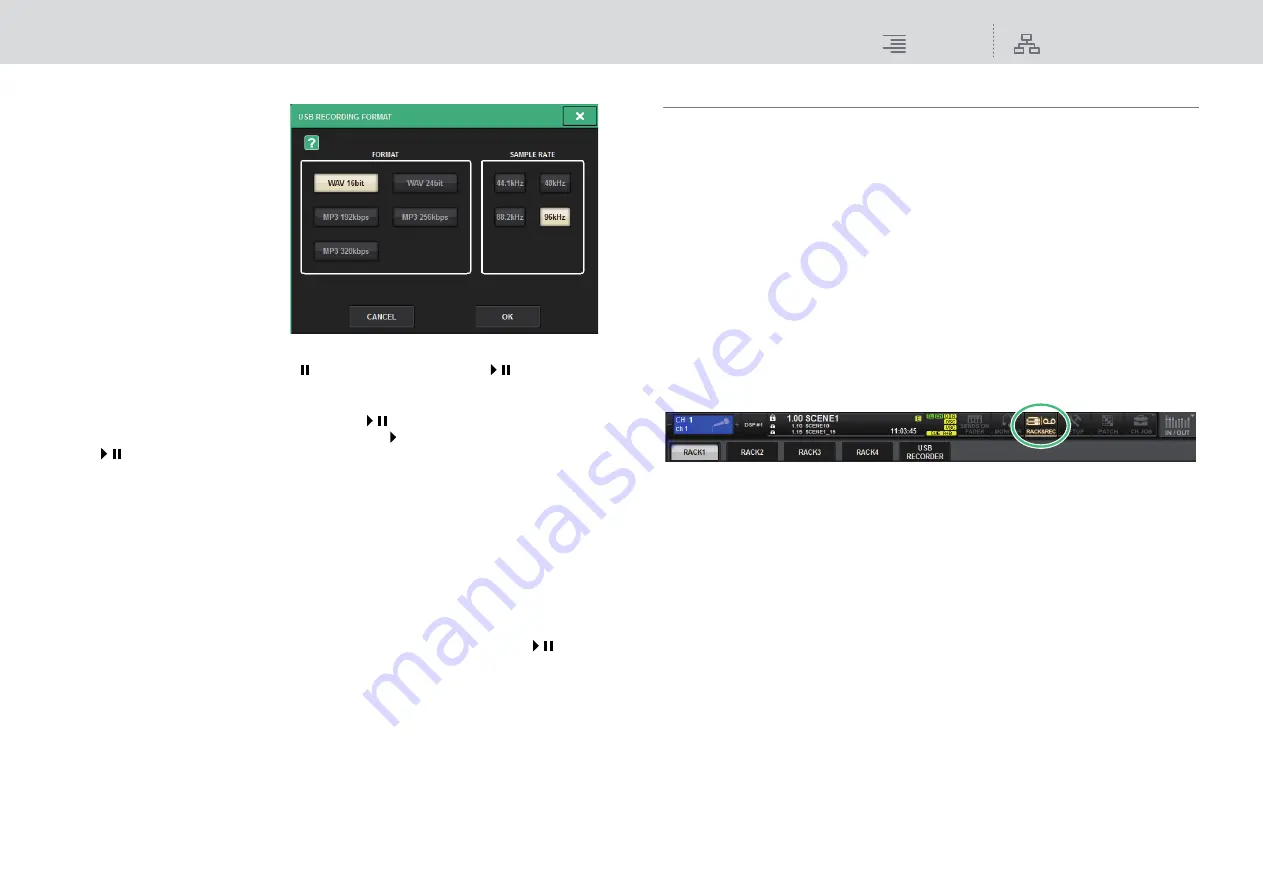
Recording
2-track USB recorder
271
RIVAGE PM10 Operation Manual
■
FORMAT (file format)
• WAV 16-bit
• WAV 24-bit
• MP3 192 kbps
• MP3 256 kbps
• MP3 320 kbps
■
Fs (sampling rate)
• 44.1 kHz
• 48 kHz
• 88.2 kHz (WAV only)
• 96 kHz (WAV only)
7.
Press the REC (
●
) button.
The REC (
●
) button and the PAUSE (
) indicator of the PLAY/PAUSE (
) button will
light. The current song indicator area will show “----RECORDING----.”
8.
To start recording, press the PLAY/PAUSE (
) button.
During recording, the REC (
●
) button and the PLAY ( ) indicator of the PLAY/PAUSE
(
) button will light. You can also see the elapsed recording time.
9.
To stop recording, press the STOP (
■
) button.
The audio file will be saved to the USB flash drive.
NOTE
• In the default state, the recorded audio file will be saved in the SONGS folder within the YPE
folder. You may also specify a folder of a level below the SONGS folder.
• The recorded file will be given a default title and file name. You can change these later.
10.
To audition the recorded content, proceed as follows.
10
-1. Select a recorded audio file, and then press the PLAY/PAUSE (
)
button.
The recorded content will be played back via the input channel you specified in step 4.
You can also turn on the CUE button in the PLAYBACK OUT field to audition it.
10
-2. To stop playback, press the STOP (
■
) button.
Playing back audio files from a USB flash drive
You can play back audio files that have been saved on a USB flash drive. In addition to files that were
recorded on the RIVAGE PM10 system, you can also play files that were copied from your computer
to the USB flash drive.
The RIVAGE PM10 system supports WAV (uncompressed PCM) and MP3 (MPEG-1 Audio Layer-
3) file formats for playback.
1.
Connect a USB flash drive that contains audio files to the RECORDING
connector.
NOTE
If you want to play back an audio file, you must save it in the SONGS folder within the YPE
folder, or in a folder you have created below the SONGS folder. Files located in other folders and
files of unsupported formats will not be recognized.
2.
Press the RACK&REC button on the menu bar to access the RACK&REC screen.
This screen includes several pages, which you can switch between using the tabs located at the
top of the screen.
3.
Press the USB RECORDER tab.






























