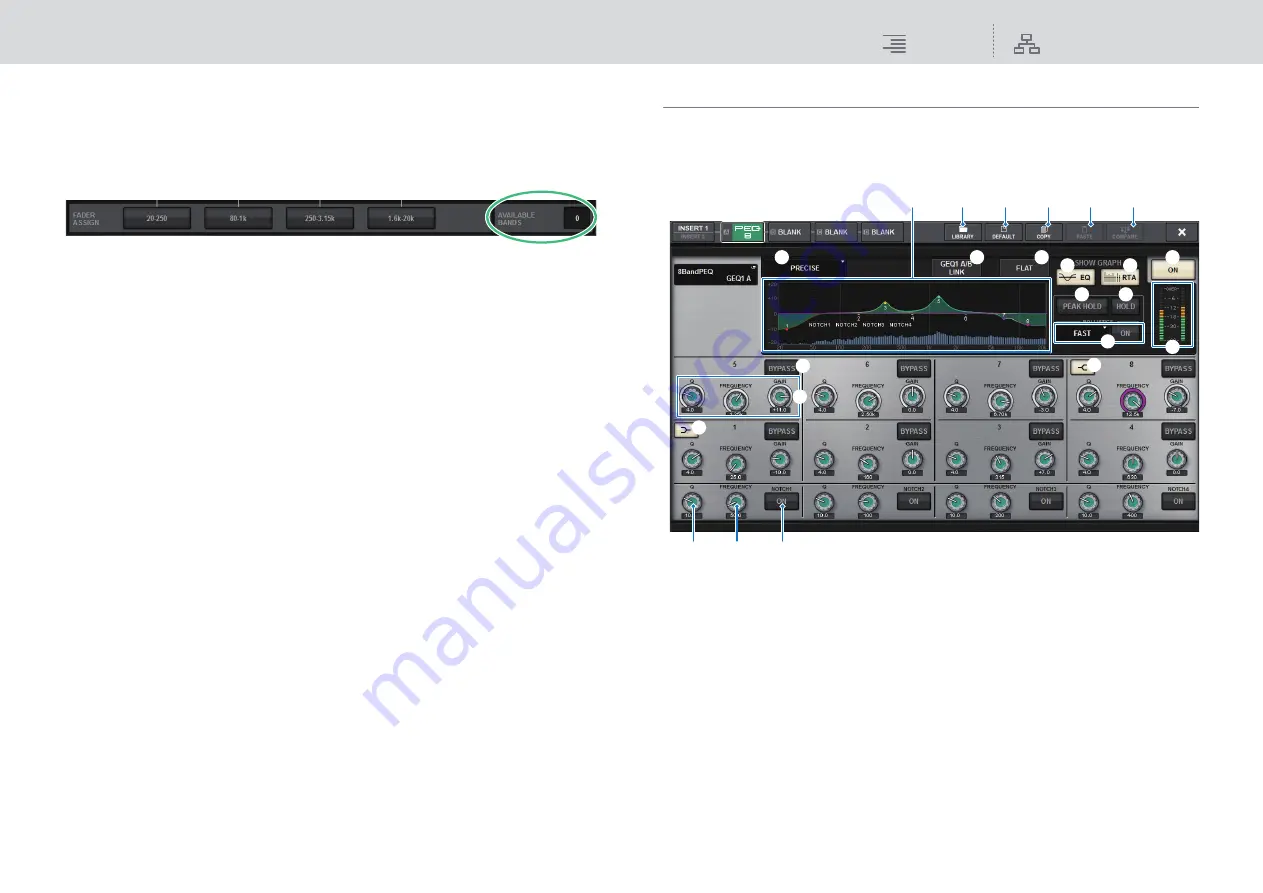
GEQ/PEQ/Automixer
Graphic EQ, parametric EQ and Automixer
223
RIVAGE PM10 Operation Manual
4.
Raise the corresponding fader of the Channel Strip section.
For each of a Flex15GEQ’s two GEQ units (A and B), a maximum of fifteen bands can be
controlled.
The real-time number of additional bands that can be controlled is shown to the right of
“AVAILABLE BANDS” in the FADER ASSIGN field. If you have used all fifteen bands, you will
have to return one of these bands to the flat position before you can operate any other band.
NOTE
• The [ON] key will light if you raise or lower a fader even the slightest amount. This indicates
that the corresponding band is being modified.
• To quickly return a boosted or cut band to the flat position, press the corresponding [ON] key
in the Channel Strip section to make it go dark.
5.
Repeat steps 3 and 4 to adjust up to fifteen bands.
NOTE
If you switch the touch screen display to a different screen or to the GEQ window, the fader
assignments in the Channel Strip section will forcibly be defeated. However, if you once again
display the same GEQ, the group of bands you had previously been controlling will automatically
be assigned to the faders.
6.
When you finish making settings, turn off the buttons in the FADER ASSIGN
field.
The faders and [ON] keys in the Channel Strip section will return to their previous function.
NOTE
When you close the GEQ popup window, the buttons in the FADER ASSIGN field automatically
turn off.
Using the 8BandPEQ
1.
Follow steps 1–8 under “
Inserting a GEQ/PEQ into a channel
the 8BandPEQ into a channel.
The system displays the EDIT screen for the GEQ/PEQ that you inserted.
1
EQ type select button
Switches the EQ type to PRECISE, AGGRESSIVE, SMOOTH, or LEGACY.
2
PEQ graph
Displays the parameter values for the PEQ and filters.
3
PEQ LINK button
Press this button to access the PEQ LINK window, in which you can link the PEQ of paired
channels.
1
3
4
5
2
^
&
*
8
9
7
6
@
$
#
)
!
%
(
A
B
C
D






























