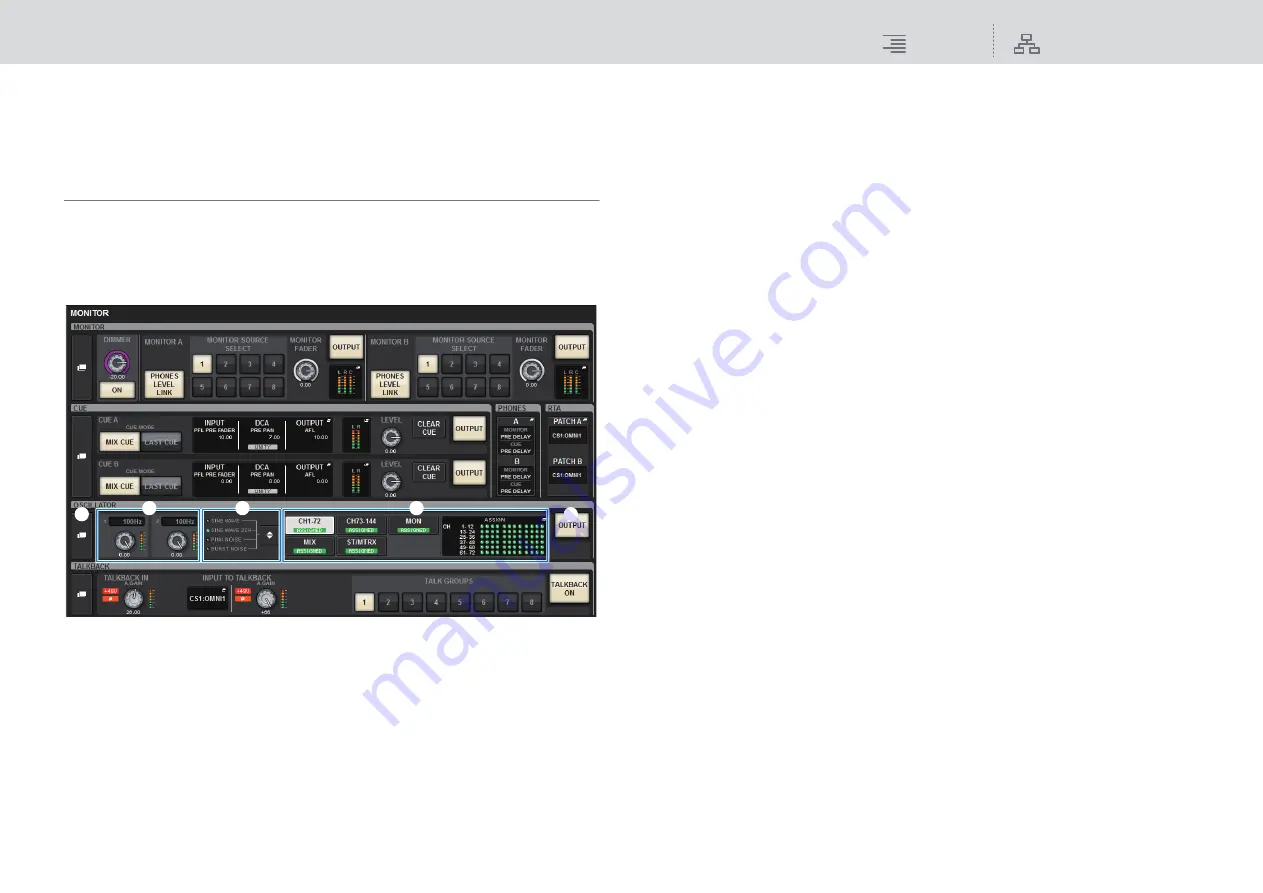
Monitor
OSCILLATOR
150
RIVAGE PM10 Operation Manual
OSCILLATOR
The RIVAGE PM10 features two oscillators that output individual sine waves with different
frequencies to any buses. Also, LPF and HPF are provided for noise output.
Using the oscillators
You can send a sine wave or pink noise from the internal oscillator to a desired bus.
1.
Press the MONITOR button on the menu bar to access the MONITOR screen.
The OSCILLATOR field in the MONITOR screen lets you check the current oscillator settings,
and turn the oscillator on or off.
If you want to view or edit the oscillator settings in greater detail, use the OSCILLATOR popup
window described in step 2 and subsequent steps.
1
OSCILLATOR popup button
Enables you to access the OSCILLATOR popup window, in which you can make detailed
oscillator settings.
2
OSCILLATOR LEVEL field
Adjusts the level of the oscillator. A meter beside the LEVEL knob indicates the output level of
the oscillator. If OSCILLATOR MODE is set to SINE WAVE, the frequency of the oscillator is
shown.
Press the LEVEL knob to adjust the oscillator level using the corresponding screen encoder.
The range is –96.00 dB to 0.00 dB.
3
OSCILLATOR MODE field
Indicates the selected oscillator mode. Pressing the MODE button repeatedly will switch
modes.
• SINE WAVE
• SINE WAVE 2CH
• PINK NOISE
• BURST NOISE
4
OSCILLATOR ASSIGN field
An indicator lights to indicate the currently-selected oscillator output destination (input
channels, buses or monitor). Use the buttons at the left to switch the indicators. A green
“ASSIGNED” indicator lights up on buttons that contain a channel/bus selection. Press this
field to open the OSCILLATOR popup window, in which you can assign the oscillator output
to buses.
5
OSCILLATOR OUTPUT button
Turns the oscillator output on or off.
1
5
2
3
4






























